Introduction
In this article, we will see how to create a button inside the SharePoint list for each item.
We can create button using JSON formatter in SharePoint modern list.
Sometimes we have requirement for button inside the SharePoint list so user can able to perform operations easily. Here I create edit button for item you can create as per your requirement.
Steps to Create Button inside the List
1.Create or open your existing List.
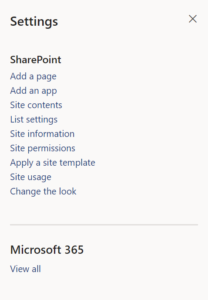
2. Click on Create Column
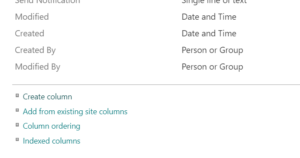
3. Enter Column Name and Select Hyperlink or Picture from column type

4. Then go to the Column Formatting textbox Save the column
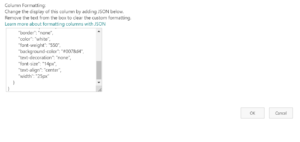
Copy below code inside your Column Formatting text box and paste it.
{
“$schema”: “https://developer.microsoft.com/json-schemas/sp/v2/column-formatting.schema.json”,
“elmType”: “a”,
“txtContent”: “Edit”,
“attributes”: {
“href”: “=’https://example.sharepoint.com/Lists/Button Demo/editform.aspx?ID=’ + [$ID]”
},
“style”: {
“padding”: “0px 25px”,
“cursor”: “pointer”,
“border”: “none”,
“color”: “white”,
“font-weight”: “550”,
“background-color”: “#0078d4”,
“text-decoration”: “none”,
“font-size”: “14px”,
“text-align”: “center”,
“width”: “25px”
}
}
Replace URL in “href”: with your URL
Hope this article will be helpful for you.
For any Help or Queries Contact us on info@crmonce.com or +918096556344
