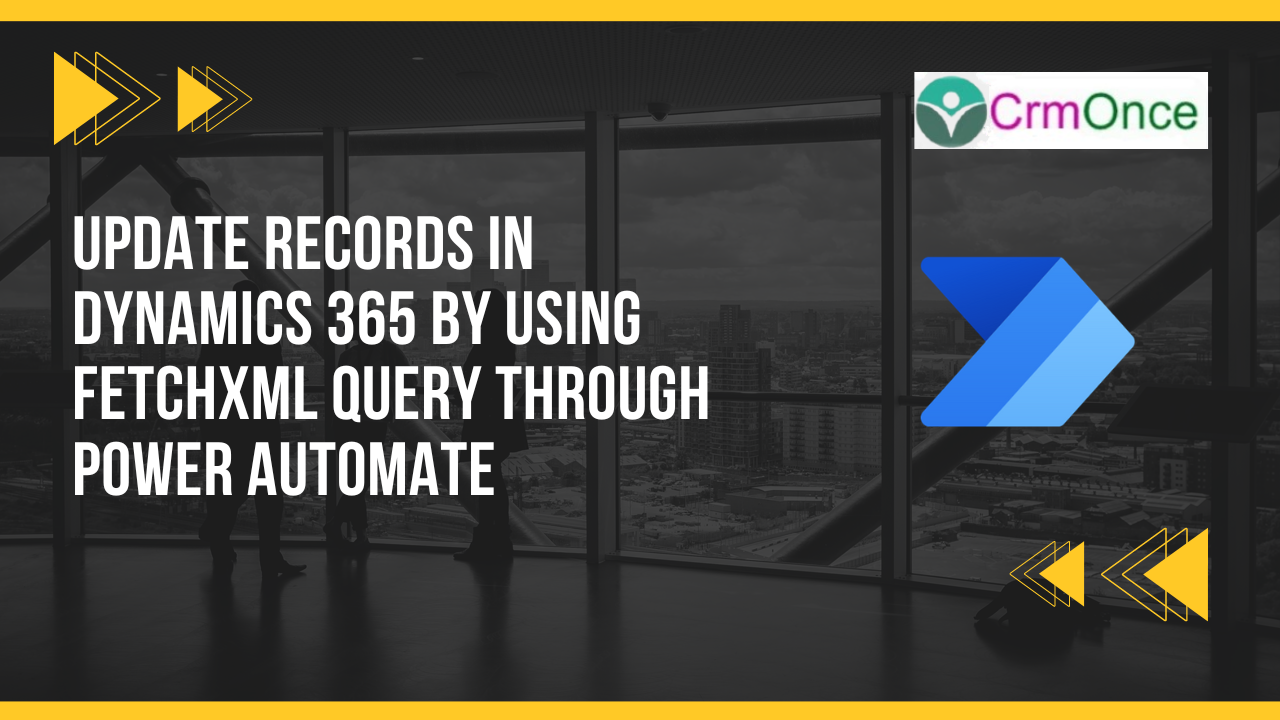
This blog explain about how to update records in dynamics 365 by using fetchxml query through power automate.
Step 1
Login to the required Power Automate environment using URL make.powerautomate.com by providing the user name and password and click on Create on the left-hand side and after chose the Automated Cloud Flow as shown in the below figure.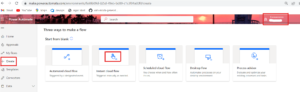
Step 2
After step 1, click on the trigger as When an item is created, and Give the Flow Name Then click on Create as shown in the bellow figure.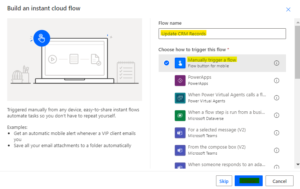
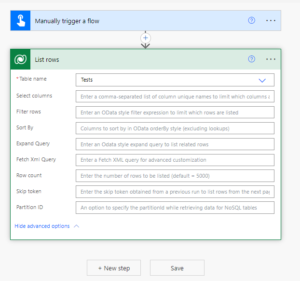
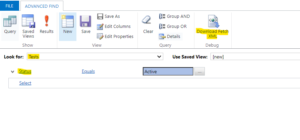
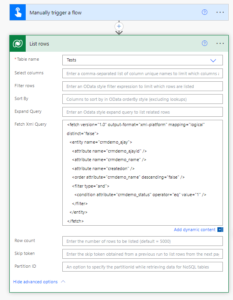

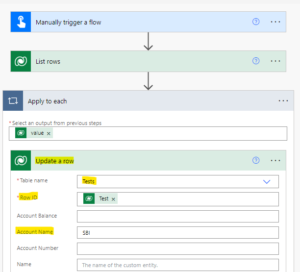
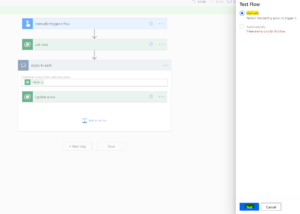
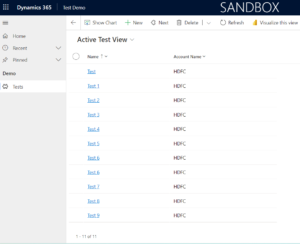
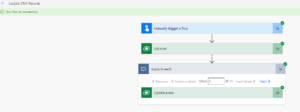
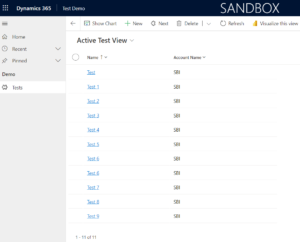
For any Help or Queries Contact us on info@crmonce.com or +918096556344
May 22, 2024
May 21, 2024
May 20, 2024