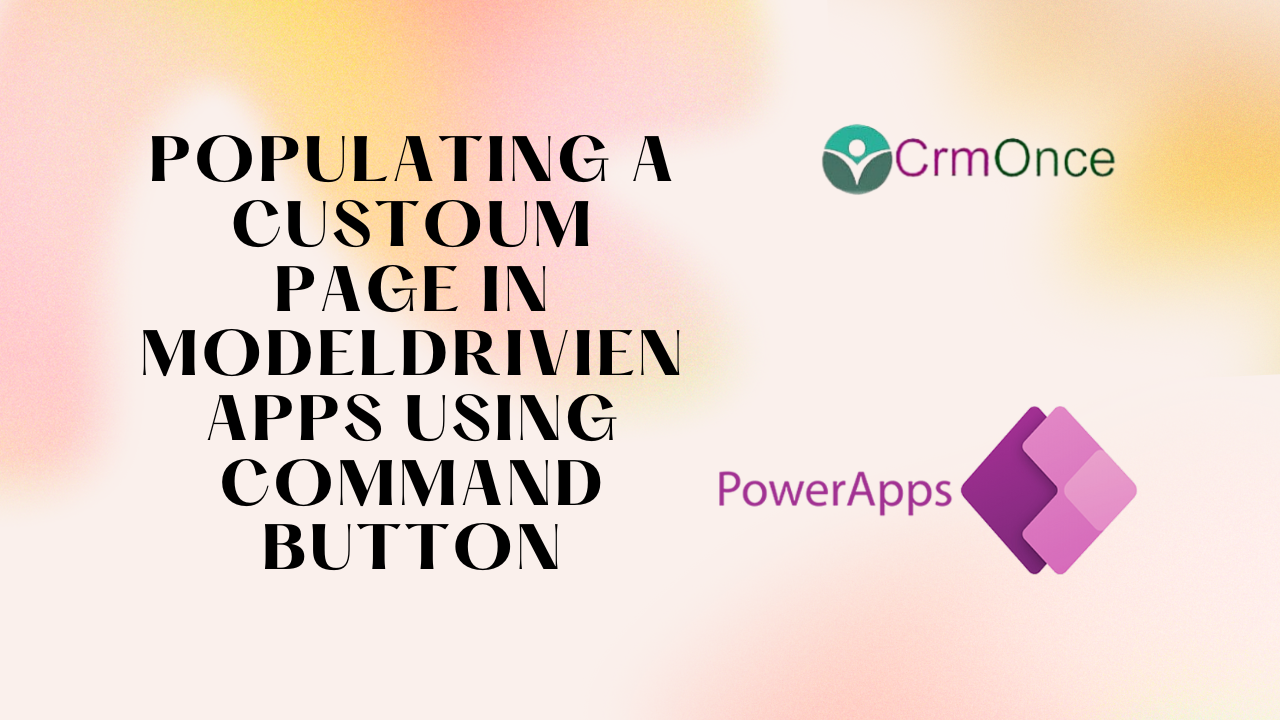
In this blog we can see how to populate a custom page based on Command button using java script action.
Step 1
Login into power apps using “make.powerapps.com”.
Navigate to solutions and select your solution.

Step 2 :
In Solutions navigate to apps in apps select your model drive app.
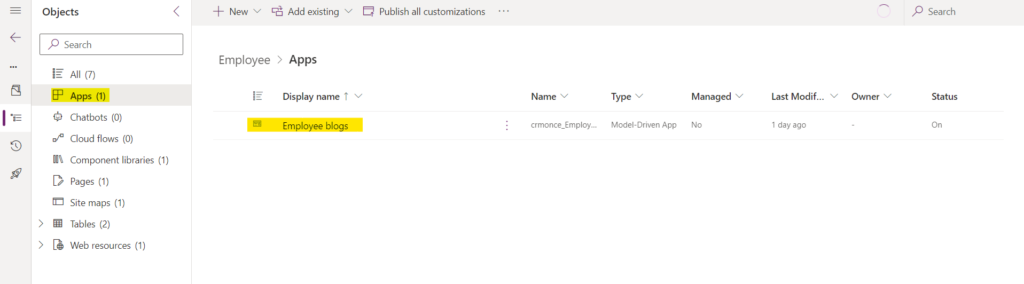
Step 3
In apps go to your form and edit command bar.
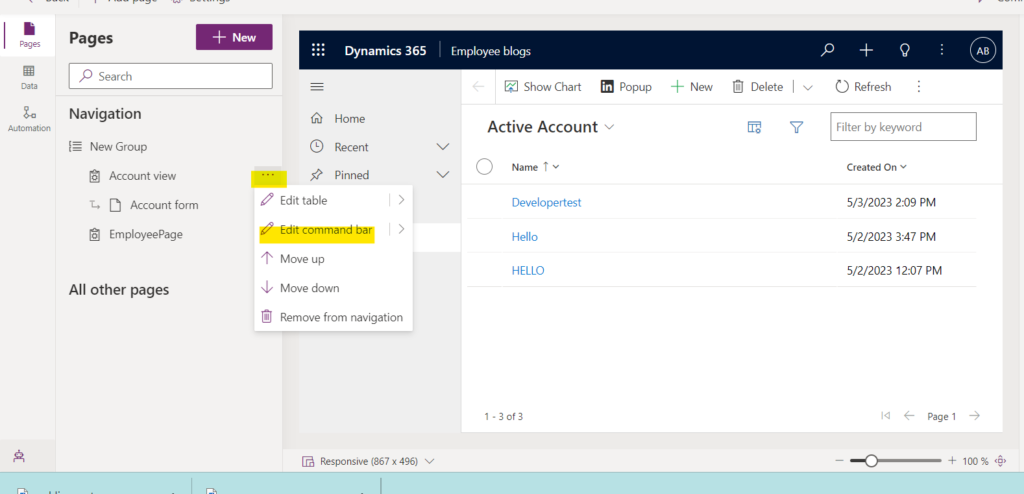
Step 4:
After step 3 select main grid and click on next.
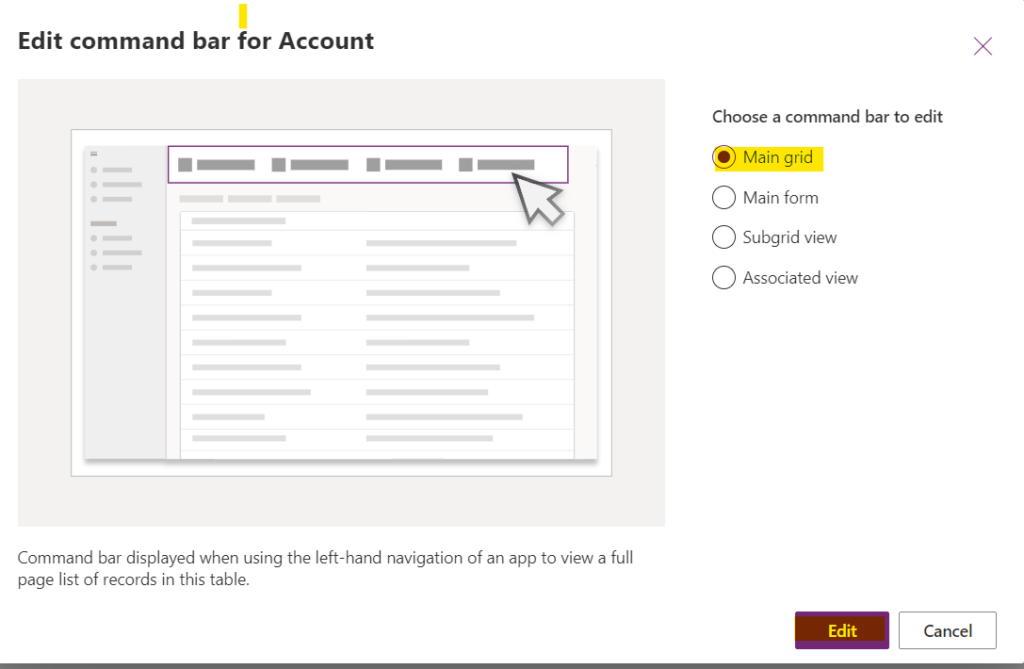
Step 5 :
After step 4 add a new column with java script action .
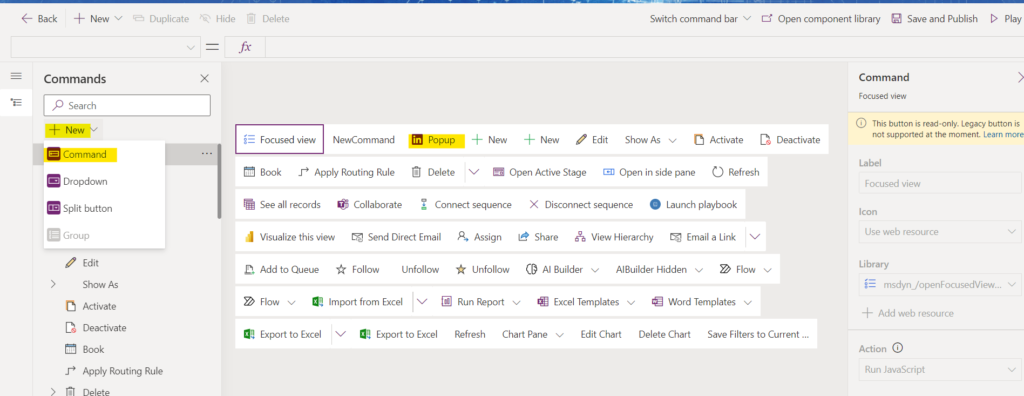
Now create a web resource win dynamics 365 using the below code.
After creating a web resource add to command libraries and give inputs as shown below.
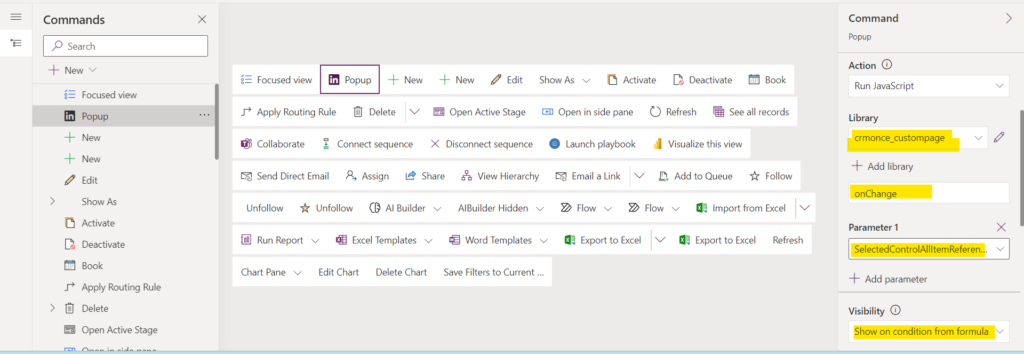
In the above picture on change is a function we need to pass our java script function in this column.
Save and publish the customizations .
After publishing navigate to custom page from the solution .
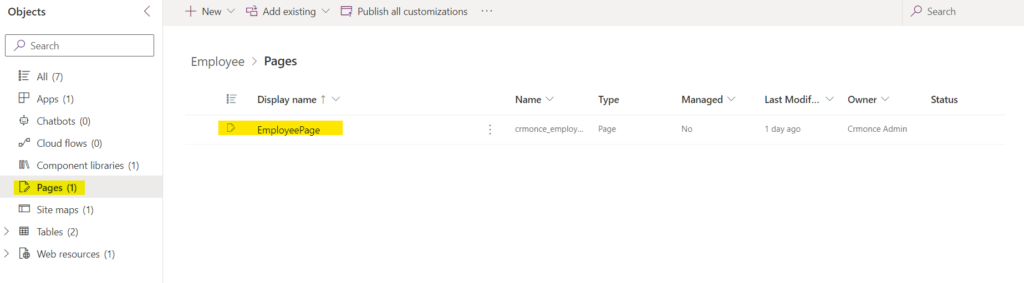
In the page on app on start write the patch given below.
Set(RecordItem,
If(IsBlank(Param(“recordId”)),First(Account),
LookUp(Account,Account = GUID(Param(“recordId”))))
);

At last select the three dots beside the app and select RunOnStart.
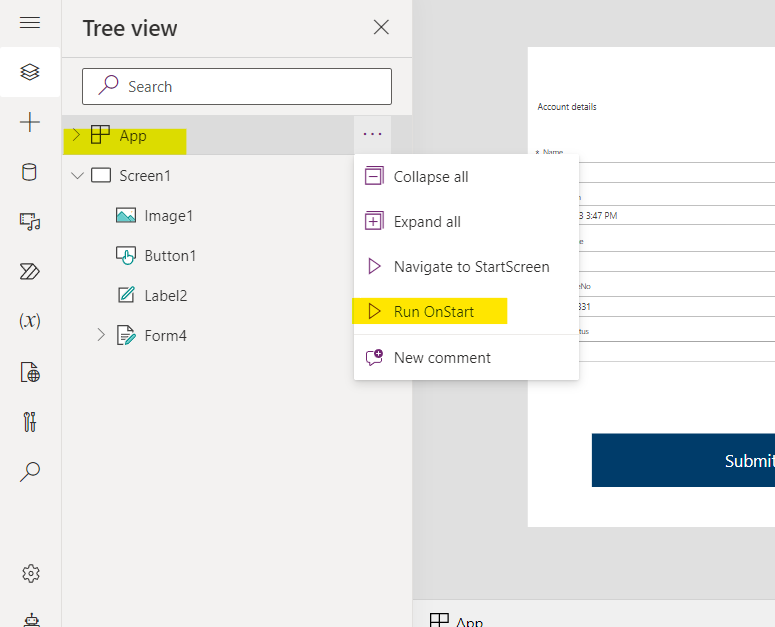
Now Save and Publish the Page.
Now test it in your Model-driven app.
For any Help or Queries Contact us on info@crmonce.com or +918096556344
December 17, 2024
November 27, 2024