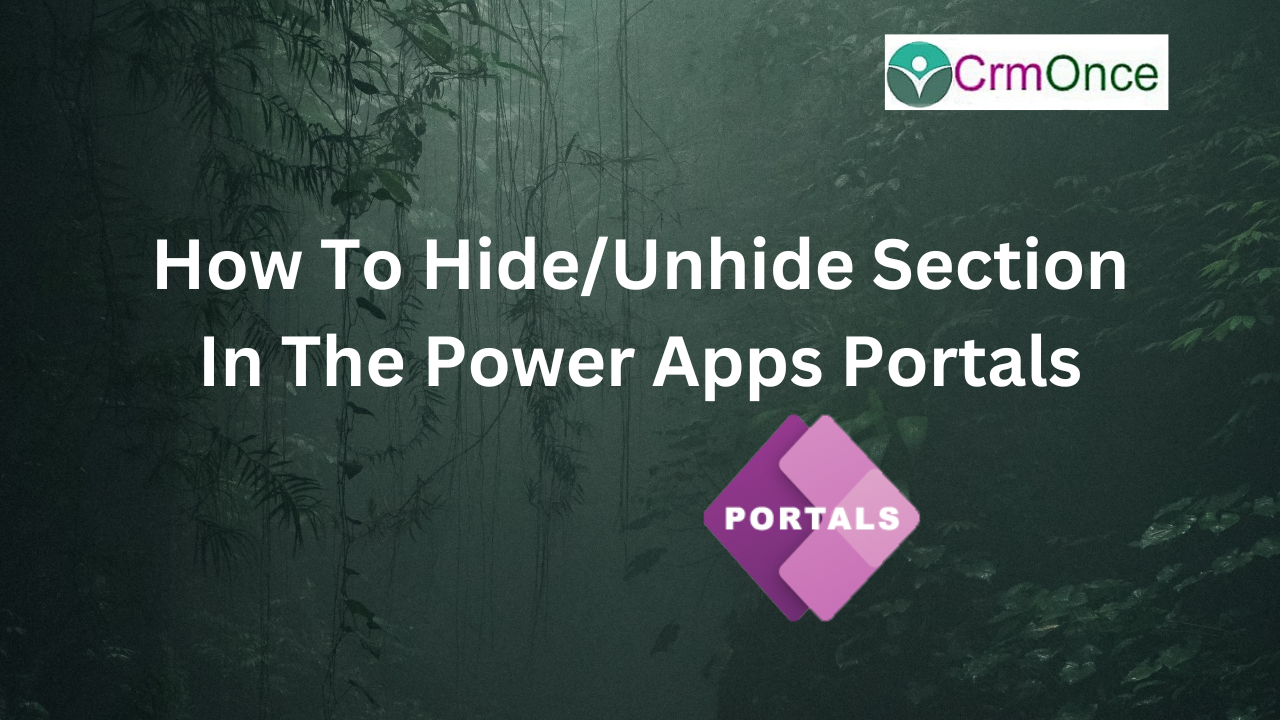Power apps Portal :
In the power apps portals, there are a few procedures we must take in order to hide or show sections.
Open the power apps first, then choose the app you want to use to conduct the section hide/show through the website.
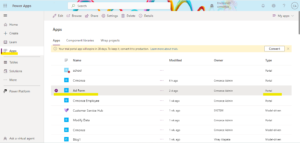
Open the website you chose in the power apps, then click Portal Management to set the necessary section hide/show preferences.
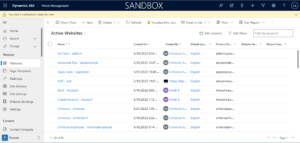
Step 1: Create a web template
The website “Ad Form – adform” and the web template “HideSection Web Template” were newly made.
After building the fundamental form, we must add liquid code underneath the web template.
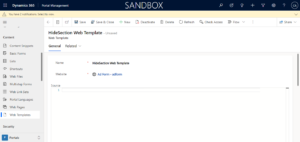
Step 2: Create a Page Template
We must complete all the fields that are necessary, as shown in the figure below.
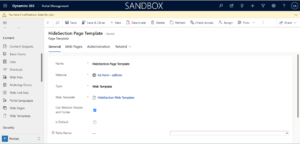
Step 3: Create a Basic Form
To see the results based on this Basic form, we must first develop one.
In the basic form, we must complete every field that is necessary.

After generating the Basic form, we must enter its name in the web template in order to view it on the website.
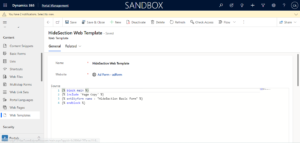
Step 4:Create a Webpage
The primary task following completion of the Basic form is building a webpage to view the website’s outcome.
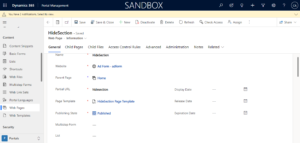
Complete every field on the Website’s General Tab.
Once more, we must write the Javascript code in the Advanced tab on the webpage.
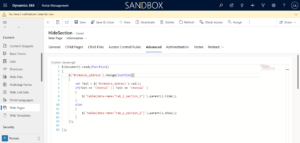
The same javascript code needs to be written once more in the General Tab of the content page.
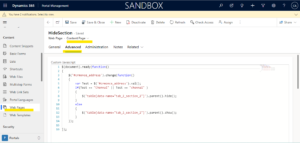
Step 5: Create Table Permissions
As stated below, we must create table permissions in the power apps.
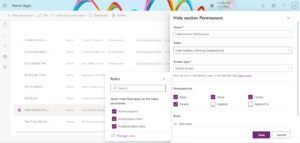
To view the portal page, click Sync Configuration now and then Browse the website.
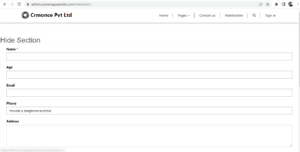
We may now examine the conditions for Hiding/Unhiding Section after viewing the basic form on the portal.
The other portion is still visible after we entered the data into the Address column. It will be immediately hidden as soon as the data “Chennai” is entered in the Address field.
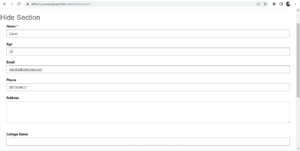
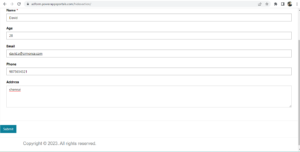
The Section will be hidden if we enter “Chennai” as the data in the form.
Now that we have given the address field a different name, the section will no longer be hidden.
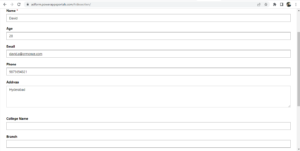
Similar to that, we can hide or reveal certain sections of the portals depending on our needs.
For any Help or Queries Contact us on info@crmonce.com or +918096556344.