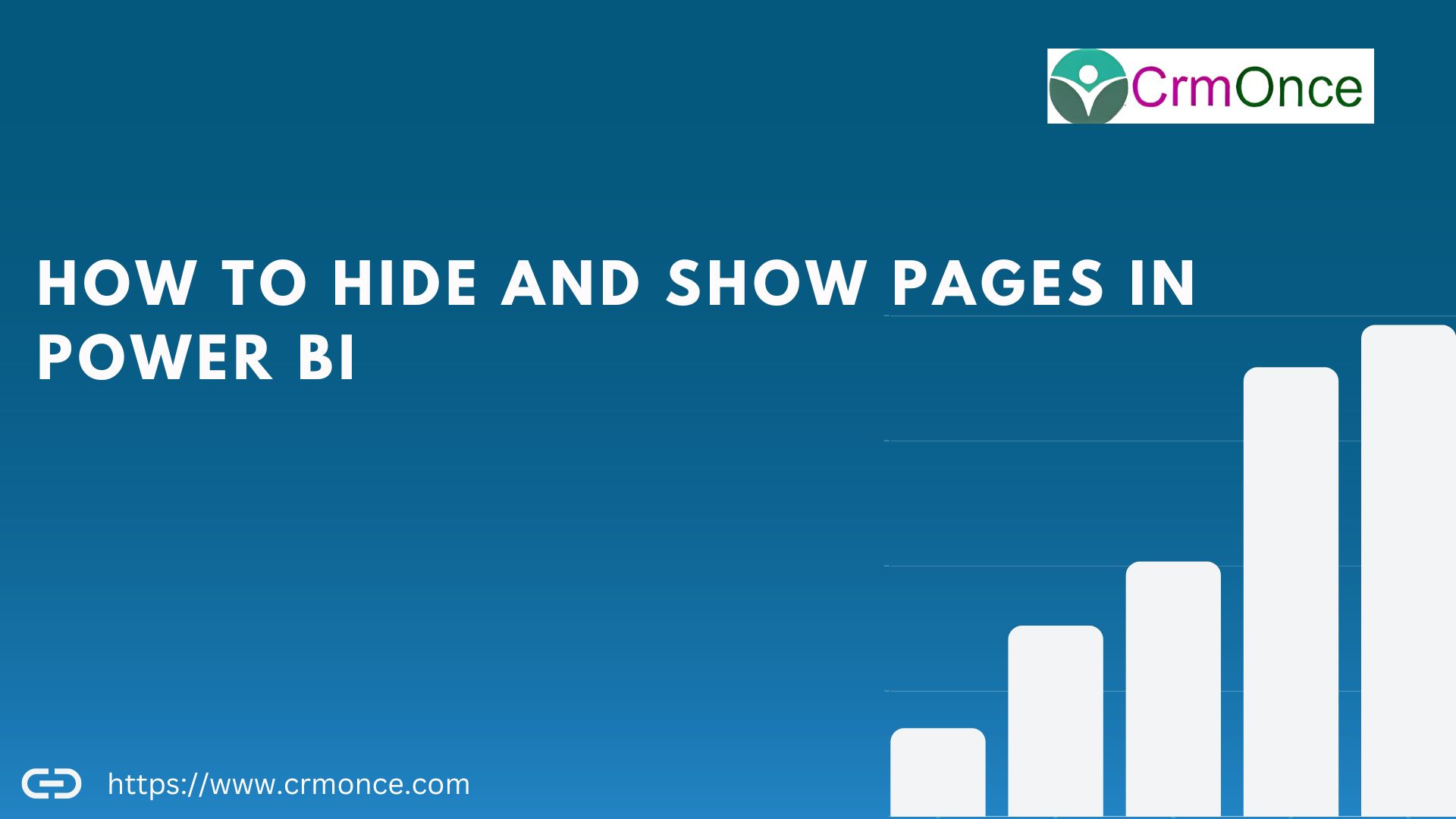Overview of Hide and show pages in power bi:
In this article, we will check how we can hide and show the pages in Power BI. Power BI recently released this new feature in the January update. This feature is very helpful for all developers. Sometimes, when a report is in the development phase at that time most of the clients want to show their report.
Developers create lots of pages in a report for different scenarios. But, when they want to show only specific pages to the client, they need to delete those pages. However, using this new feature, it’s easy for them to show or hide pages to the client.
- Let’s take as an example the following scenario.
I have two pages in the following report.
- product detailes.
- country details.
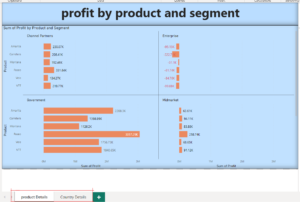
Step 1:
- Now, my second report named “Country Details” is in development phase and I want to hide this page from the end user.
- Right click on Page > Hide this Page
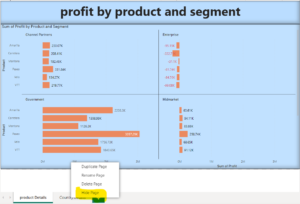
Step 2 :
- It will hide the page. It will show as a hidden page.
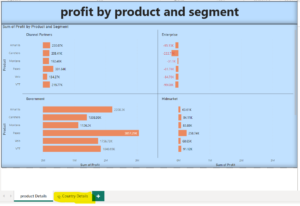
Step 3 :
- Let’s publish a report.
- When we publish a report it will not show a hidden page.
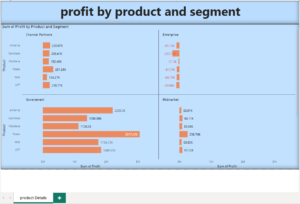
Step 4 :
- Now, let’s unhide the page.
- Right click page > Uncheck Hide Page
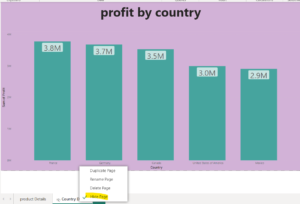
We can perform this operation from Power BI desktop and Power BI Online as well.
I “hope you understand this artical”,it’s help full to you.
For any Help or Queries Contact us on info@crmonce.com or +918096556344