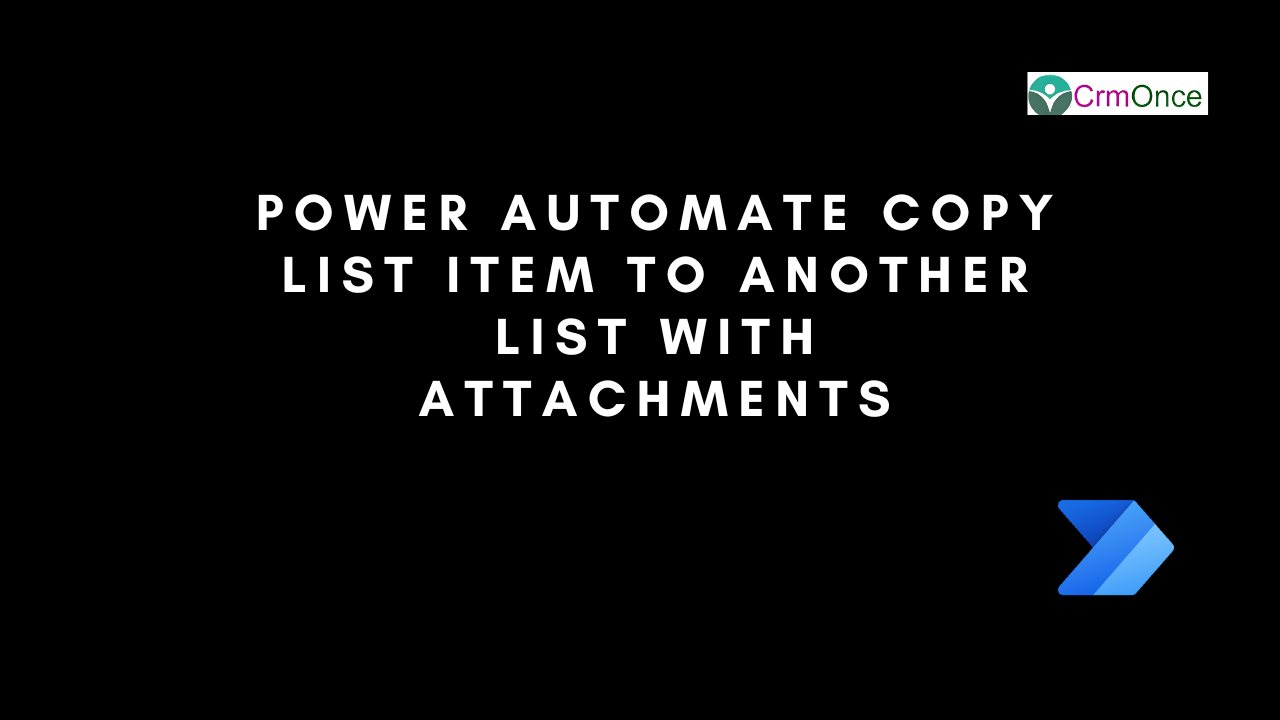Introduction
I have created two SharePoint lists. One is the source list, another one is the destination list.
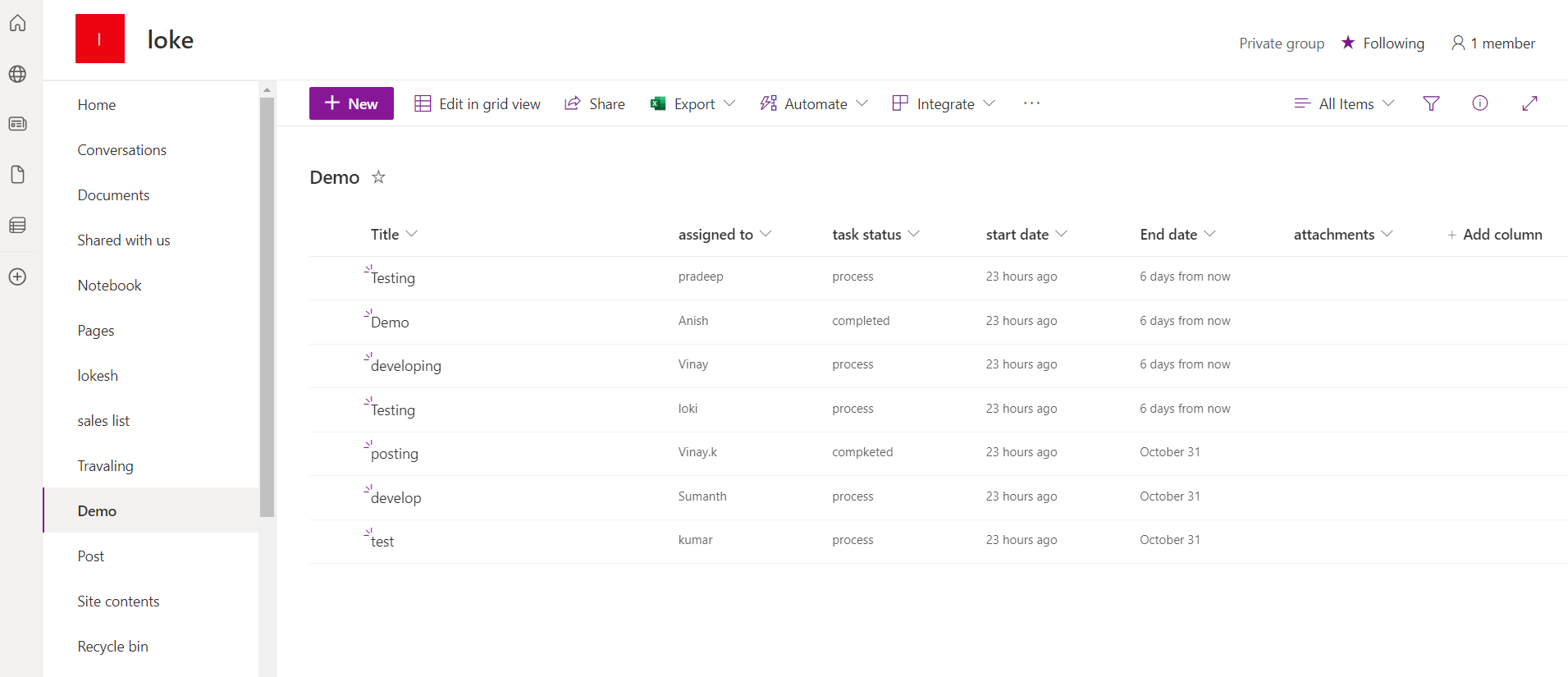
Similarly, I have created another SharePoint list i.e. destination list having the same column names and types
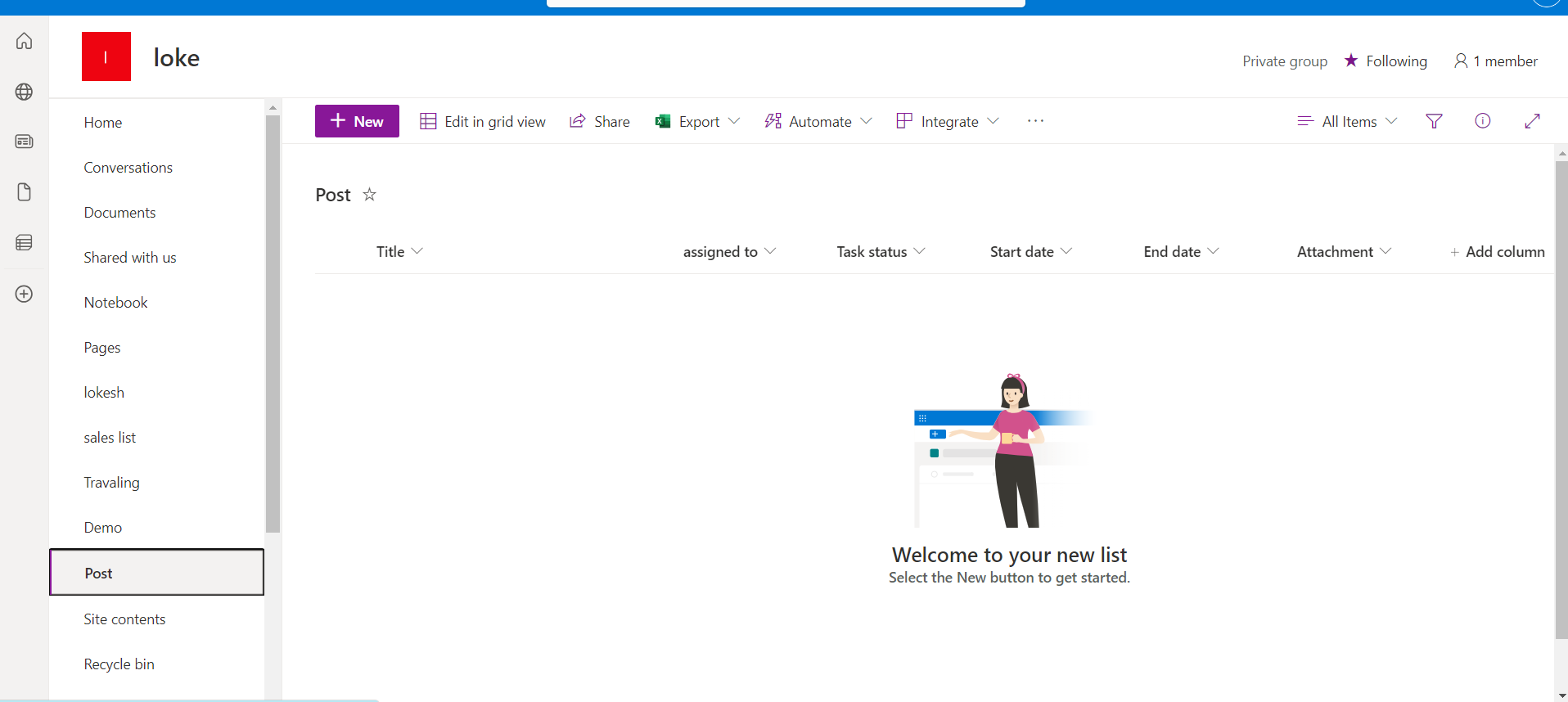
Step-1:-
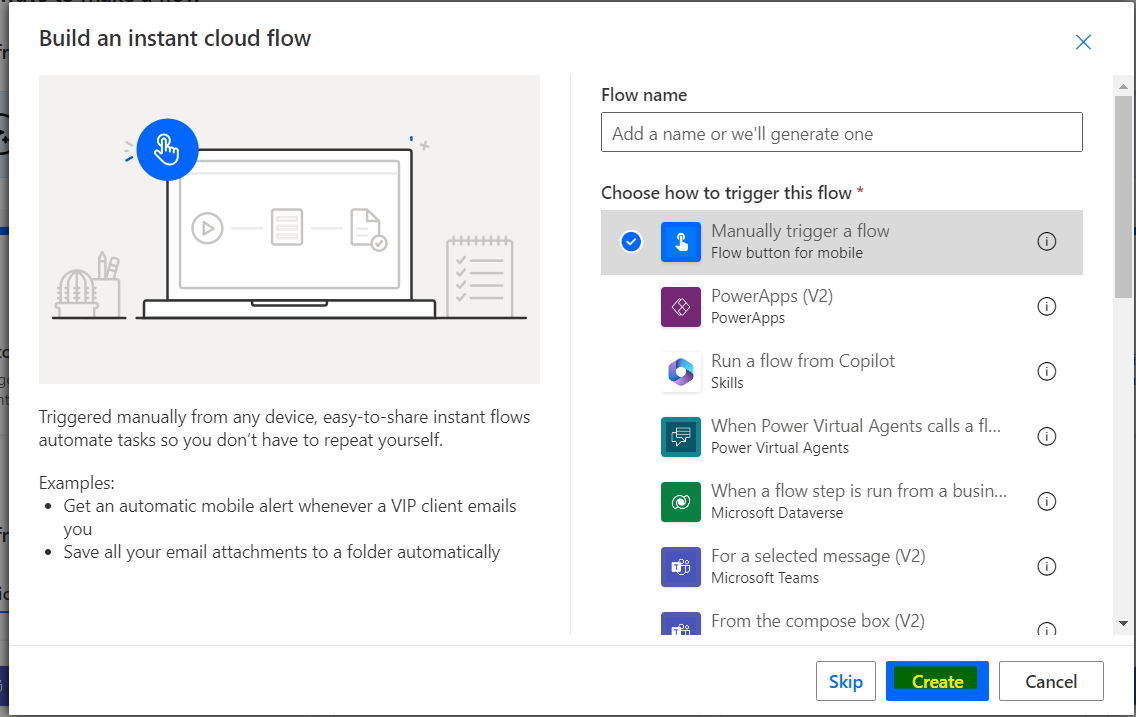
Step-2:-
Now, we will add a new action to get all the items from the SharePoint source list. For this, we are going to use the Get items Microsoft flow action.
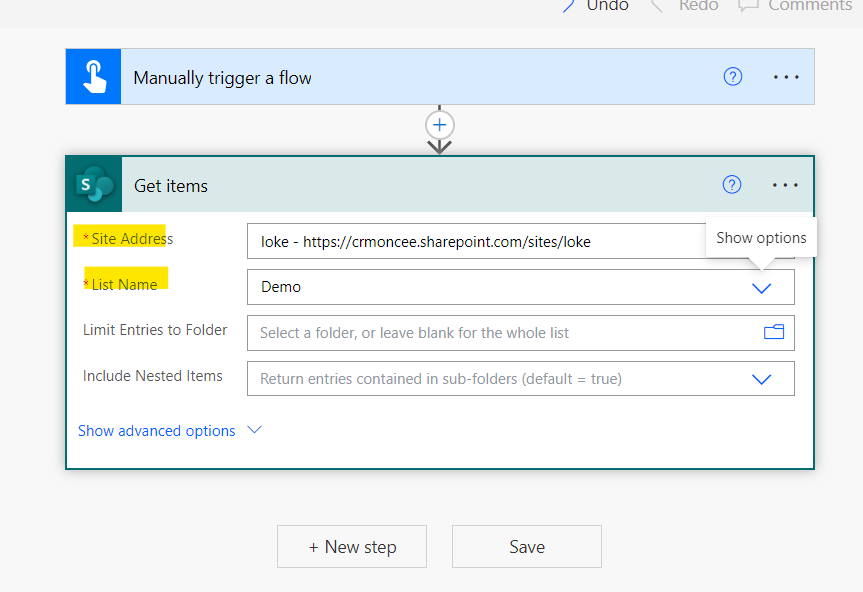
Step-3:-
Now we will add the action an Apply to each loop so that it can navigate all the items from the collection or list
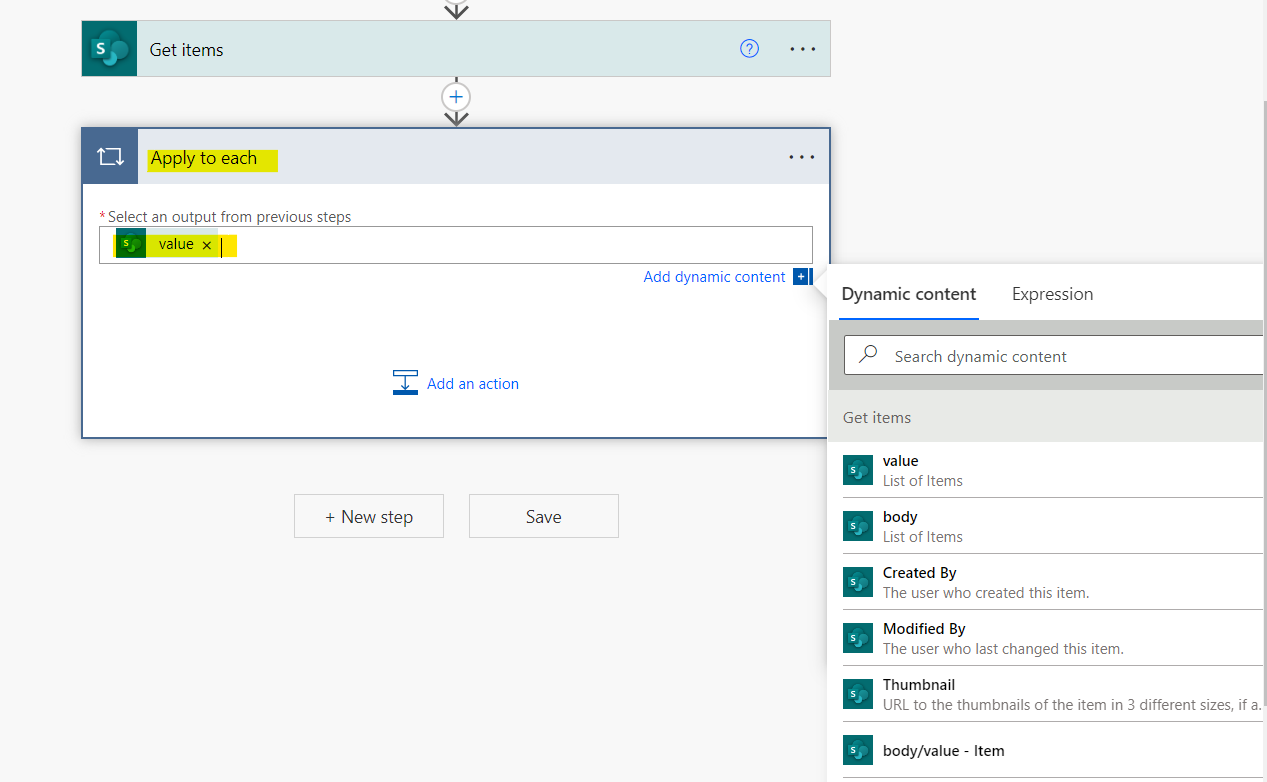
Step-4:-
Now we will add the action an Apply to each loop so that it can navigate all the items from the collection or list.
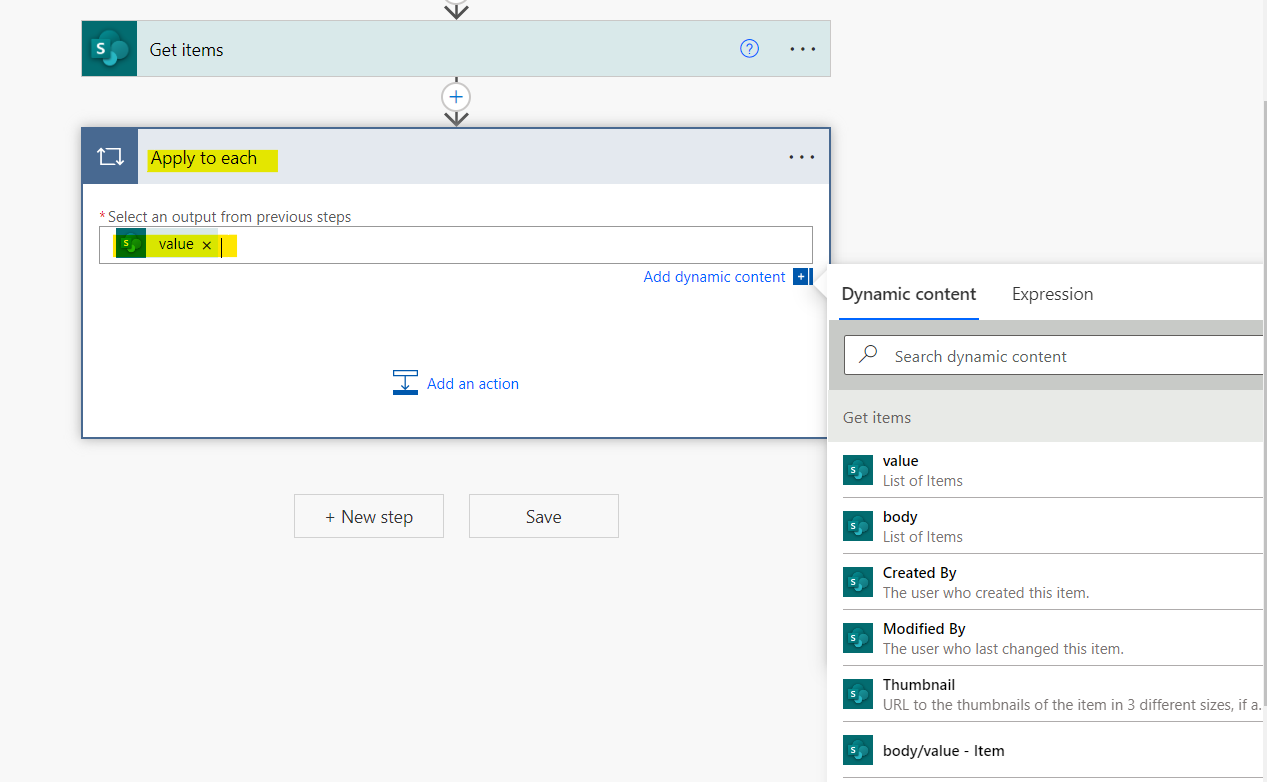
Step-5:-
click on +Next step -> search for Get Attachments (under SharePoint). Here, set the Site Address and the list name (Source list). In the Id, we will use the ID from the Get items.
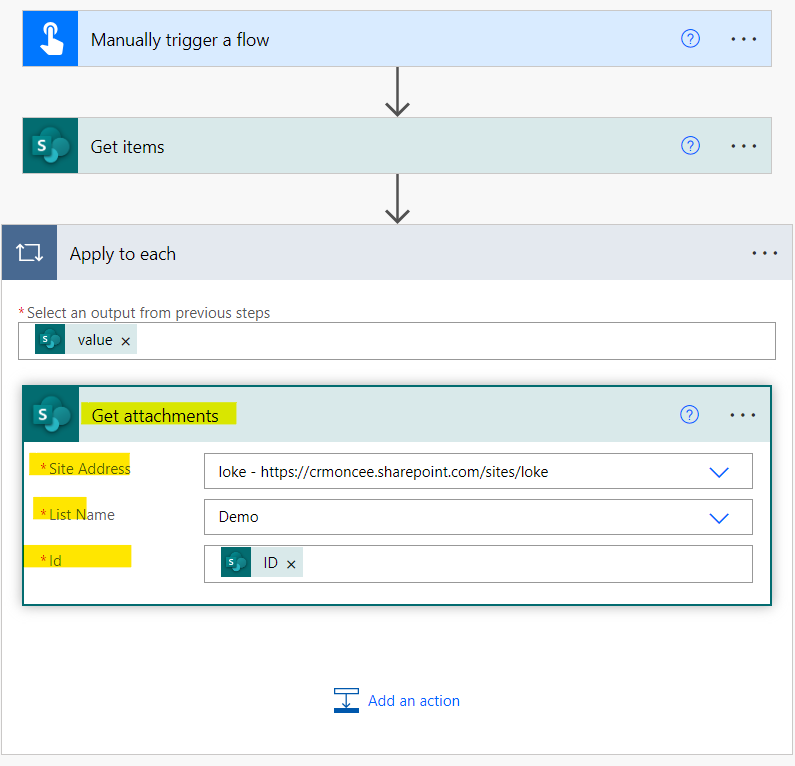
Step-6:-
Then, we will add a condition action under the Get attachments (inside the loop) to check whether the Title field contains ‘post‘ or not.
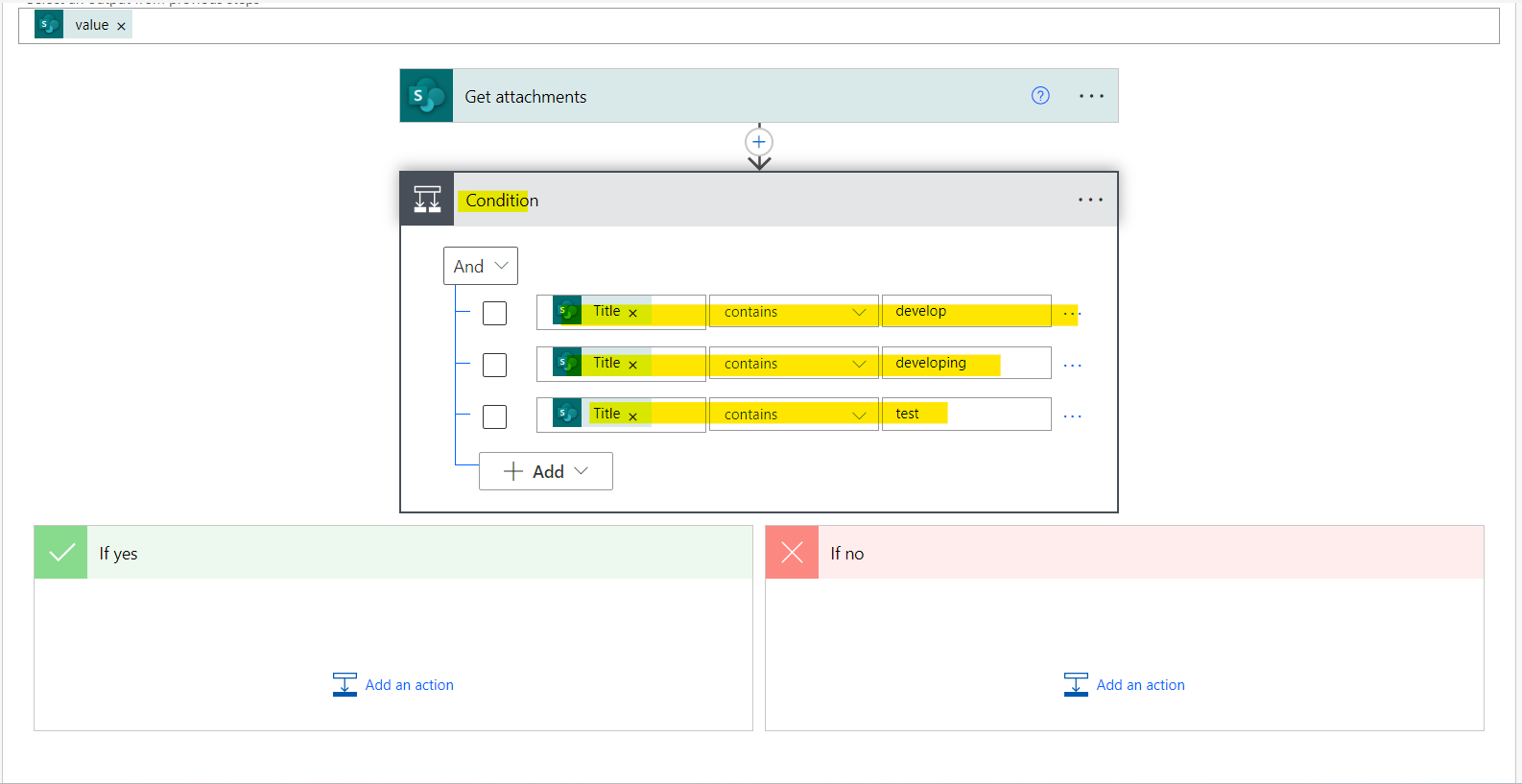
Step-7:-
click on the Add an action (inside the If yes section) > select Create item (SharePoint). Here, we have to set the Site address and the destination list name.
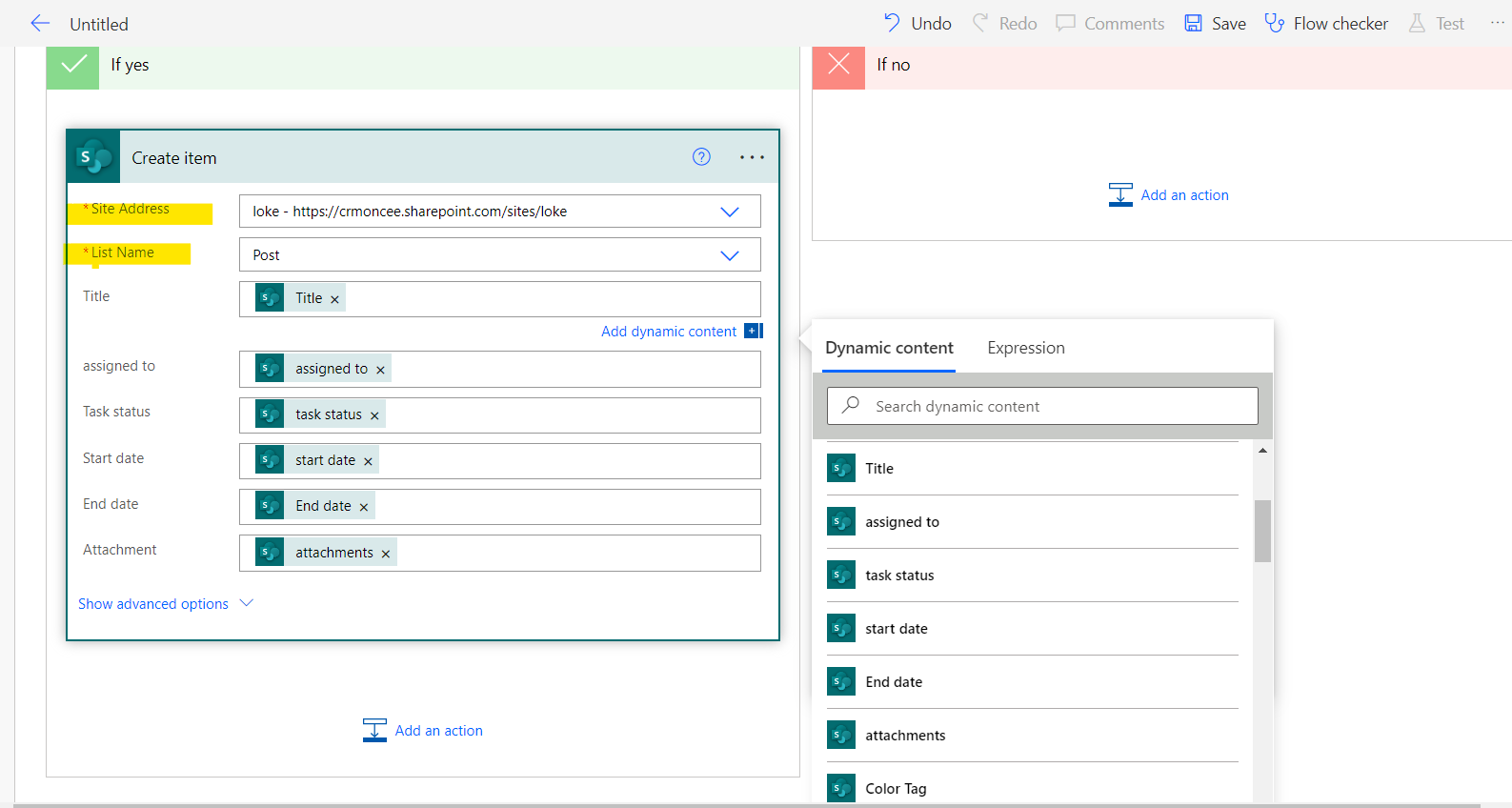
Step-8:-
Next, we will add another action to get the attachment’s content from the source SharePoint list. This action is used to return the file’s content using the file identifier.
So, under the Create Item, click on + add an action > select Get attachment content. Here we will set the site address along with the source list name. In ID, we will insert the ID from the Get items and in the file identifier where we will insert the id from the Get attachment content.
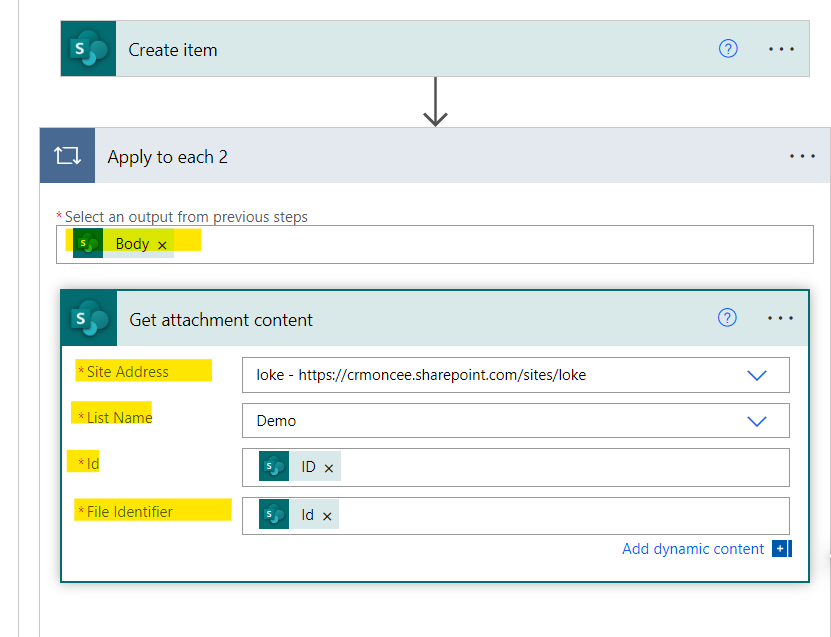
Step-9:-
After getting the attachment contents, now we will add another action ‘Add attachment‘ inside that loop (under the Get attachment content) that will add a new attachment to the specified list item on the destination SharePoint list.
In Id – ID from create item
In File name – DisplayName from get attchments
In File Content – Attachment content from Get attachment content
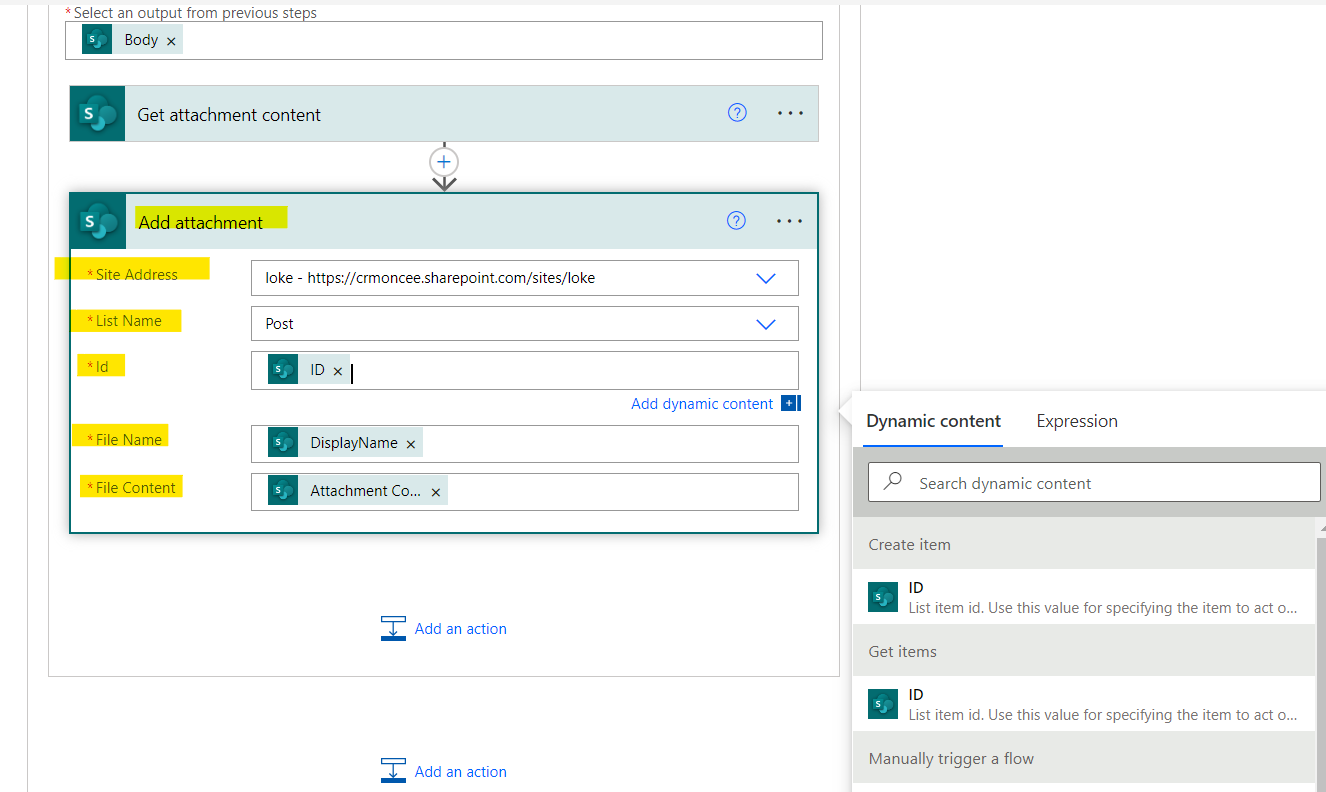
Step-10:-
Now we can see our Microsoft flow is ready to test and run. Click on the Run button to run the automated flow.
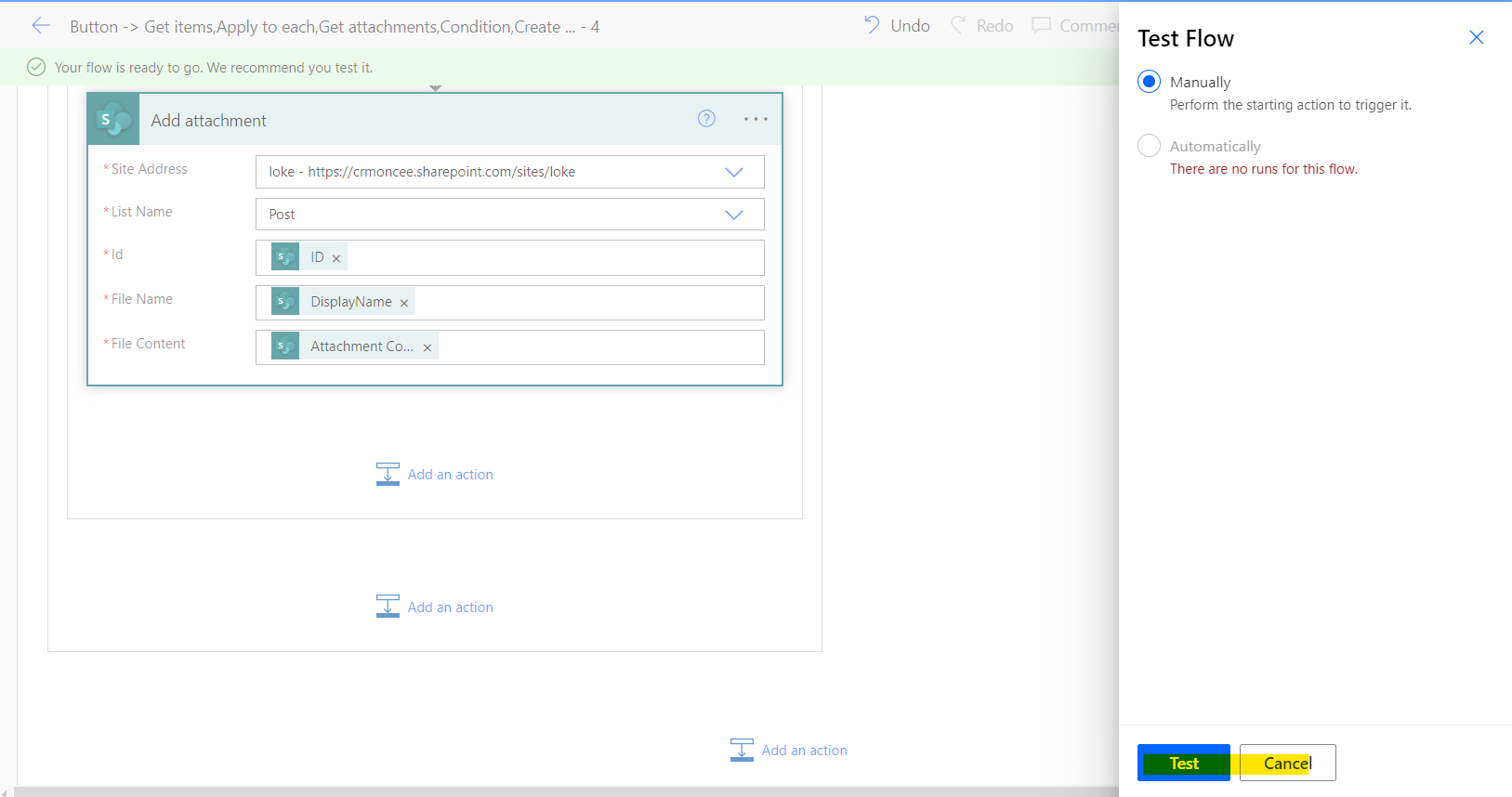
Step-11:-
We can see after running the flow, the selected items move from the Demo to Post
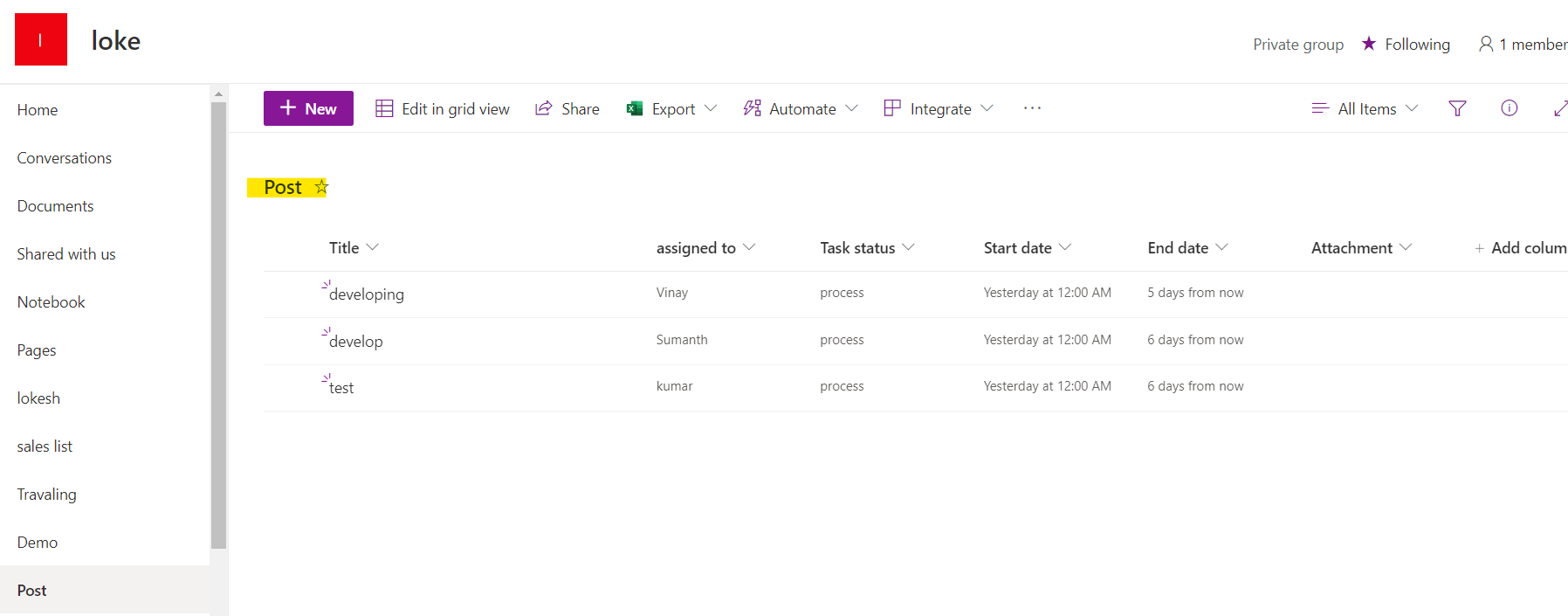
For any Help or Queries Contact us on info@crmonce.com or +918096556344