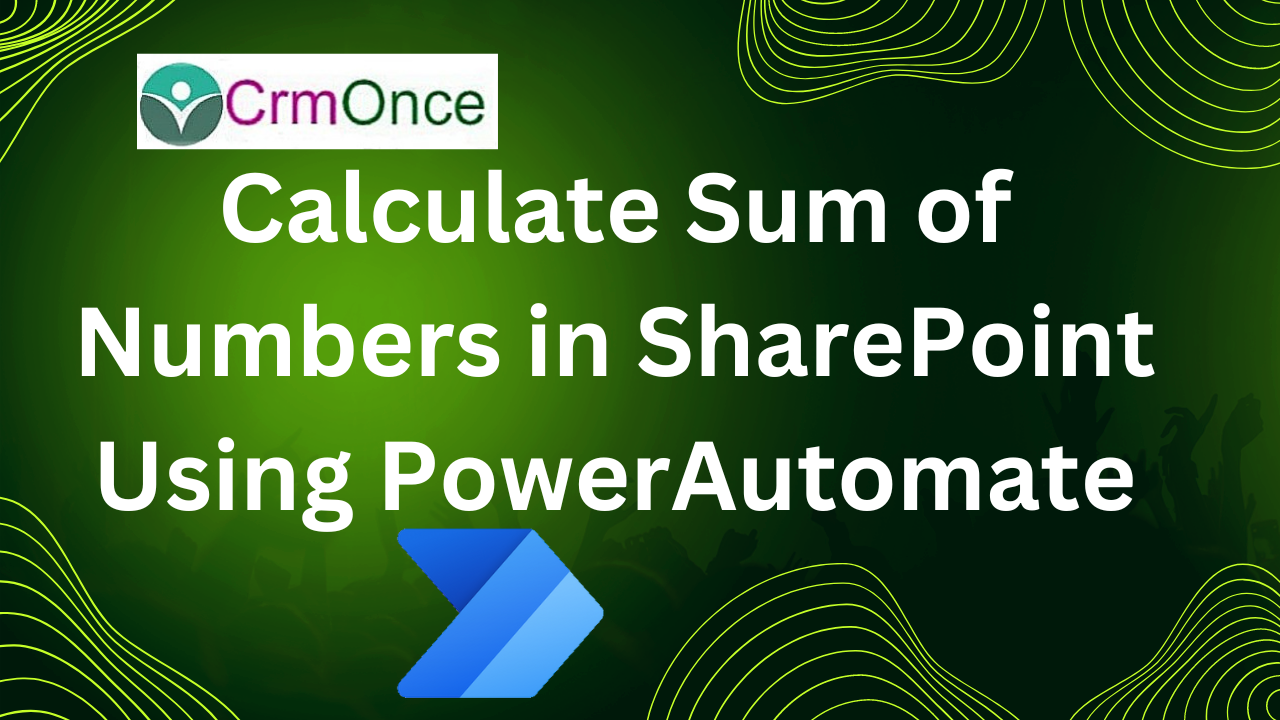Calculate Sum Of Numbers In SharePoint
This Session Will Discuss how to Sum up 4 fields in a SharePoint list and Add the Result in a New Column Using Power Automate.
To calculate the sum of a set of numbers, we must first open SharePoint and create a list called “Sum of Columns” with four columns named “Col-1,” “Col-2,” “Col-3,” “Col-4,” and “Sum of Columns.”
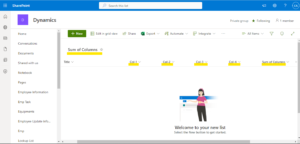
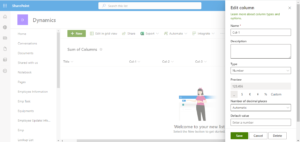
We made the list on SharePoint. Now that we have the necessary columns, we must launch Power Automate and create a new flow called Automated Cloud Flow.
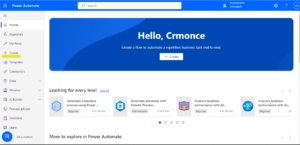
The Home page will open as seen below after you click on Create.
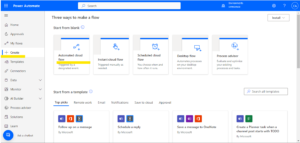
Create a New Flow in Power Automate and Select the SharePoint trigger you want to use ,Such as “When an item is created or modified”.
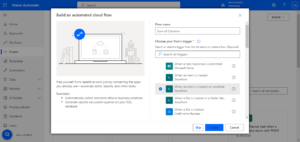
When it opens, enter the values and then click “Get items” to proceed to the next step, where you can enter more data.
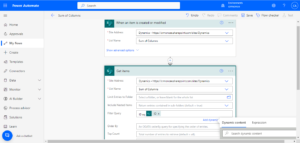
Continue with the next step by composing and proving the input (Expression) as indicated below.
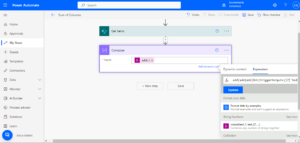
Take the Next Step as “Update item” at this point. When you enter “ID” and “Title” here, “Apply to Each” condition will be added automatically.
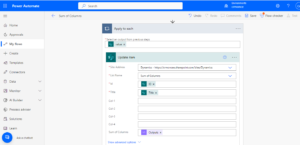
Save the flow now and run a test to see the outcome. Create a record with the name Sum of Columns in the SharePoint list.We should only include four columns in that list: Col-1, Col-2, Col-3, and Col-4. The result is automatically inserted into the sum of the columns, as seen in the example below.
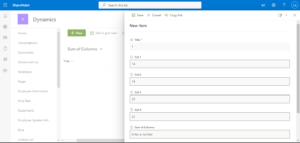
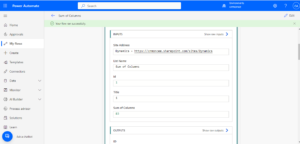
The aforementioned result is in Power Automate, and we can now view the SharePoint result.
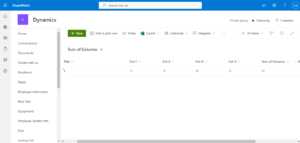
We only provide the values for 4 columns, but we ultimately receive the values for all 4 columns.
By utilising Power Automate, we can calculate the total amount of column values in SharePoint in a similar manner.
For any Help or Queries Contact us on info@crmonce.com or +918096556344.