Power BI:
Power BI. In this article, I will show you how to perform conditional formatting using data bars. You can represent cell values with data bars. Reports with Data bars are easy to understand by someone who doesn’t even know much about the Power BI tool.
Below are the steps for conditional formatting by data bars. First, I will import the data from the source. As you know, Power BI supports many sources, so you can choose any one you want. I am going to import data from Excel.
Step 1
To import data from Excel, go to the home tab and click on ‘Get data’, further click on ‘Excel sheets’. Select the file and click on ‘Open’.
Click on ‘Load’ to import data from Excel.
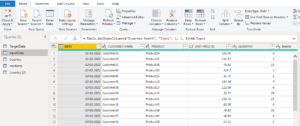
Your table has now been loaded and shown at the right pane of the tool.
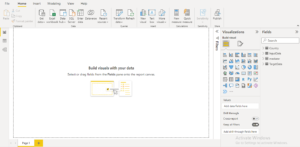
Step 2 :
In the second step I will show the data. So, I am selecting ‘Table’ visualization. To perform conditional formatting ‘Table’ and ‘Matrix’ visual are most commonly used. So, click on table visuals and select required column by click on check box of columns.
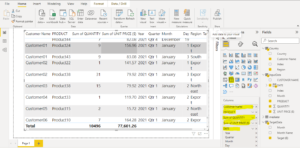
Step 3 :
Now choose any column on which you want to apply conditional formatting. Remember, the column you select, should be on ‘Sum’, if you checked it as ‘Don’t summarize’ you won’t get data bar option in conditional formatting. Check the below image to see the difference,
In both conditions I have selected ‘QUANTITY’ column. Right click on it and go to conditional formatting.
Image 1
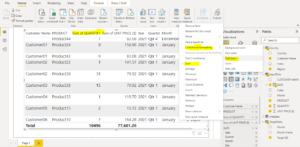
Image 2

So, always choose the column that has numeric values and you get the sum of that column.
At the first image right click on selected column and go to conditional formatting and click on databar. A new window will be opened.

Here you can provide minimum and maximum column manually by selecting custom value. Select any color for data bars. In the above page you can see that I have unchecked the option ‘Show Bar Only’. Now I will get the bar on that column with values. If you unchecked this option you will get bar only.
Click ‘Ok’ to apply formatting. Your data will be shown as the below image.
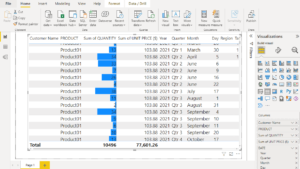
This is the way to apply conditional formatting by data bars.
For any Help or Queries, contact us at info@crmonce.com or +918096556344

