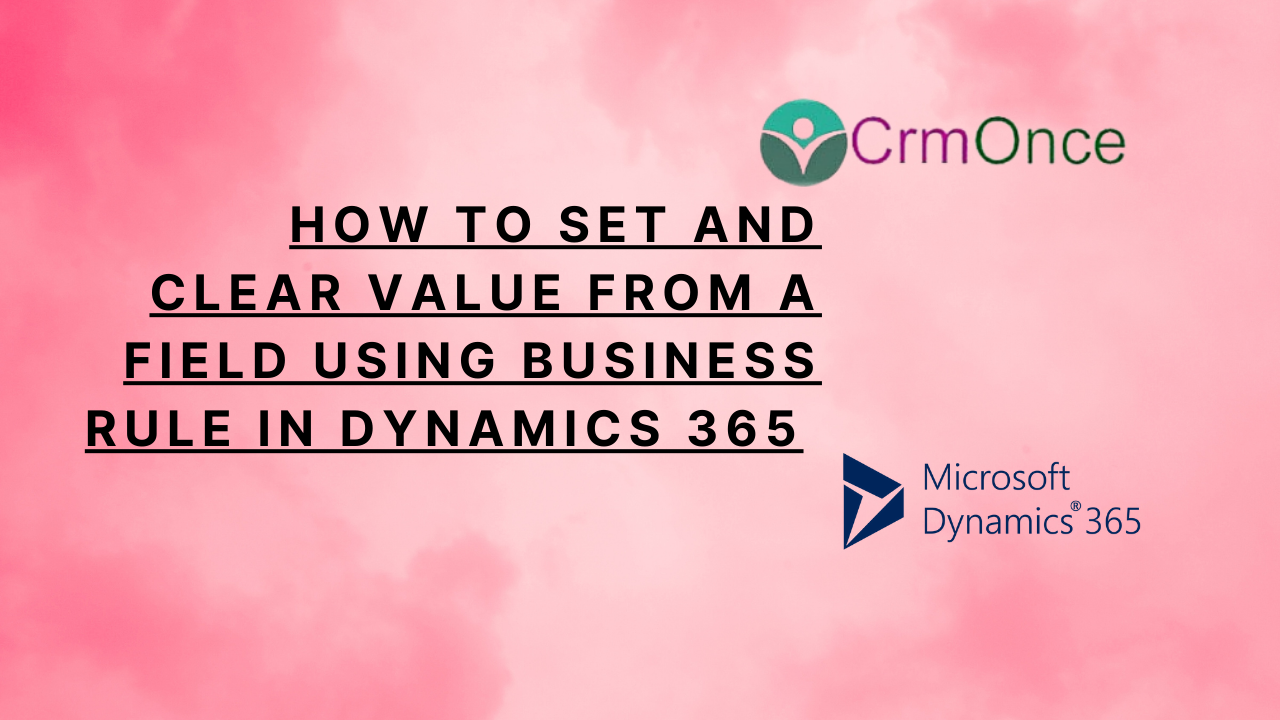Dynamics 365 Introduction:
Dynamics 365 In this blog we will see how to set and clear value from a field using business rule in dynamics 365
The value of the field can be dynamically set based on any condition using business rules. Additionally, depending on the situation, it may remove the value from the field upon the circumstance.
You must implement the business rule for the selected entity. We are employing the Account entity in our situation. Navigate to the specified entity.
click on New after opening the “Business Rule” section.
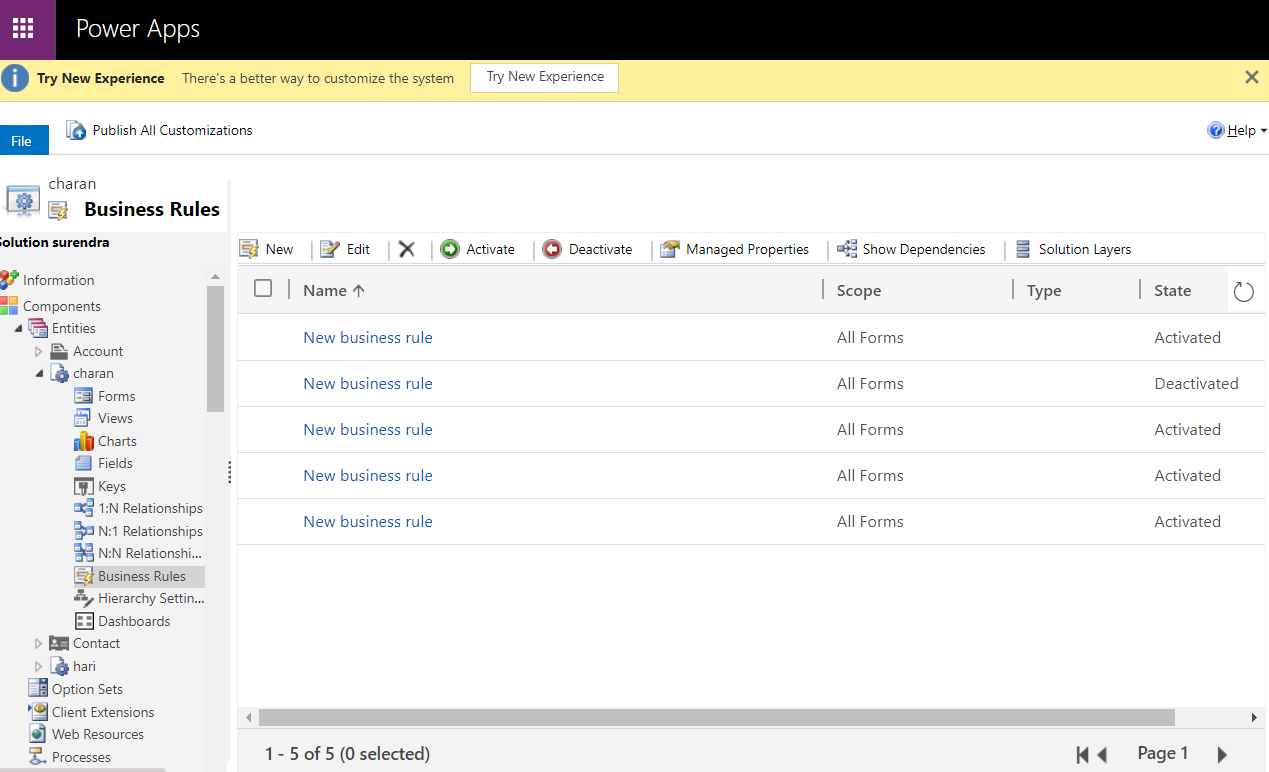
The business rule template ought to be opened at this point. Choose the specific condition here for which you need to enter a value or clear it from the field. In this instance, when the field fathername is not empty, the value from the field “brothername” will be filled . Likewise, if fathername is empty, brothername will be cleared.
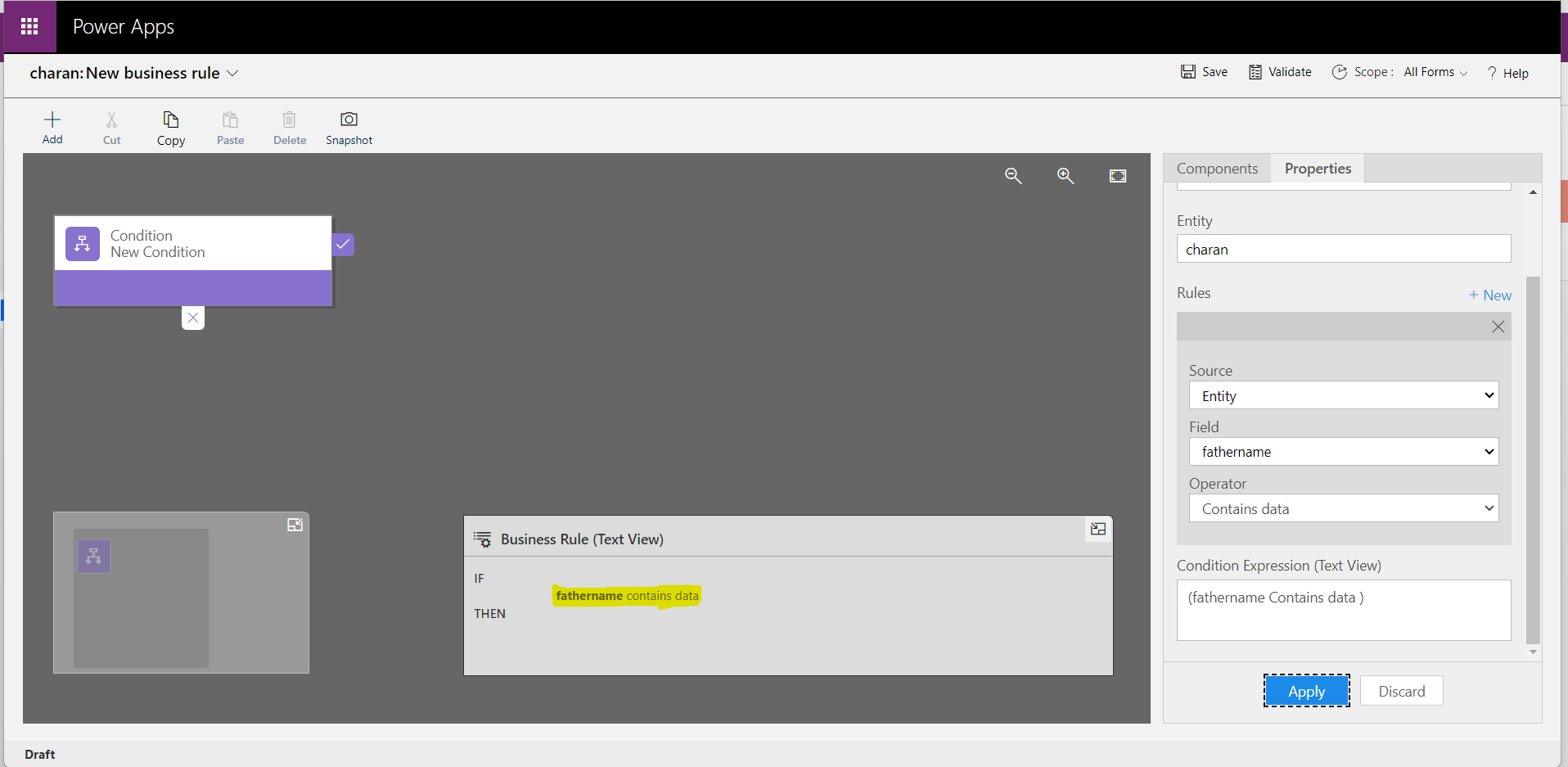
Select the Set Field Value component and drag it to the Condition component’s IF and ELSE statements.
Select the configuration listed below in the IF statement.
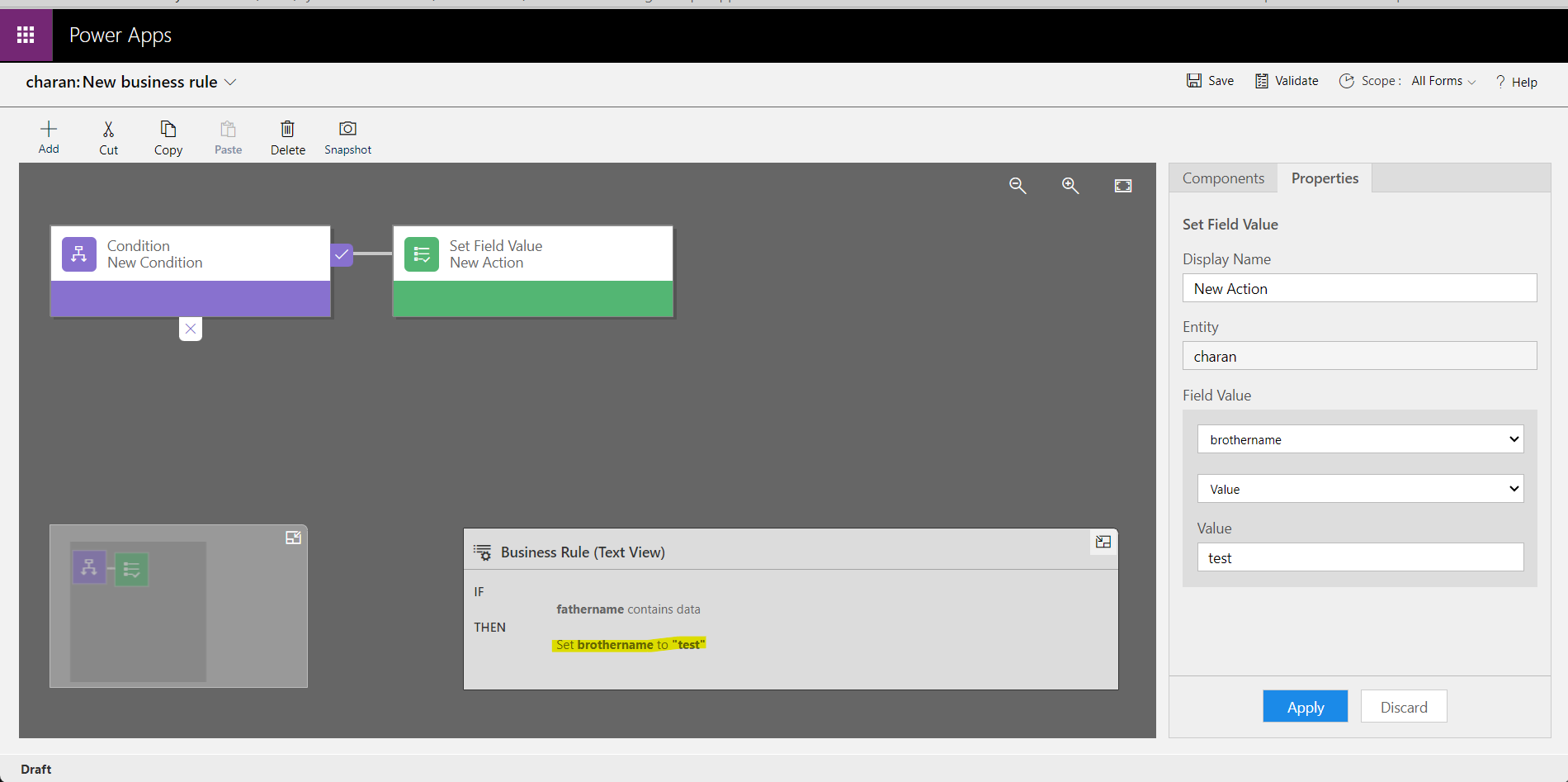
In this case, we copied the data from field “fathername” to field “brothername” while maintaining the data type of “Field”.
Similarly, pick the setup listed below for the ELSE sentence.
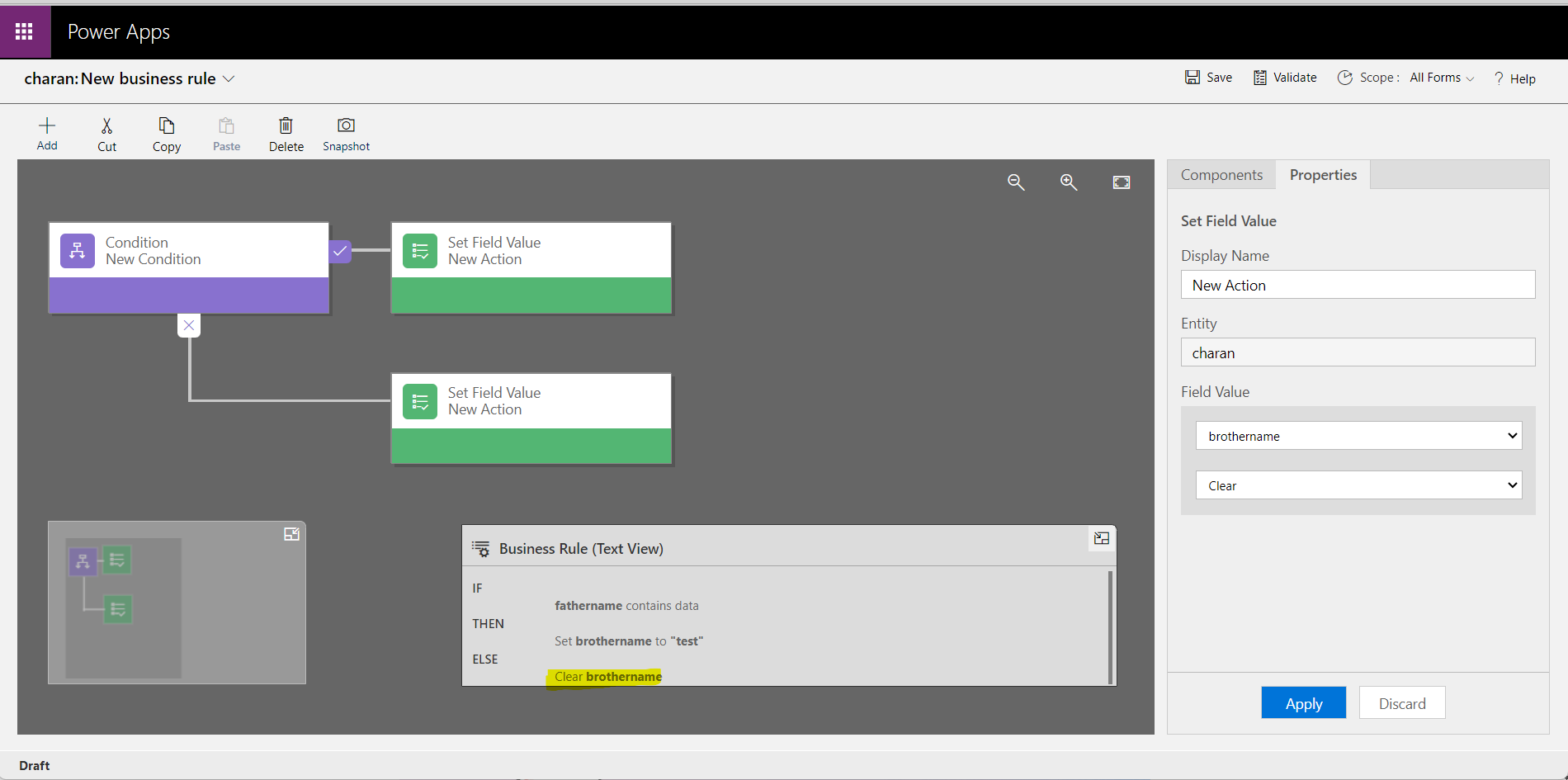
As you can see, in this case, if the fathername is blank, we are just deleting out any value from the field brothername.
Validate the business rule now, then save and execute it. Go to charan entity and fill out the fathername field with any legal value. The value from field fathername will now appear in field brothername, as you can see. The field brothername will be cleaned away if you later empty the field marked fathername.
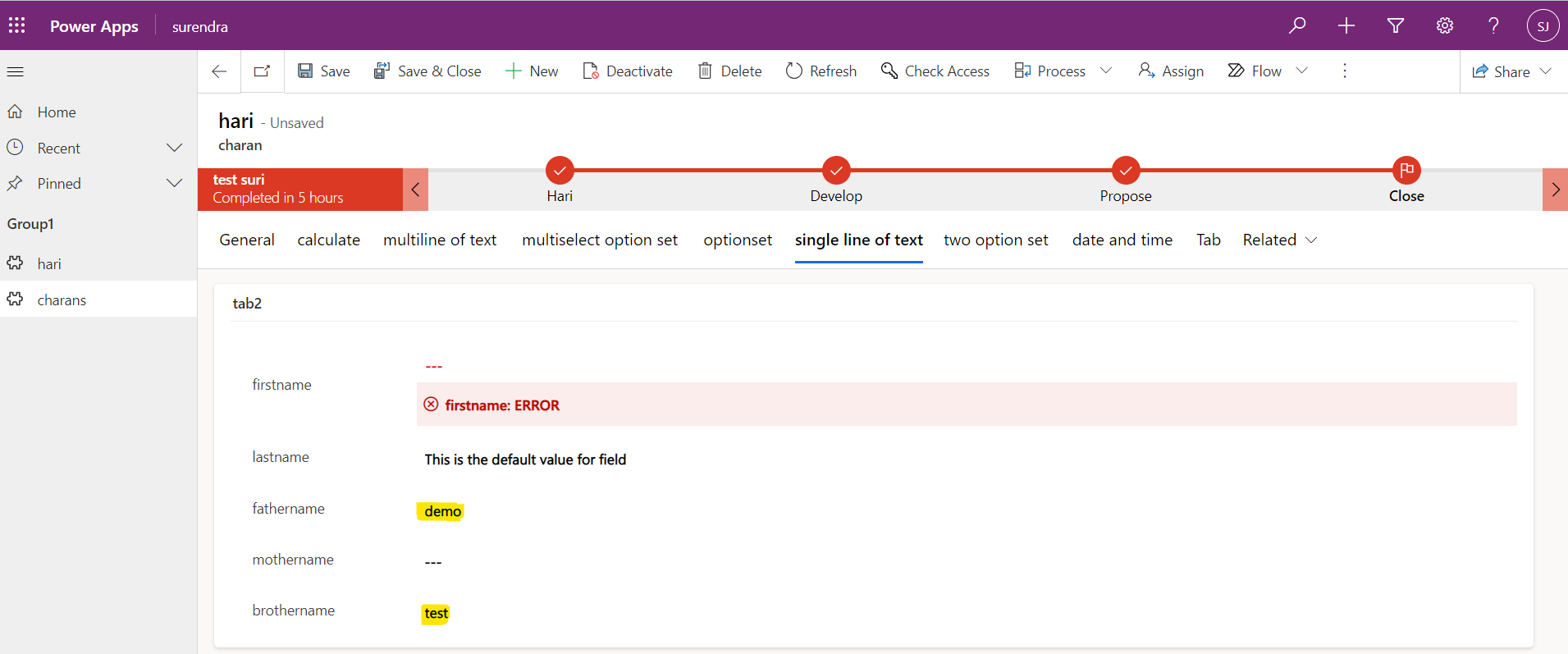
For any Help or Queries Contact us on info@crmonce.com or +919014146800.