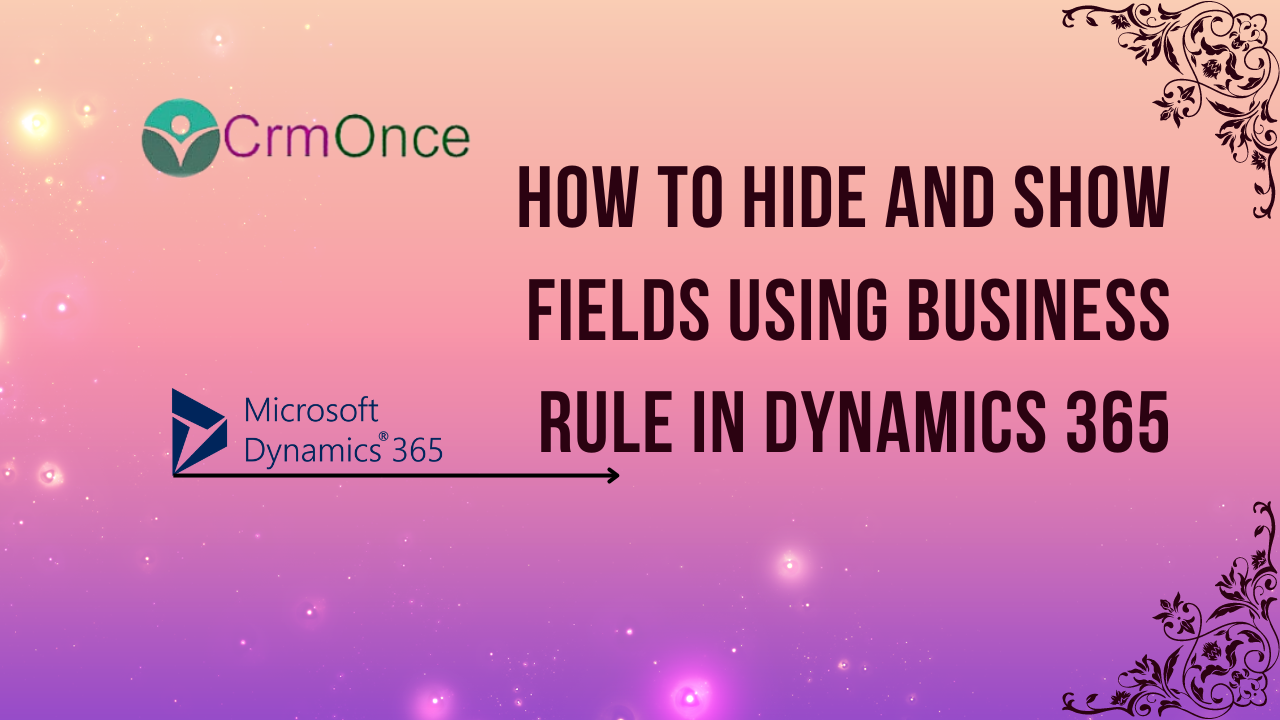Dynamics 365 Introduction:
In this blog we will see how to hide and show feilds using Business rules in dynamics365.
Using business rules, we can dynamically hide and expose the fields on a form without writing any code.
Choose the entity for which you must apply the business rule. In this instance, we are using the charan entity. Navigate to the “Business Rule” section of the chosen entity, open it, and click on New.
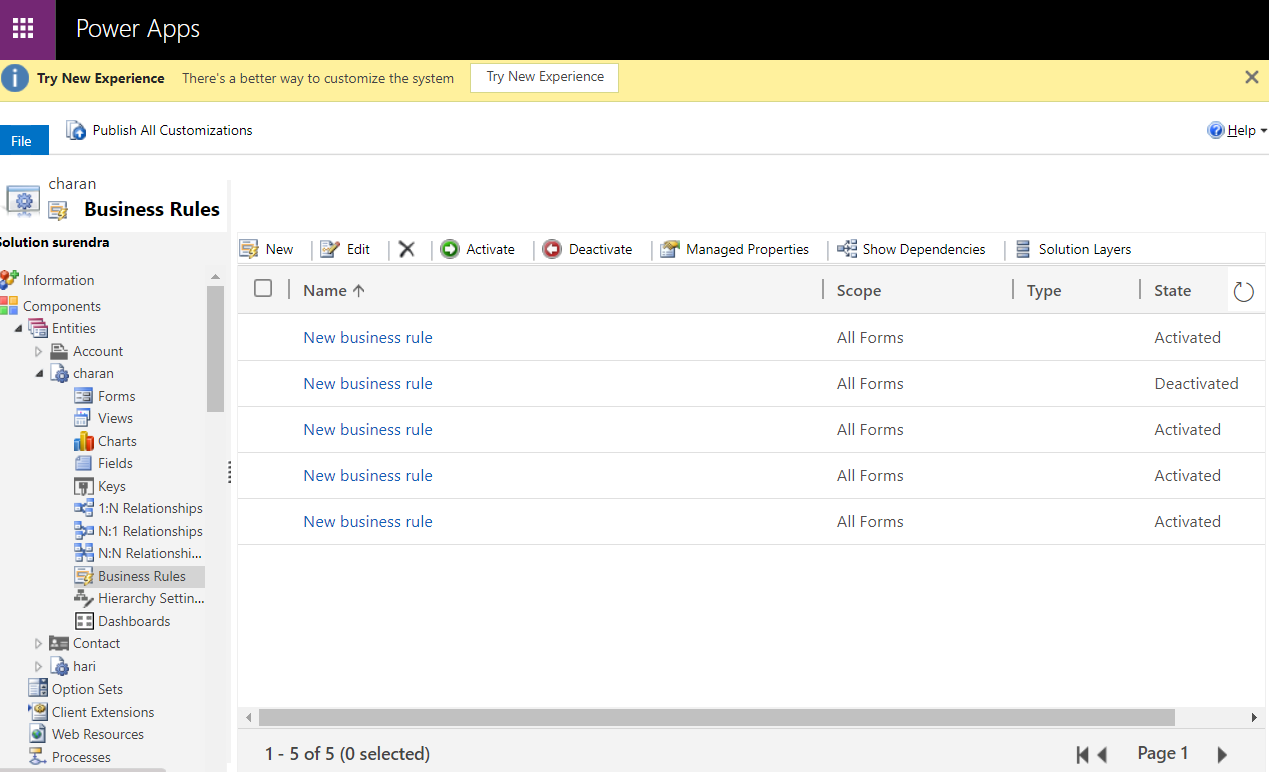
The business rule template ought to be opened at this point. Choose the specific circumstance here for which you want to make a field hidden or visible. In our situation, if the email is yes, the field “adders” will be hidden. We will therefore set the email to yes.
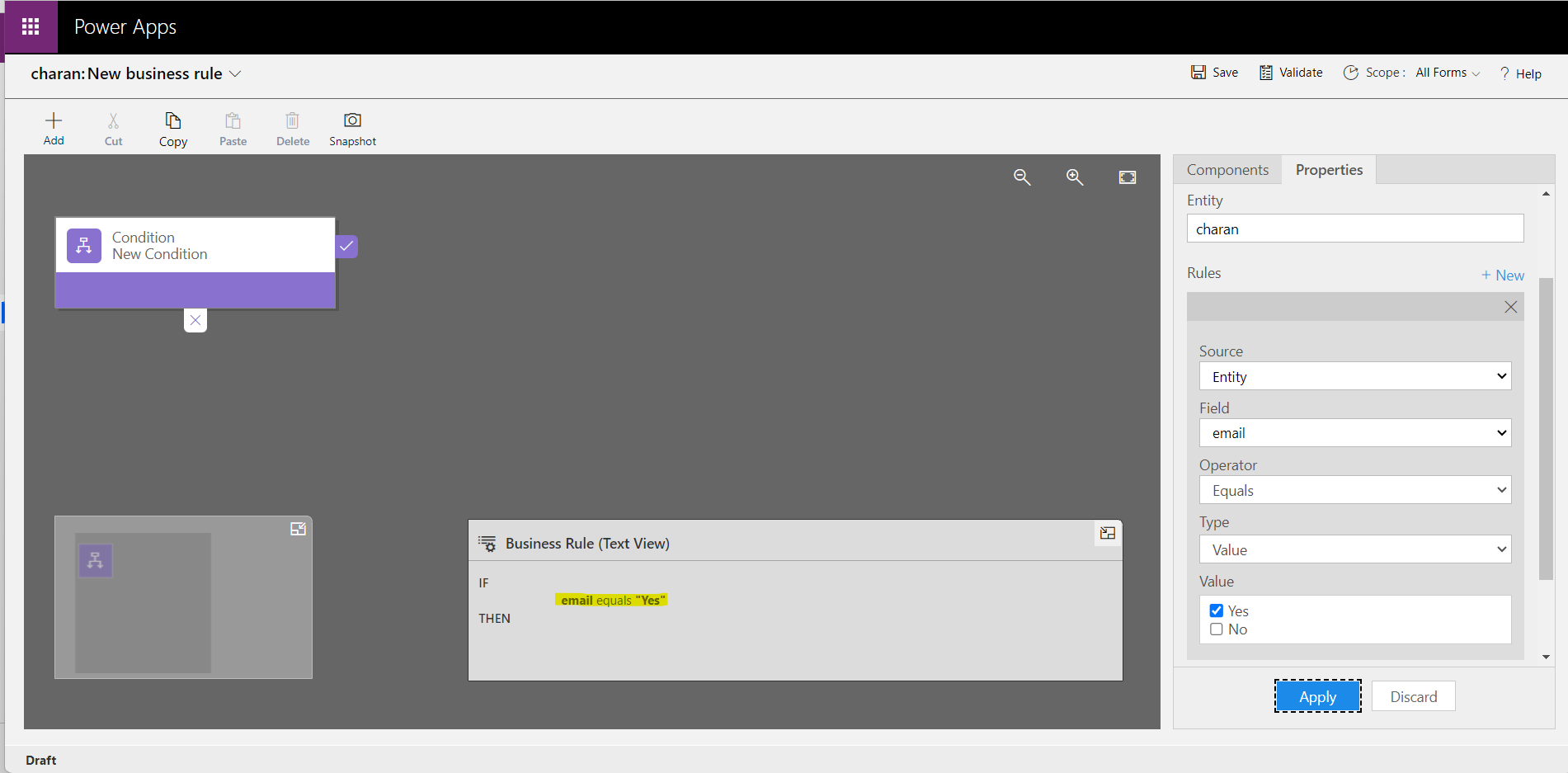
Select the Set Visibility component from the component section and drag it inside the IF statement of the condition. Select the field “adders” to be visible to No in the component’s properties.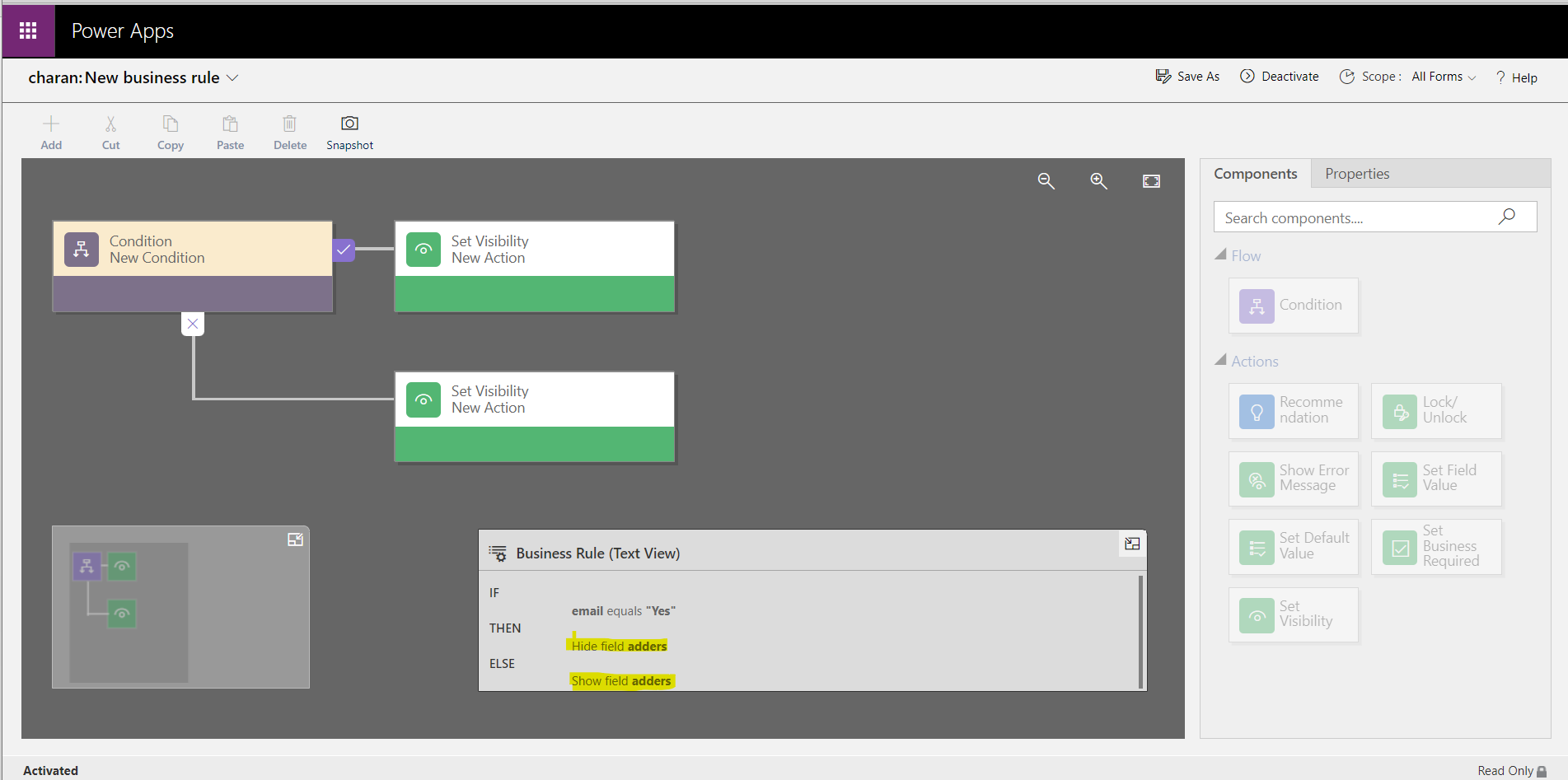
Validate the business rule now, then save and execute it. Go to entity and fill out the email field with any legal value. The field “adders” will now be inaccessible or hidden, as you can see. Once you have done this, go back to the field Account Number and leave it empty to make the field “adders” accessible.
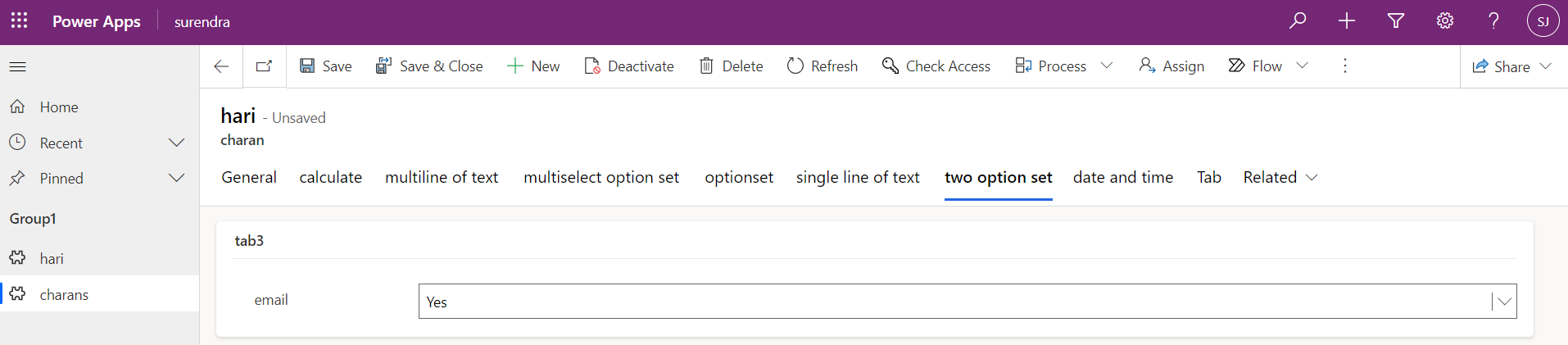
For any Help or Queries Contact us on info@crmonce.com or +919014146800.