Dynamics 365 Introduction:
In this blog we will see how to lock and unlock feild using Business rules in dynamics365.
Based on the required circumstances, fields can be dynamically locked and unlocked using business rules.
Choose the entity for which the business rule must be implemented. We are utilising the Account object in this instance. Navigate to the “Business Rule” section of the chosen entity, open it, and select “New.”
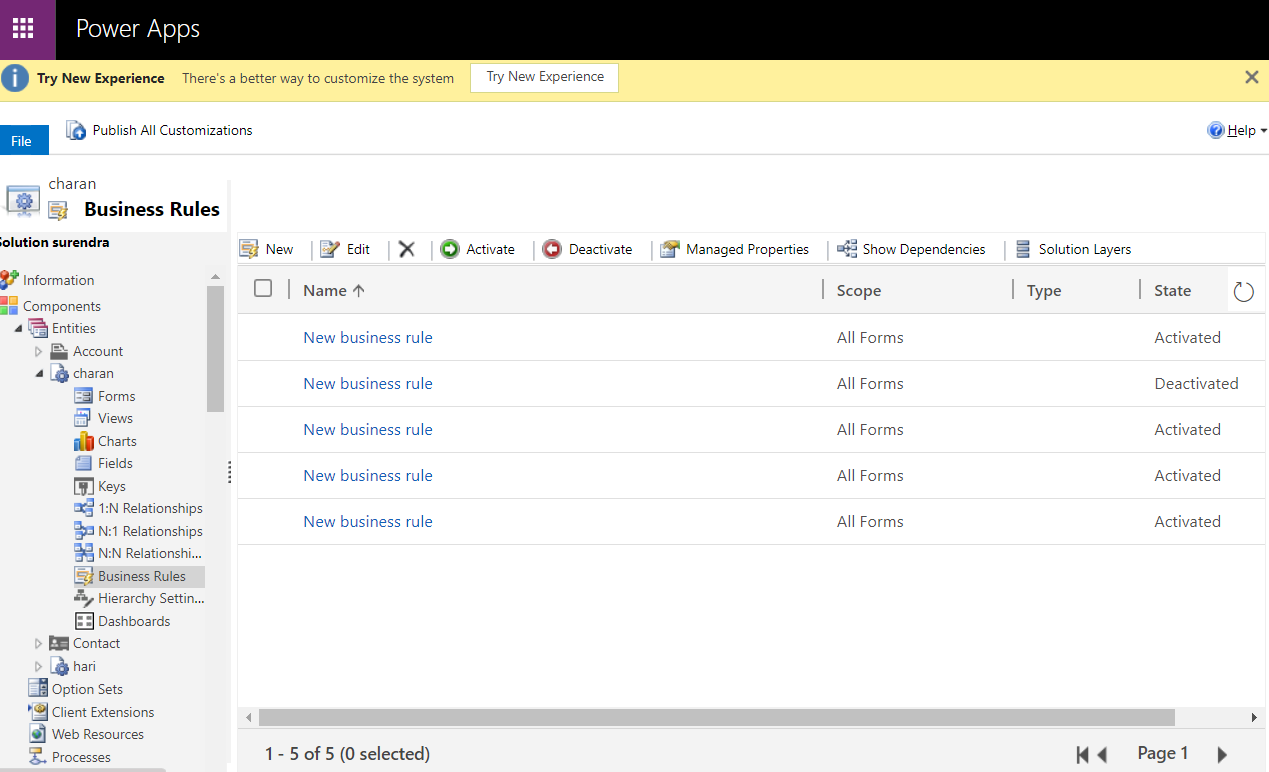
Open the business rule template at this point. Here, choose the specific circumstance in which you must lock and unlock the specified fields.
If the Account Name is empty in this case, the field “Fax” will be locked.
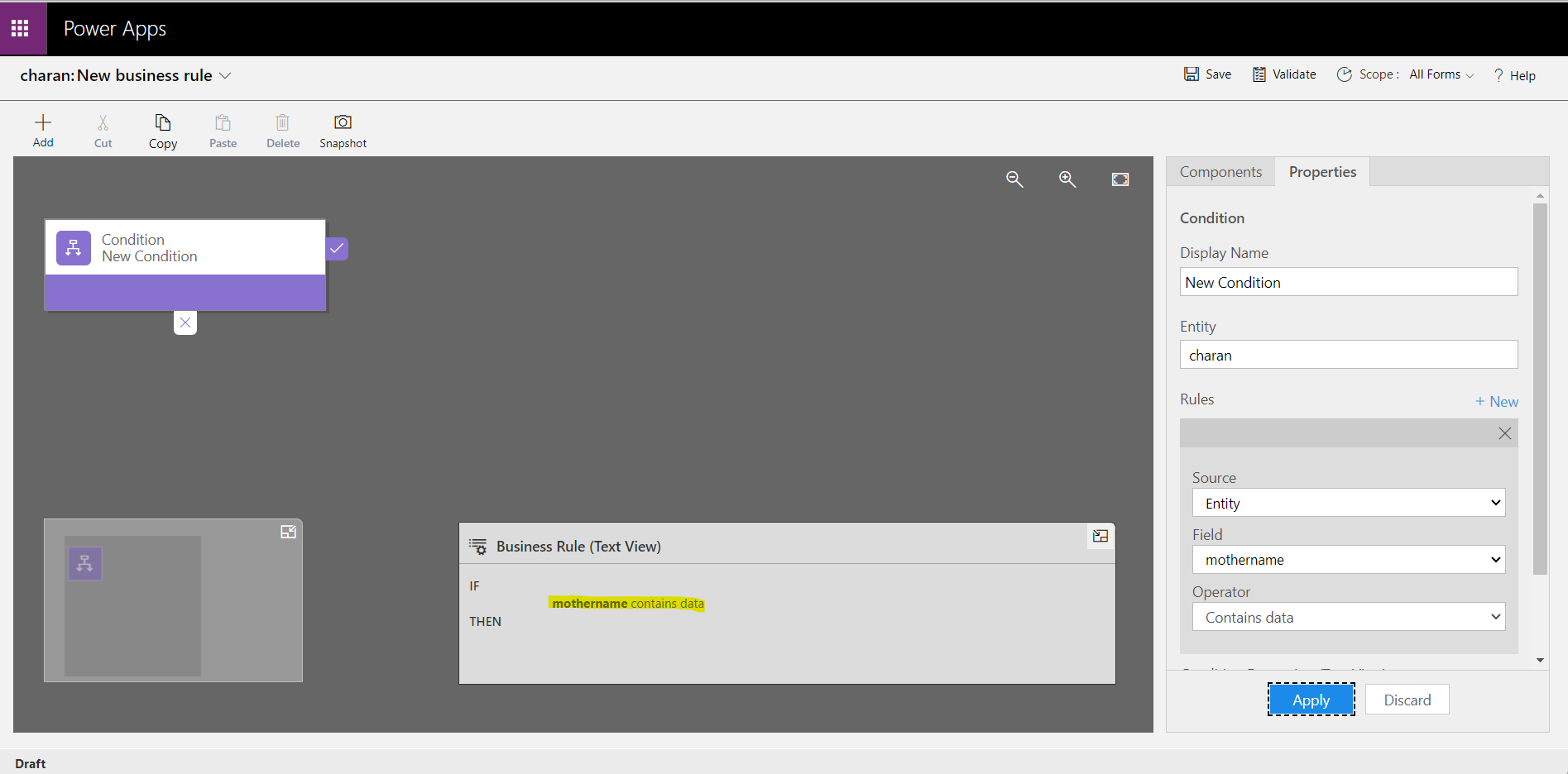
Select Lock / Unlock from the component area and drag it to the “IF” statement of our condition. We’ll lock the field Fax in the “IF” sentence. Drag and drop a second Lock / Unlock component to the condition’s “ELSE” statement in a similar manner, setting the field Fax to Unlock.
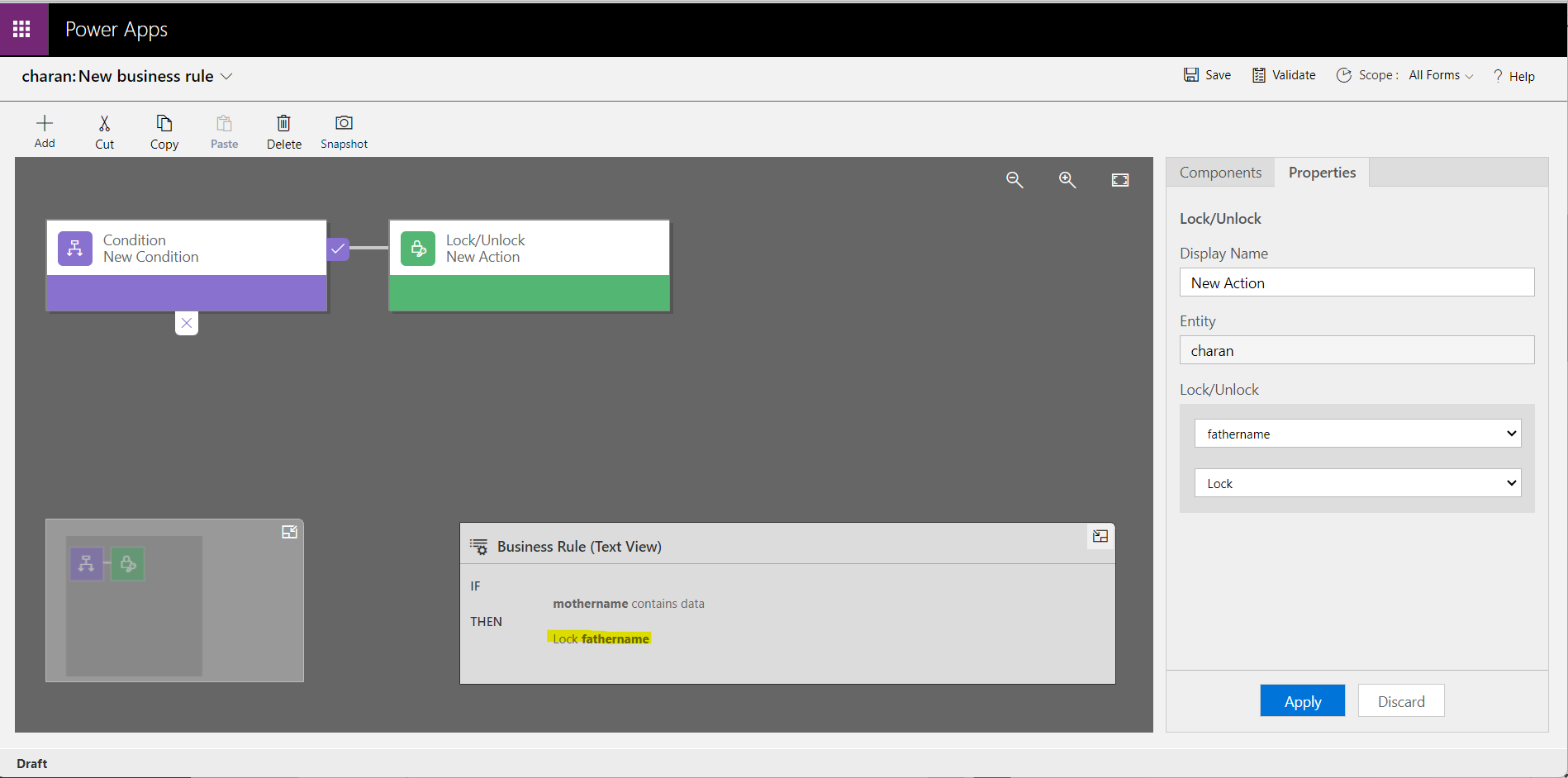
The business rule is now validated, saved, and turned on. Once you’ve reached the Account record, you’ll see that field “Fax” is locked when the Account Name is blank and “Fax” is unlocked when the Account Name contains data.
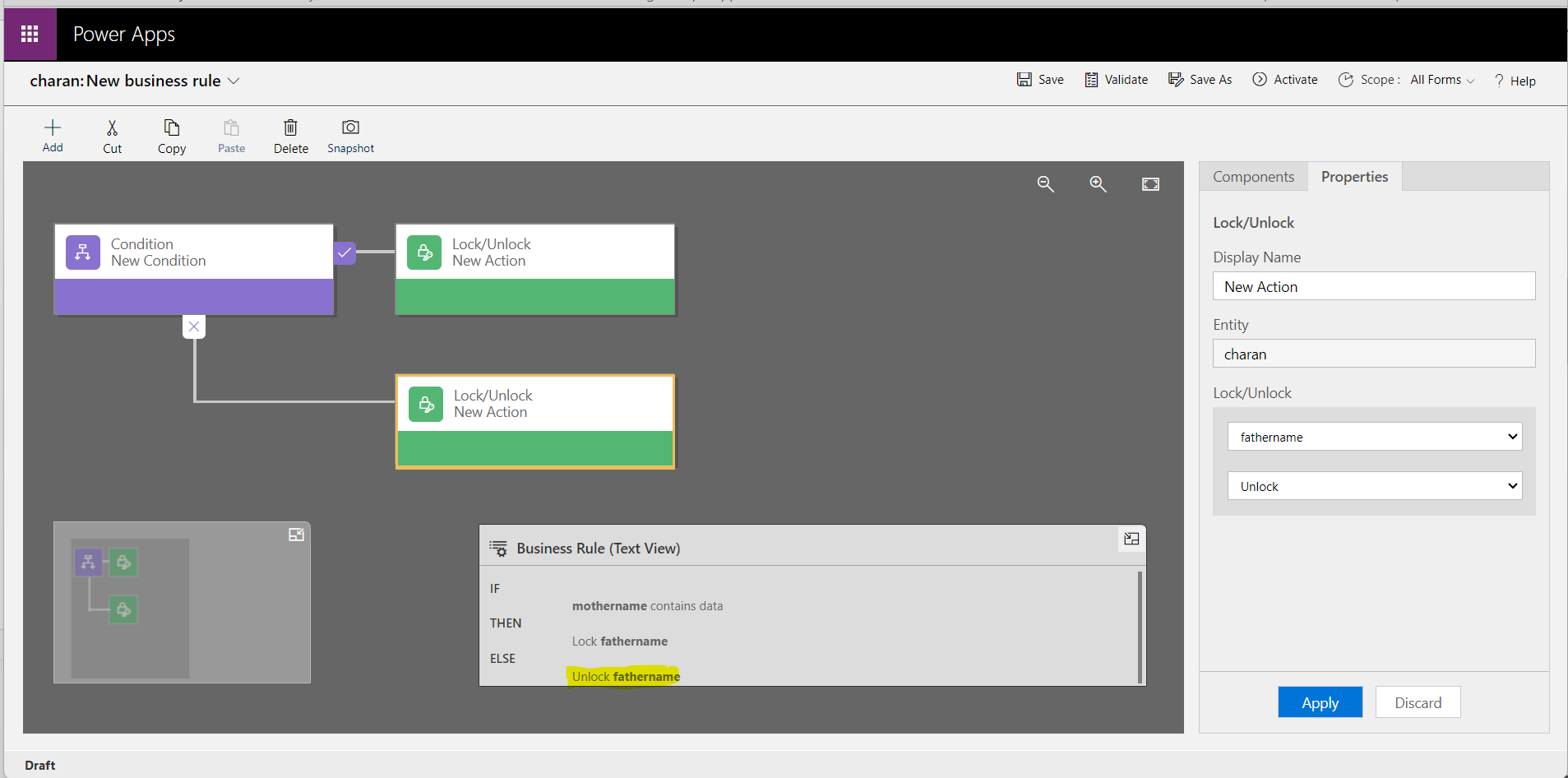
Finally, the business rule will be validated, saved, and turned on. The field “Fax” is locked when the Account Name is blank and unlocked when the Account Name contains data when you navigate to the Account record.
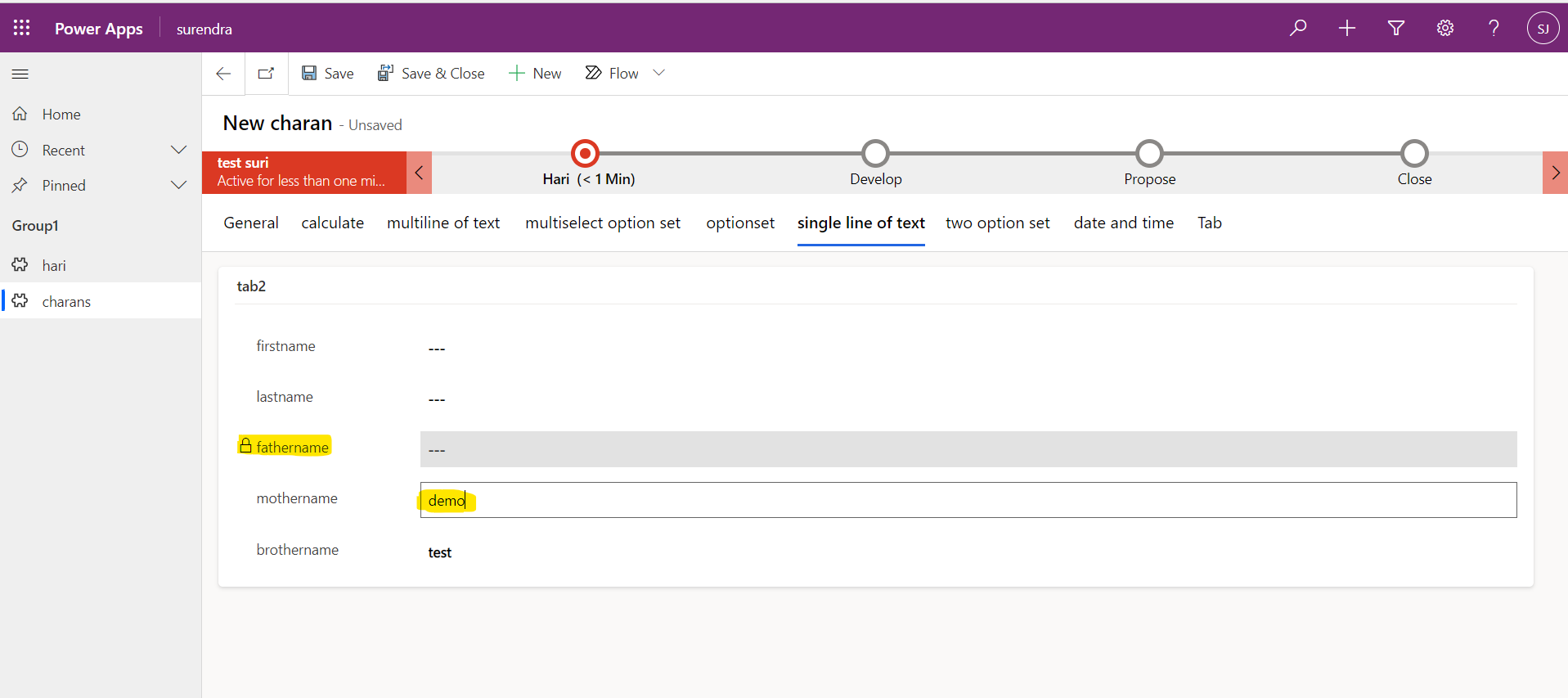
For any Help or Queries Contact us on info@crmonce.com or +919014146800.

