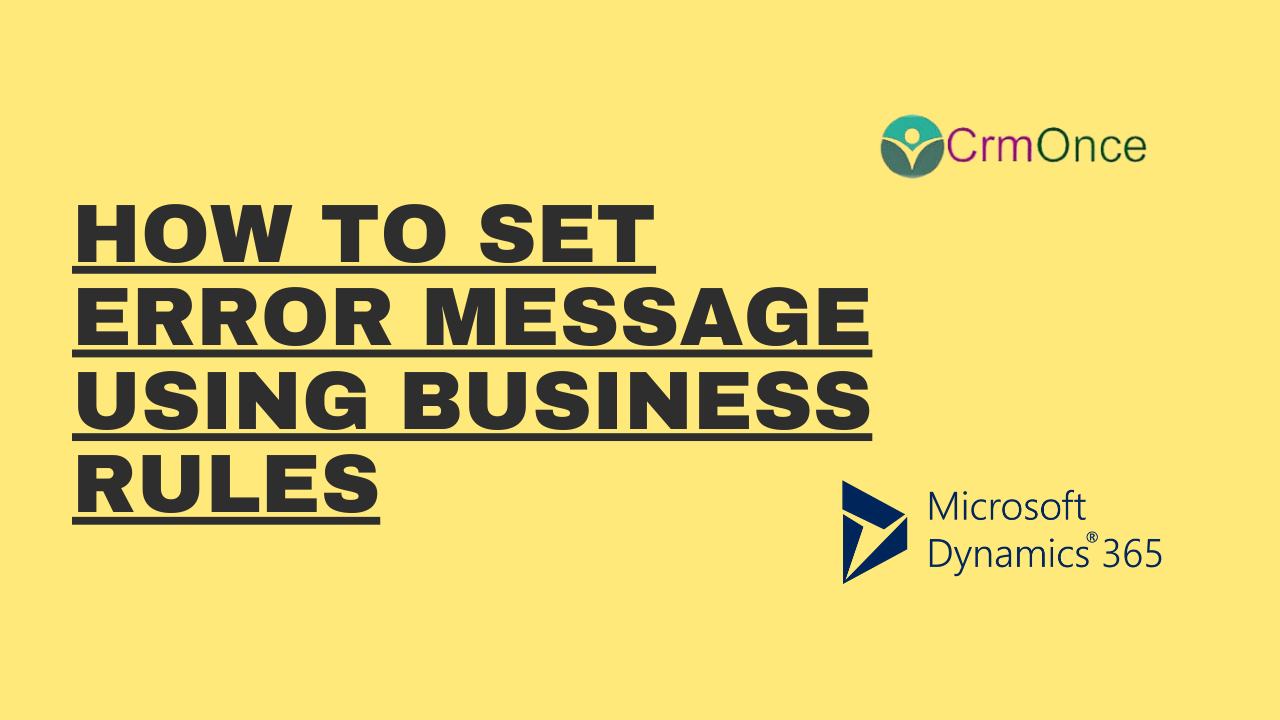Dynamics 365 Introduction:
In this blog we will see how to set error message to field using business rules in dynamics 365
In Dynamics 365, business rules can be used to dynamically display error messages for particular circumstances.
Choose the entity for which the business rule must be implemented. We are utilising the Account object in this instance. Navigate to the “Business Rule” section of the chosen entity, open it, and select “New.”
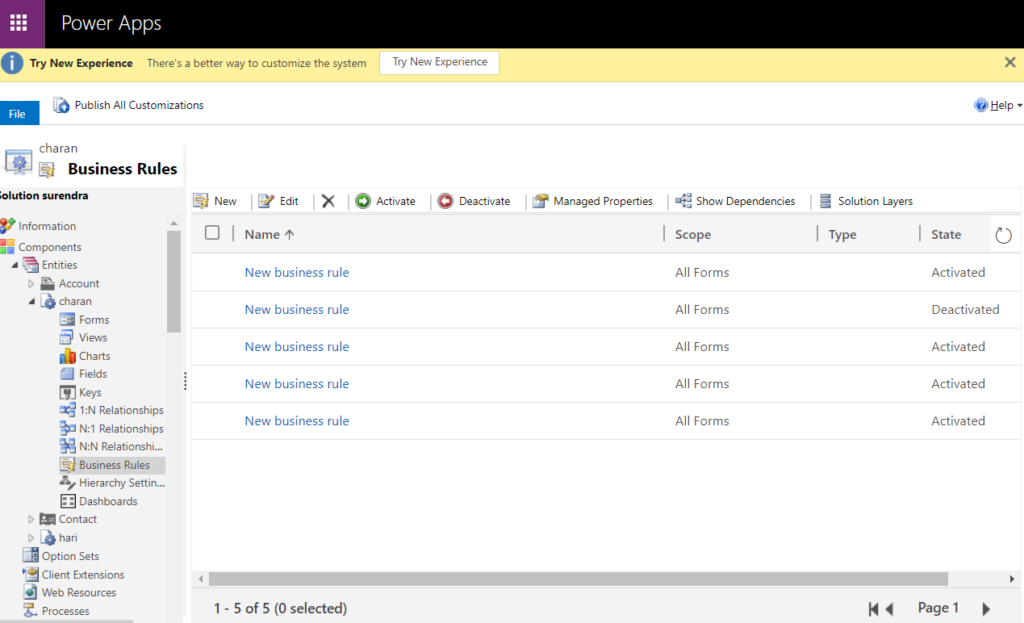
Now the business rule template should get opened. Here select the dedicated condition for which you have to show error message. Here we will show error message if the field “firstname” is kept blank.
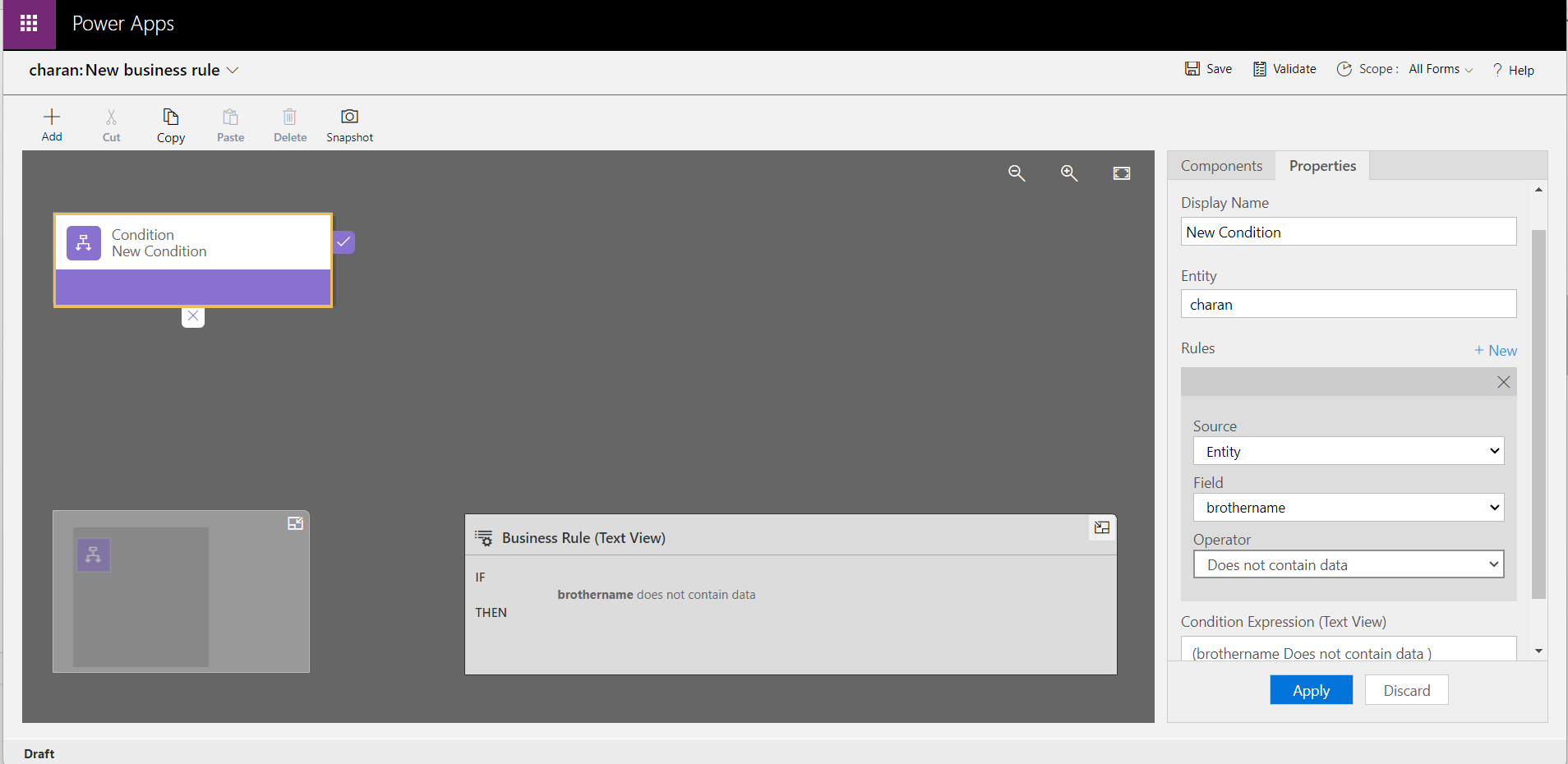
Now drag Show Error – Message from the component section to the “IF” statement of our condition. The field for which the error message needs to be displayed should be selected in the Show Error – Message component. In this instance, the error message will appear in the “firstname” field.
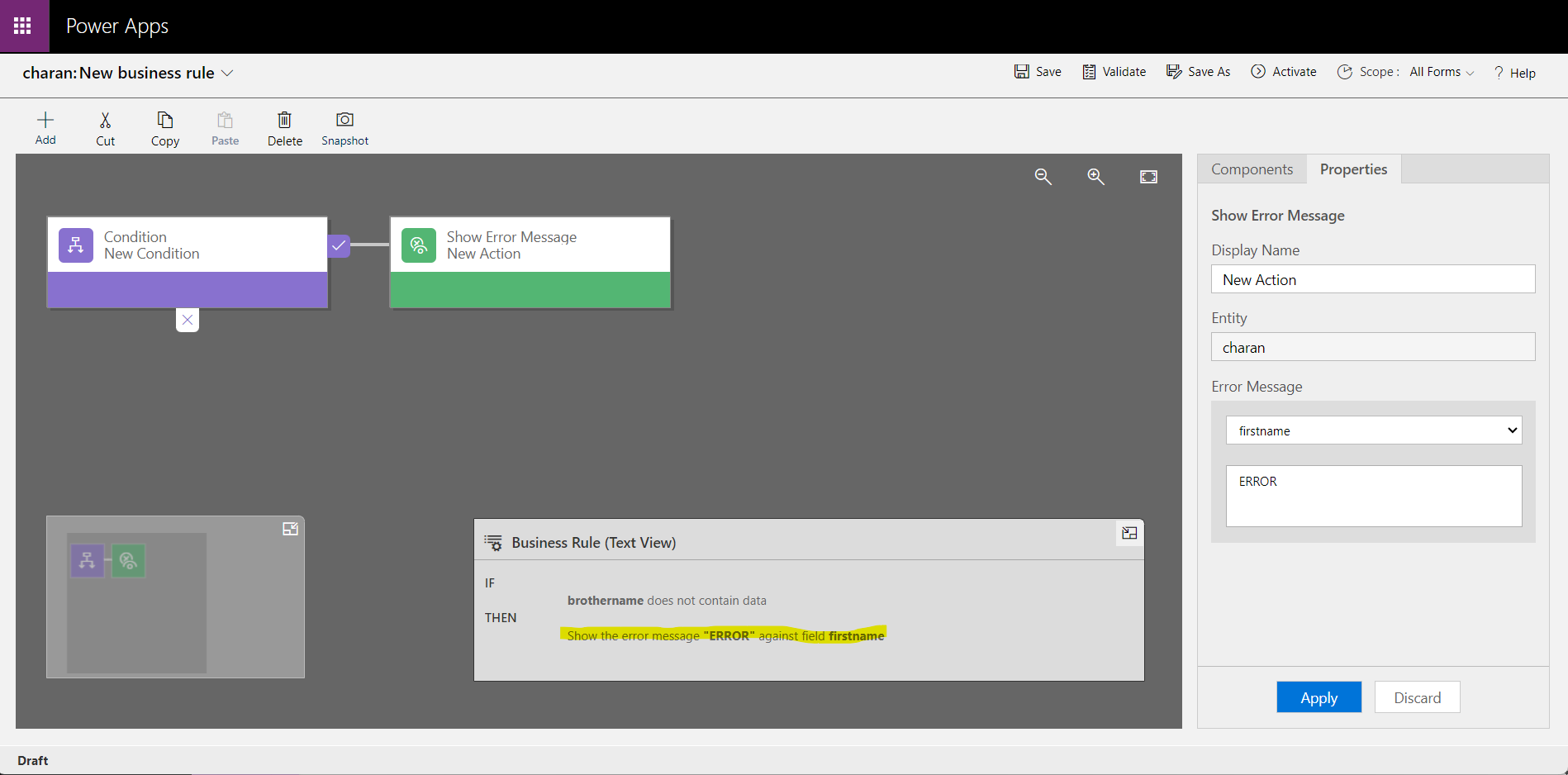
Validate the business rule now, then save and execute it. Keep the field “firstname” blank in the Account entity and the system will display an error notice.
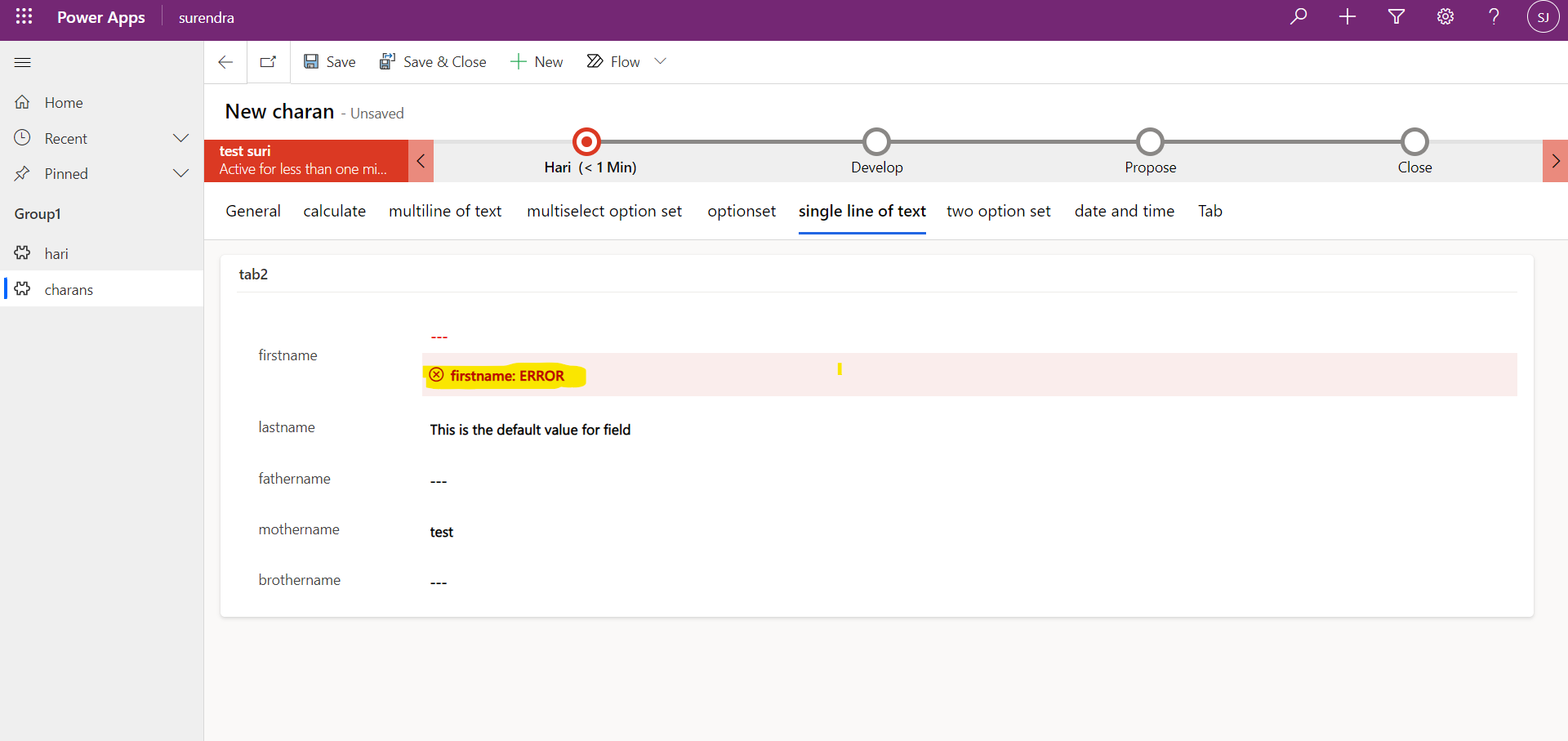
For any Help or Queries Contact us on info@crmonce.com or +919014146800.