Field Level Security :
Field-level security in Microsoft Dynamics 365 CRM solutions (otherwise known as CE) allows you to expand your security model beyond entities to include specific fields. However, you cannot secure fields as part of your typical security role setup, it is a separate process.
Dynamics 365 for Sales allows you to add field security profiles to both system and custom fields. Setting up field security is a two-part process:
1.Enable your field for Field-level Security
2.Set up a Field Security Profile to define the privileges granted to your user(s) and/or team(s)
3.Security Profiles can be configured to grant a combination of the following 3 permissions at the field level:
->Read (read-only access to field data)
->Create (users or teams can add data to this field when creating a record)
->Update (users or teams can update the field’s data after it has been created)
How to Enable Field Level Security for a Field
1. Click on the Settings icon located on the top-right of your screen->Select Advanced Settings.

The Advanced Settings Tab will appear. Click on the down arrow next to Settings and Solutions:
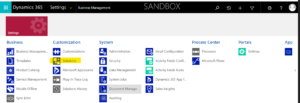
Select a solution. In this example, we will select Anish pratice
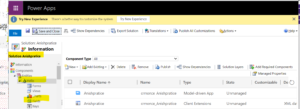
We will select the Actual Name field. You can select any field of your choice or create a new field pop-up window will appear. Click on Enable under Field-level security profile. Click on Save and Close
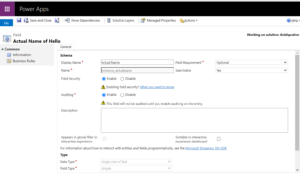
Add your field to the form if it is not already present.
Publish all customizations
Next, you will need to create a new field security profile to define your field’s security settings.
How to Create a Field Security Profile
Make sure you have the System Administrator security role or equivalent permissions.
Click on the Settings icon located on the top-right of your screen->Select Advanced Settings
Click on the down arrow next to Settings and Security
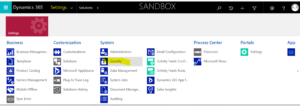
Select Field Security Profiles.
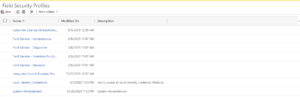
Note: Your system will already include a default System Administrator Field Security Profile which automatically grants Read, Update and Create permission to all fields enabled for field security. You cannot delete or modify this security profile.
Click on New to create a new Field Security Profile Enter a name and a description (optional) and click on Save
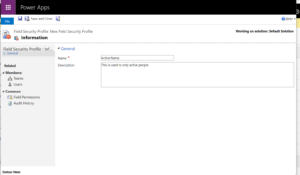
Under Common, click on Field Permissions
Note: Every Field Security Profile will list ALL fields for which field security is enabled and every new field will default to No for all privileges.
Select a field, and then choose Edit
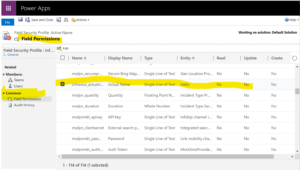
The Edit Field Security pop-up window will appear. Select the permissions that you want to assign to users or teams, and then choose OK. In this example, I want the group of users to be able to Read the Actual Name, but not update . Click on OK to confirm
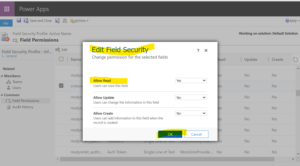
Click on Save to commit this modification to the system
How to Add Users and Teams
Under Members, select Teams or Users. We will demonstrate the functionality with users
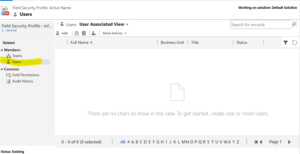
On the command bar ,select Add In the Look Up Records dialog box, select the user(s) or team(s) which should have the security settings applied for the field and then click on Select:
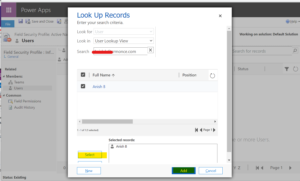
Repeat the preceding steps if you would like to add multiple teams or users, and then choose Add.
Every field enabled for field-level security is added to all field-level security profiles with Read, Create and Update all set to No by default. System Administrators have all privileges on all field-level security fields. Users and Teams can be added to multiple field level security profiles. Once you have set your field security, users who do not have Read permission for the field will see the field itself but will only see “*****” instead of the data.
For any Help or Queries Contact us on info@crmonce.com or +918096556344

