Power pages:-
Microsoft Power Pages is a secure, enterprise-grade, low-code software as a service (SaaS) platform for creating, hosting, and administering modern external-facing business websites.
I am getting the data in json type for the conversion of fetch xml code in to json by following this procedure
Steps:-
1.Go to power apps advance settings select filter in that filter select your entity which entity records you want to show
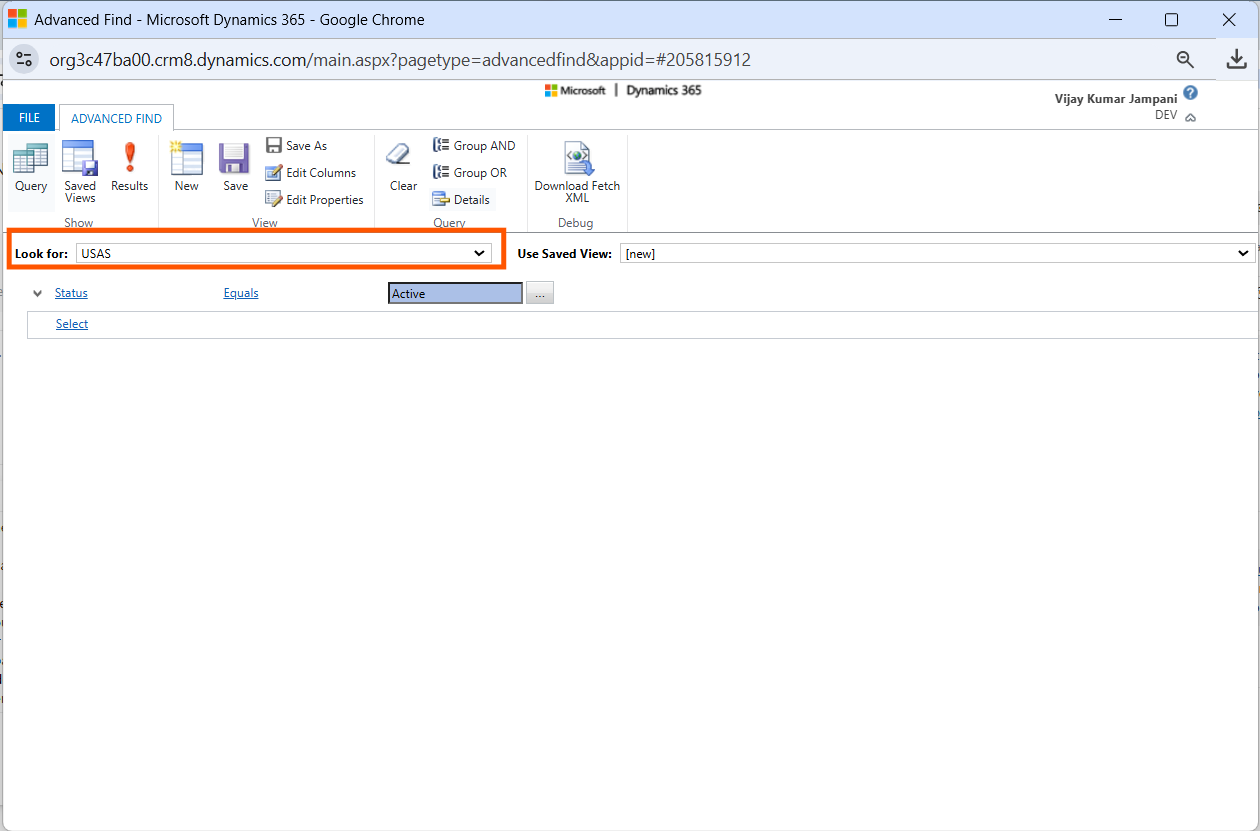
2. Check it once in results the records will come
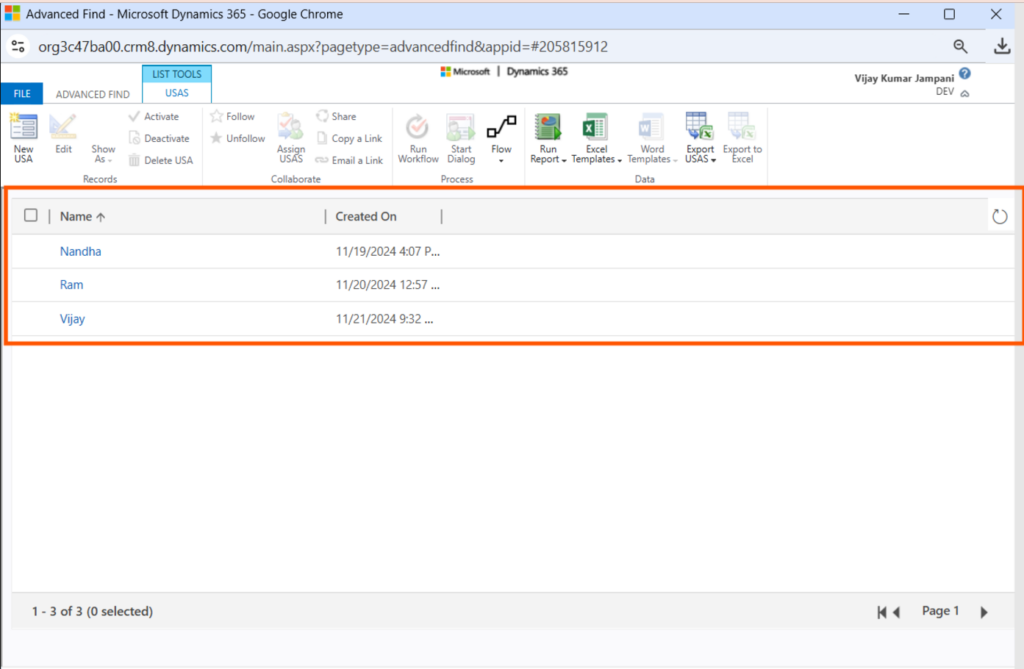
3. After that you can download the fetch xml code by click on download fetch xml button
4. It will be downloaded your files
5. Go to power pages management create web template , page template , web page
6.In that web page write the liquid code for converting the fetch xml data in to json type data
{% fetchxml fetch_results %}
<fetch version=”1.0″ output-format=”xml-platform” mapping=”logical” distinct=”false”>
<entity name=”vijay_usa”>
<attribute name=”vijay_usaid” />
<attribute name=”vijay_name” />
<attribute name=”createdon” />
<attribute name=”vijay_select” />
<order attribute=”vijay_name” descending=”false” />
<filter type=”and”>
<condition attribute=”statecode” operator=”eq” value=”0″ />
</filter>
</entity>
</fetch>
{% endfetchxml %}
{% if fetch_results.results.entities.size > 0 %}
{
[
{% for entity in fetch_results.results.entities %}
{
“id”: “{{ entity.vijay_usaid }}”,
“name”: “{{ entity.vijay_name }}”,
“createdOn”: “{{ entity.createdon }}”,
“selectValue”: “{{ entity.vijay_select }}”
}{% unless forloop.last %},{% endunless %}
{% endfor %}
]
}
{% endif %}
7.Place the code correctly in web template
8.Give table permissions that entity sync and preview that web page we can see the data like this
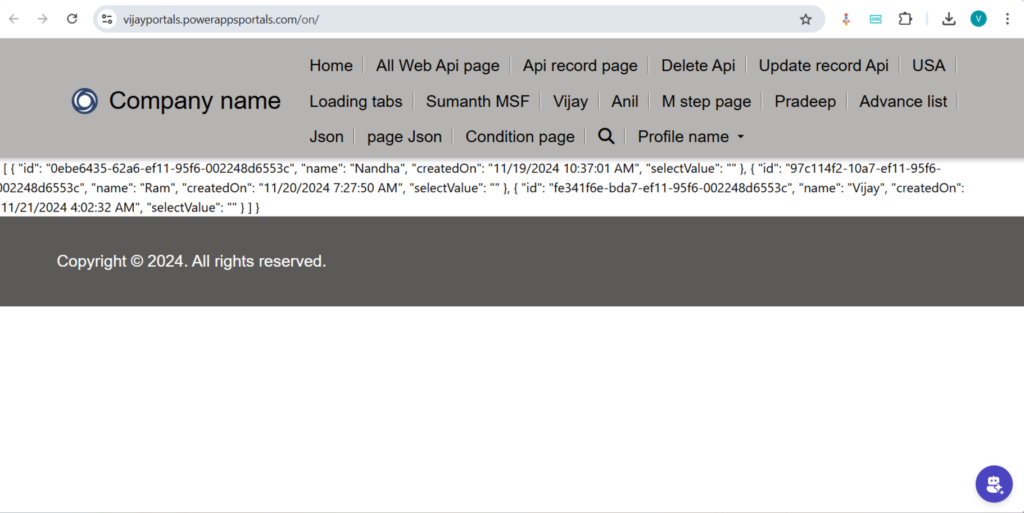
For any Help or Queries Contact us on info@crmonce.com or +91 9493926112
https://www.crmonce.com/responsive-screen-with-beginner-to-advanced-part-2/

