Data Source Settings
This can be used to change the data source for the same source type. You can change the data source using data source settings in two ways:
- Using File
- Using Transform Data
- Using File:
The following steps outline the process of changing the data source for an existing report using Data Source Settings:
- First, you will open the Power BI report that you want to update in Power BI Desktop.
- Click File.
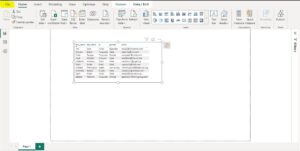
- Click Options and settings from the left pane and then Data source settings on the right pane.
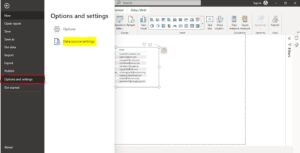
- Click on the data source you wish to modify and then choose “Change Source.”
- In the “Data source settings” window, you should see a list of all the data sources that are currently used in the report. Select the data source that you want to change
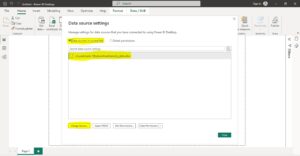
- Click Browse to select a new data source Excel file if in local storage or past file path in the box if in the cloud and then click OK.
- Click Close.
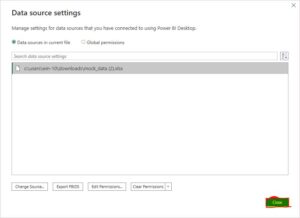
Apply changes.
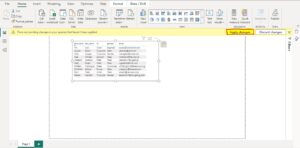
- Using Transform Data:
First, you need to open the Power BI report that you want to update in Power BI Desktop.
- Click Transform data drop-down and then Data source settings.
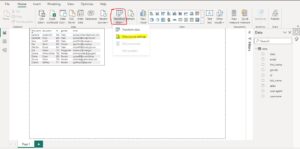
- Click on the data source you wish to modify and then choose “Change Source.”
- In the “Data source settings” window, you should see a list of all the data sources that are currently used in the report. Select the data source that you want to change.
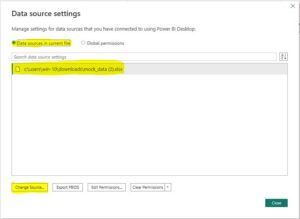
Click Browse to select new data source excel file if in local storage or past file path in the box if in the cloud and then click OK.
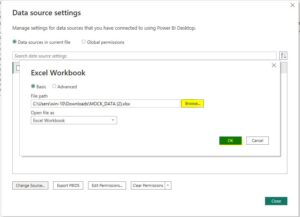
- Click Close
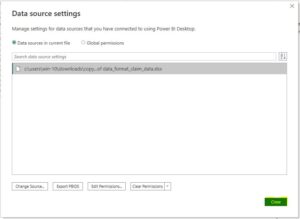
- Apply changes.
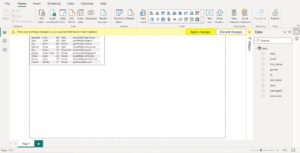
- This has successfully changed the data source.
For any Help or Queries Contact us on info@crmonce.com or +918096556344

