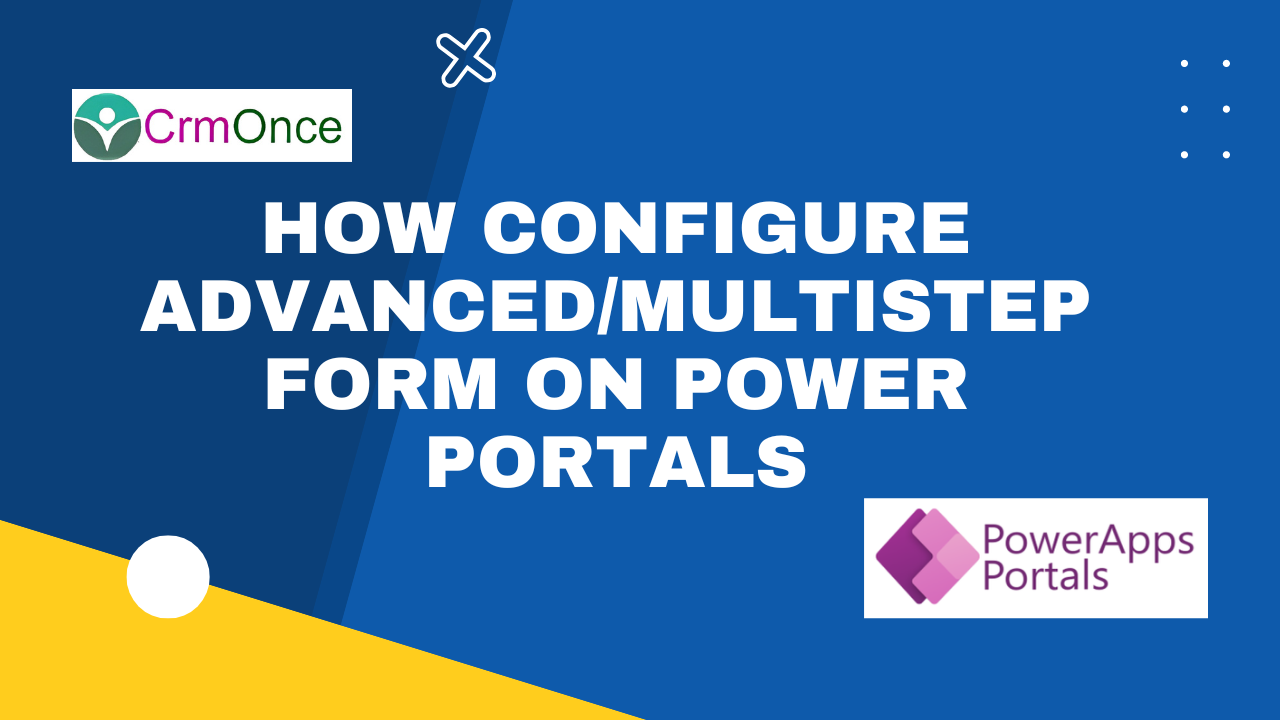If you want to create the advanced form in Power Portals follow the below steps:
Step 1:Firstly, log in to https://make.powerapps.com then click on “Apps” from the left menu. Now you can see the Portal Management App and click on Play to open Portal Management App.

Step2:After opening the portal management app.
First, create a Web Template, You can also use the existing Web templates also.
Click on Web Template in the left menu, then select New to start creating a web template.
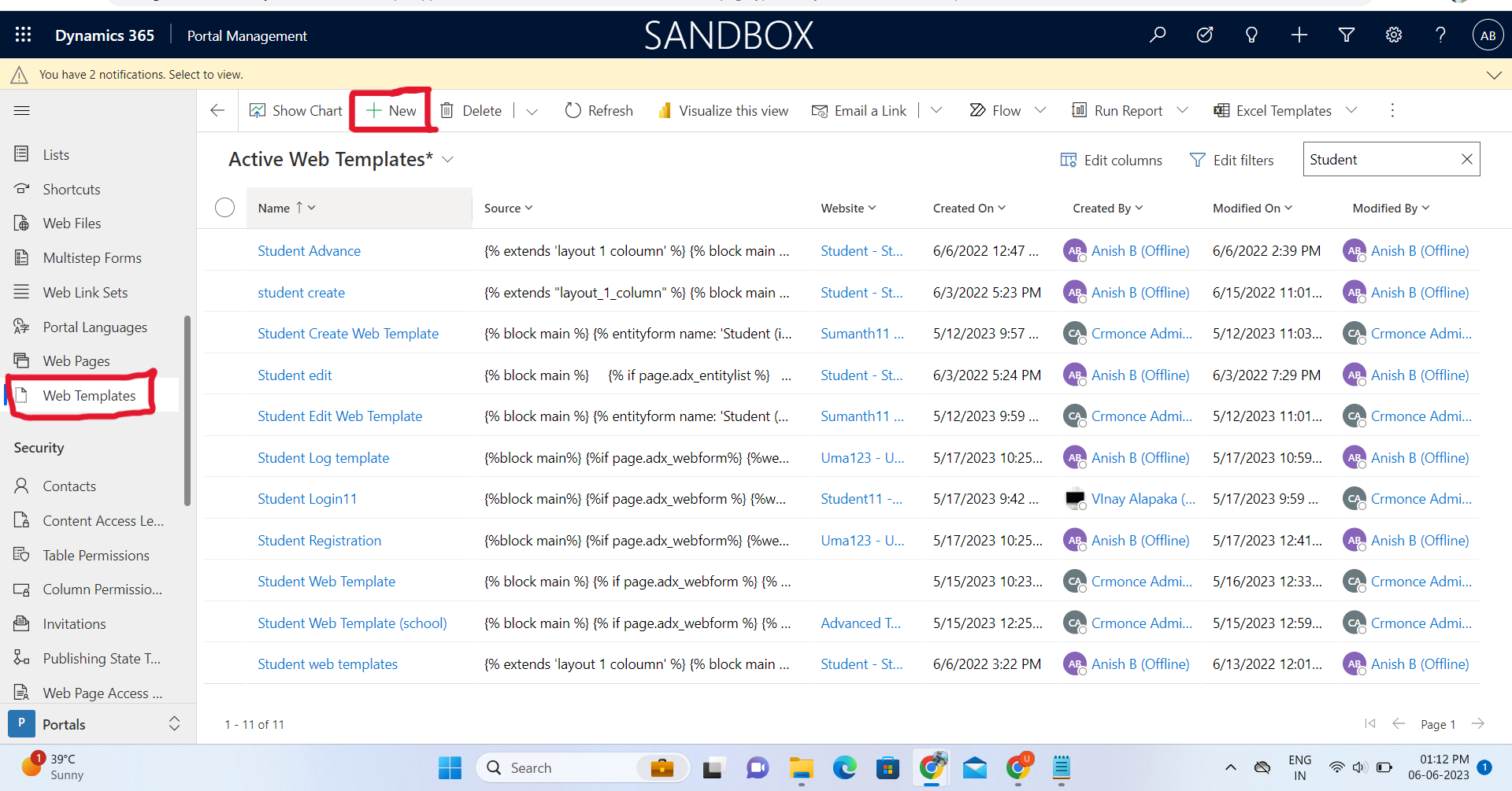
The WebTemplate will be open,Then Enter your name, choose your website, and load advanced form from source code.
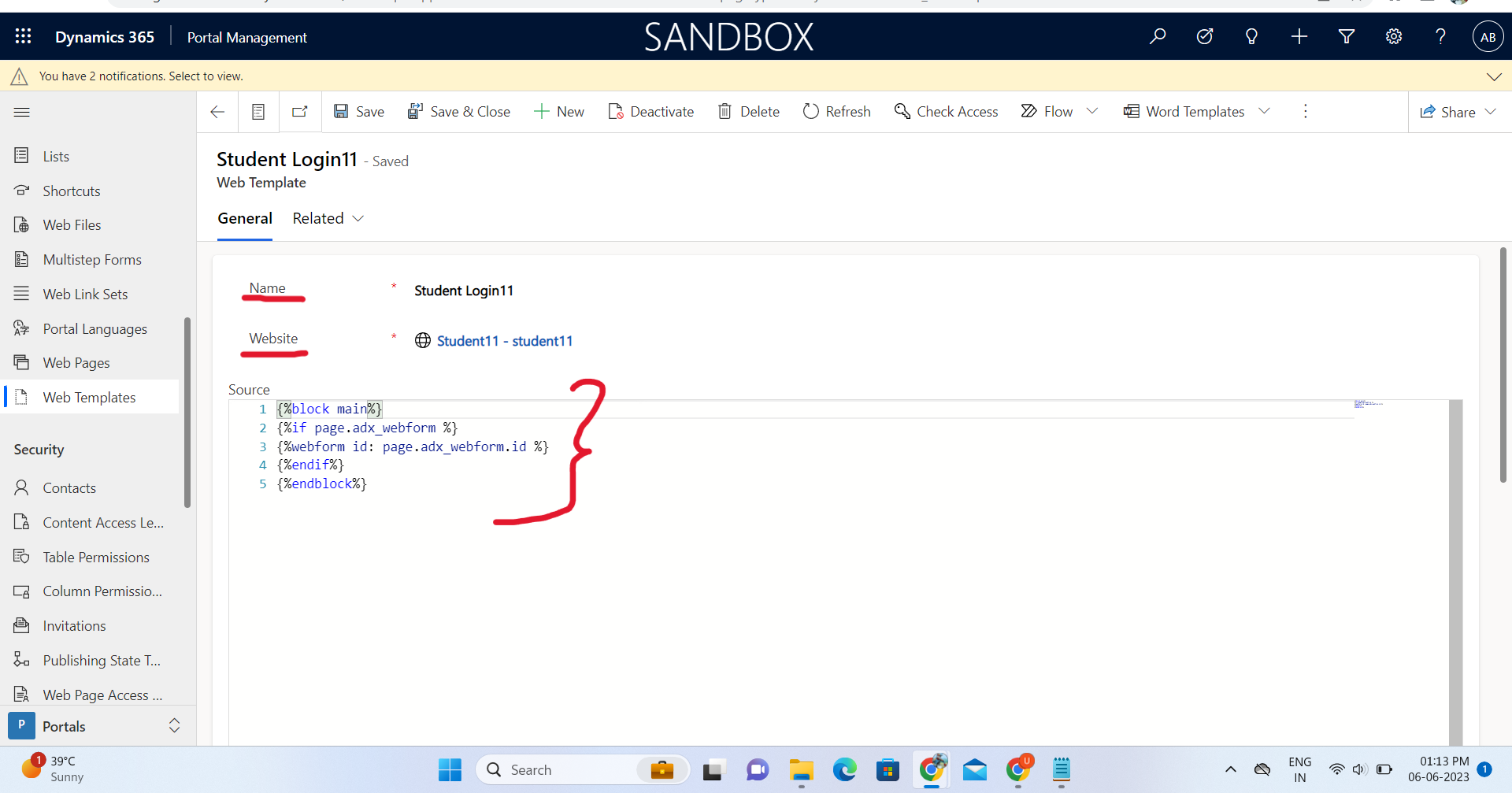
Create a WebTemplate by using the below “Code“.
Next Save the WebTemplate form.Now to add Page Template related to Web Template, click on “Related “– Page Templates.
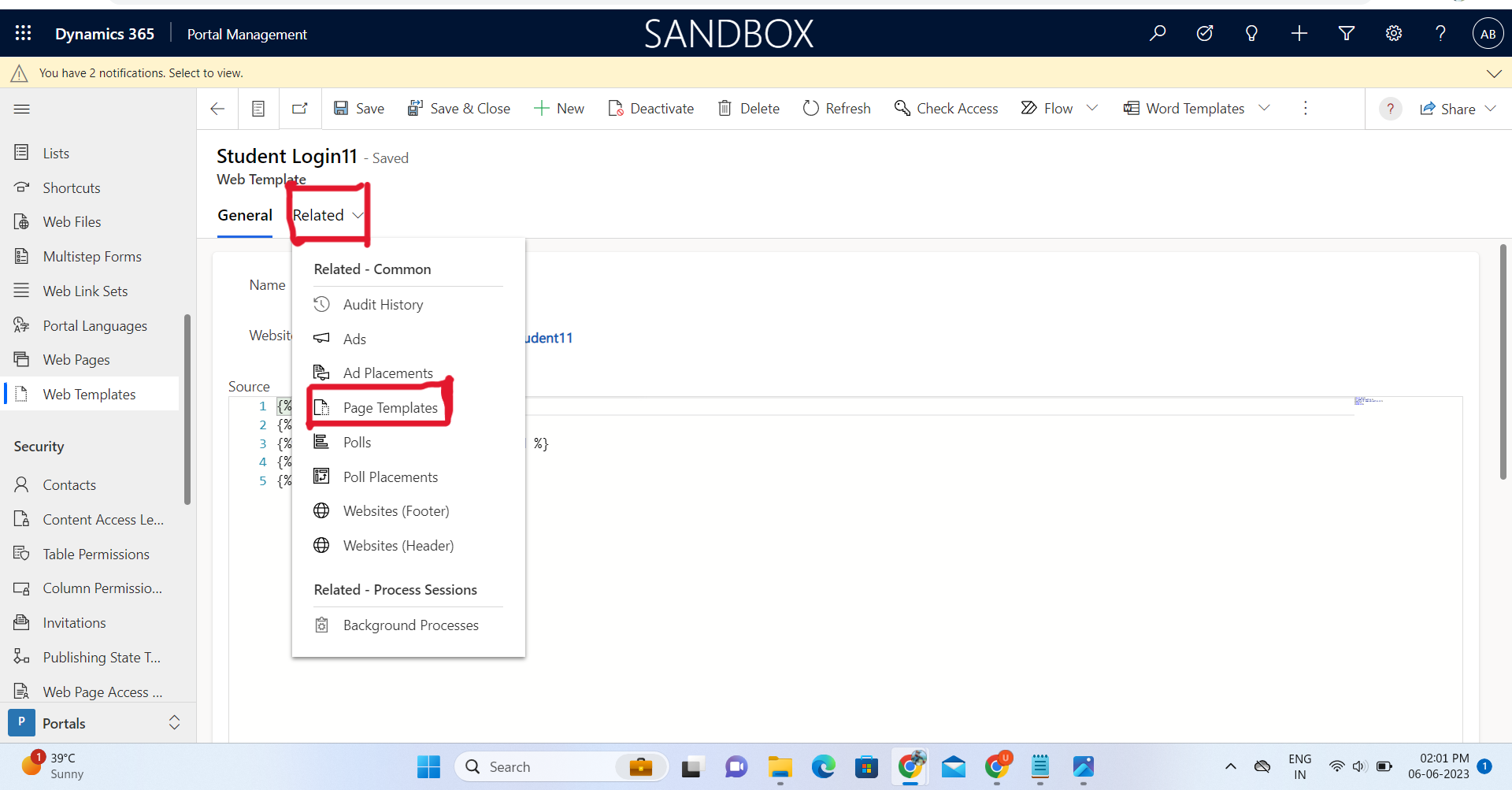
Step-3:In Page Templates section click on “New PageTemplate” to add new page template.
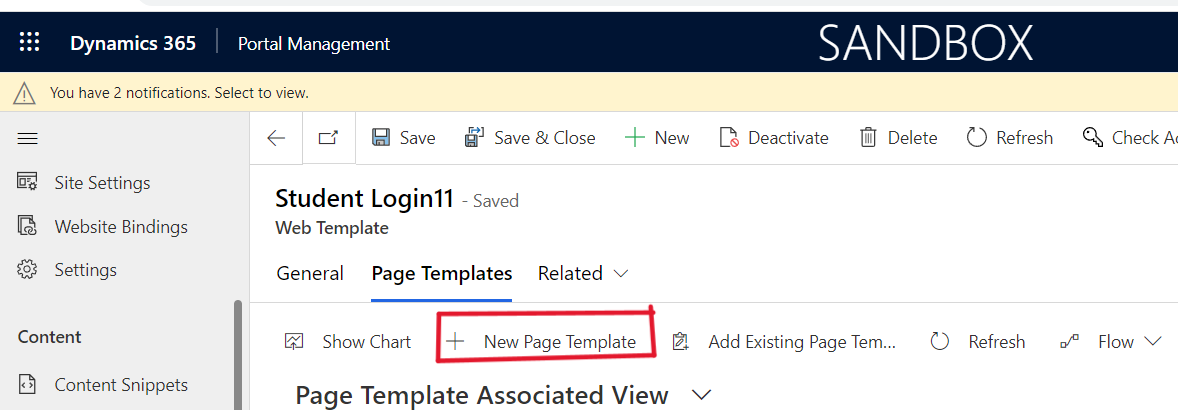
The PageTemplate will be open Then Enter Name, Website, Select Type Web Template and select WebTemplate and Save the form.
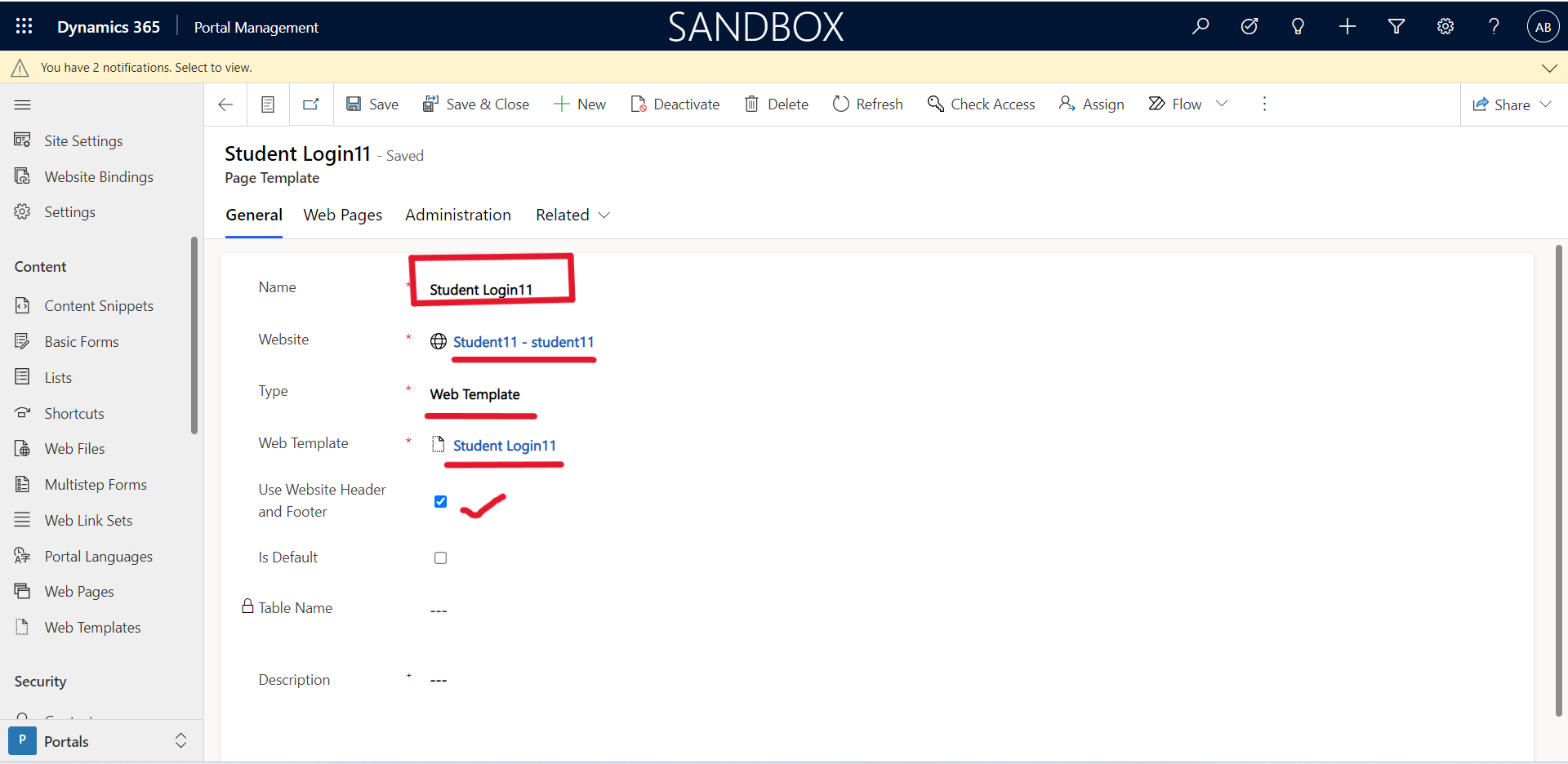
Step-4:Now Create the “Advanced/Multistep Form”,click on Multistep Form from the left menu.
Then select “+New”to start creating a Multistep form.
After Creating the form, fill up the below information:
- Name: Provide name of the Multistep form
- Website: Select portal website Name.
- Start Step: Select start step of form. Note: this will be configured after adding Multistep Form.

Configure the progress bar or form steps under the Progress Indicator section.
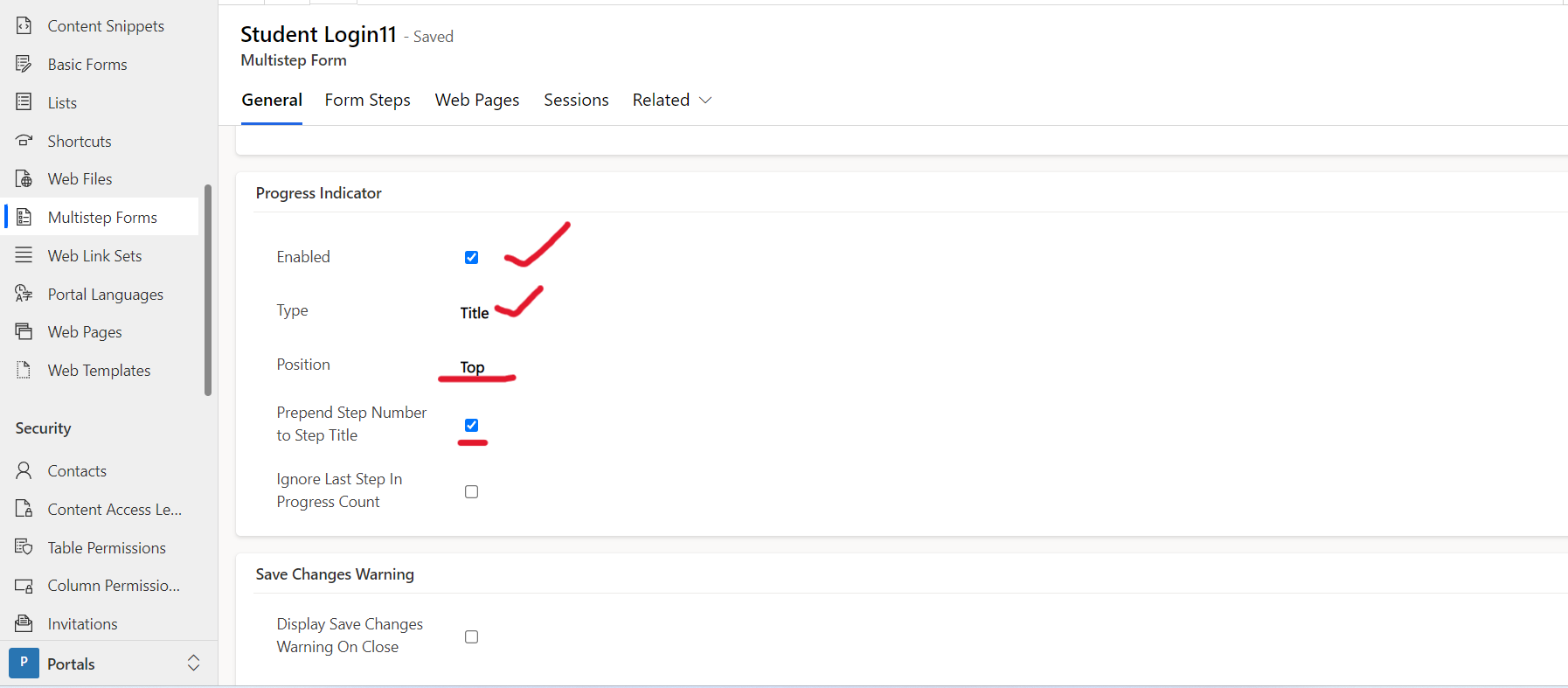
- Enabled: Select the checkbox .
- Type: Select display type i.e. Title, Numeric or ProgressBar.
- Position: Choose where the form should be located.it is, Top, Bottom, Left, and Right.
Step-5: After Creating, Save the form and to create form steps click on Form Steps —-New Form Step.
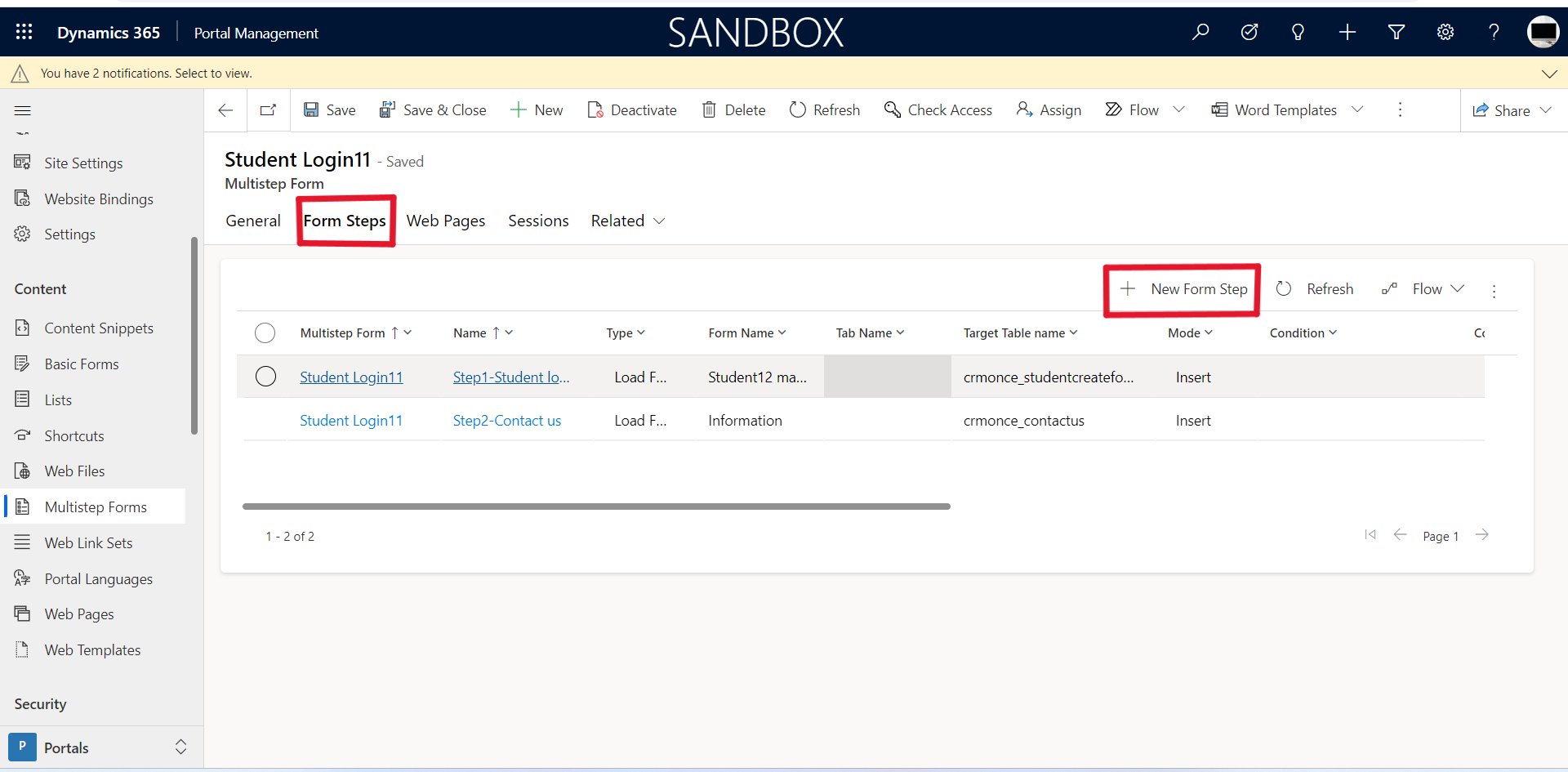
Fill out the following information in the Below form:
- Name: Provide step name.
- Multistep Form: It will be created in an Multistep form.
- Type: Select type.
Now click on Form Definition to tab related settings.

Select Mode and Form Name select entity form and then select form tab.

Save the form and add the table name and Next step field. This will load the next step when the user clicks on Next button.
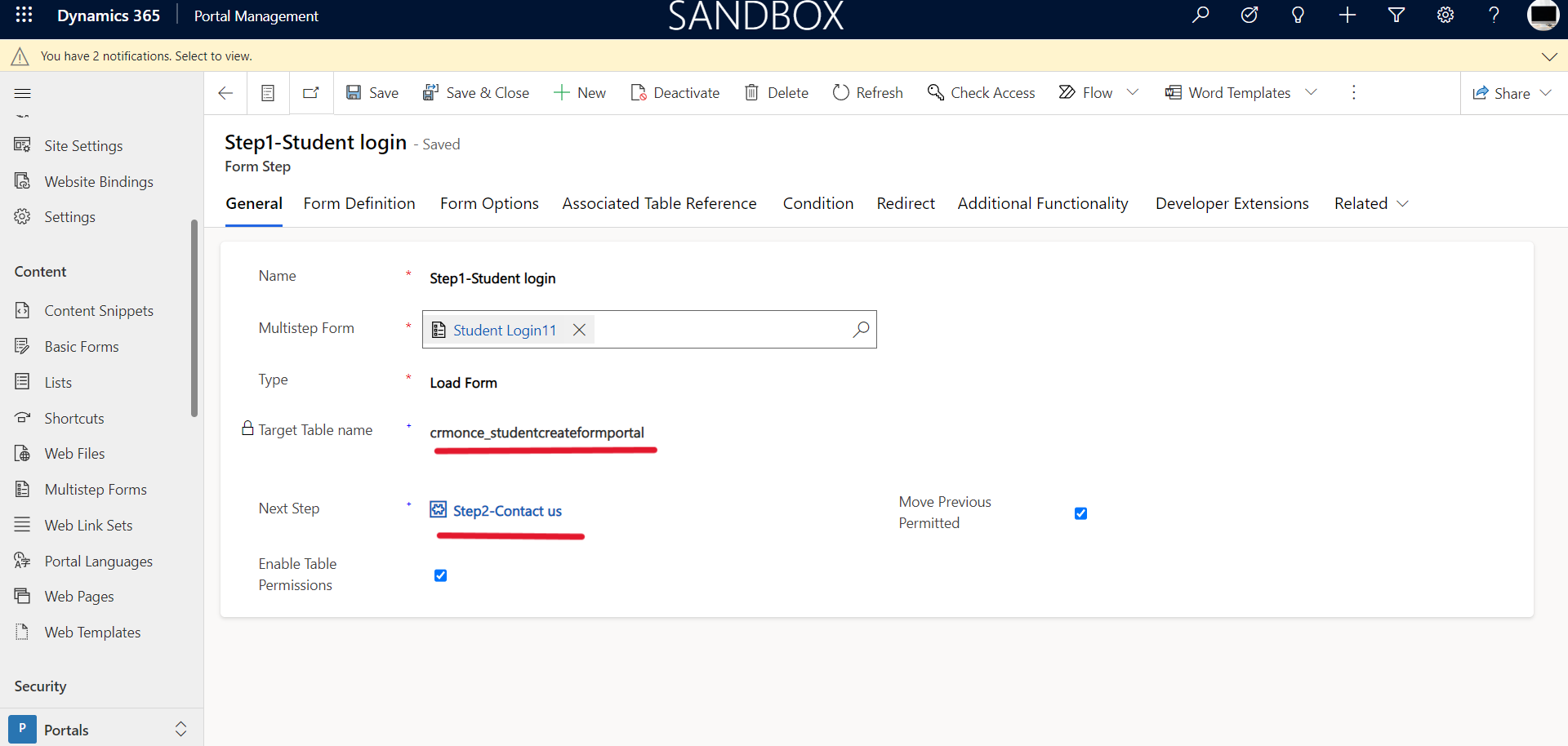
Step-6:
Now to create a Web Page for Multistep Form, click on — Web Pages from the left menu.
Click on “+New”. The form will open. Fill up the below Details:
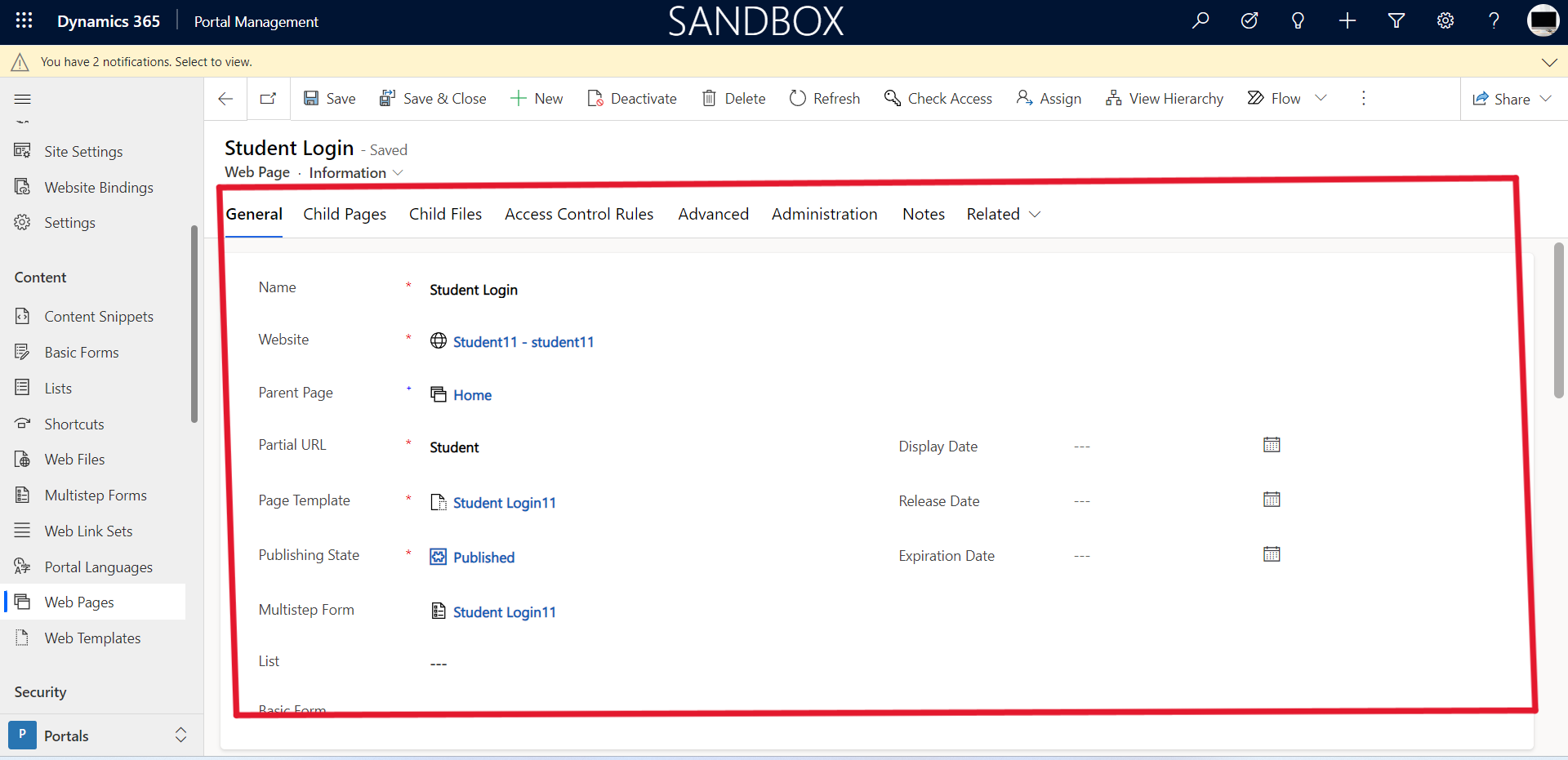
Next Save the Form.
Now browse the web form by adding partial URL in portal domain i.e.
https://< portal-url>.com/create-case.
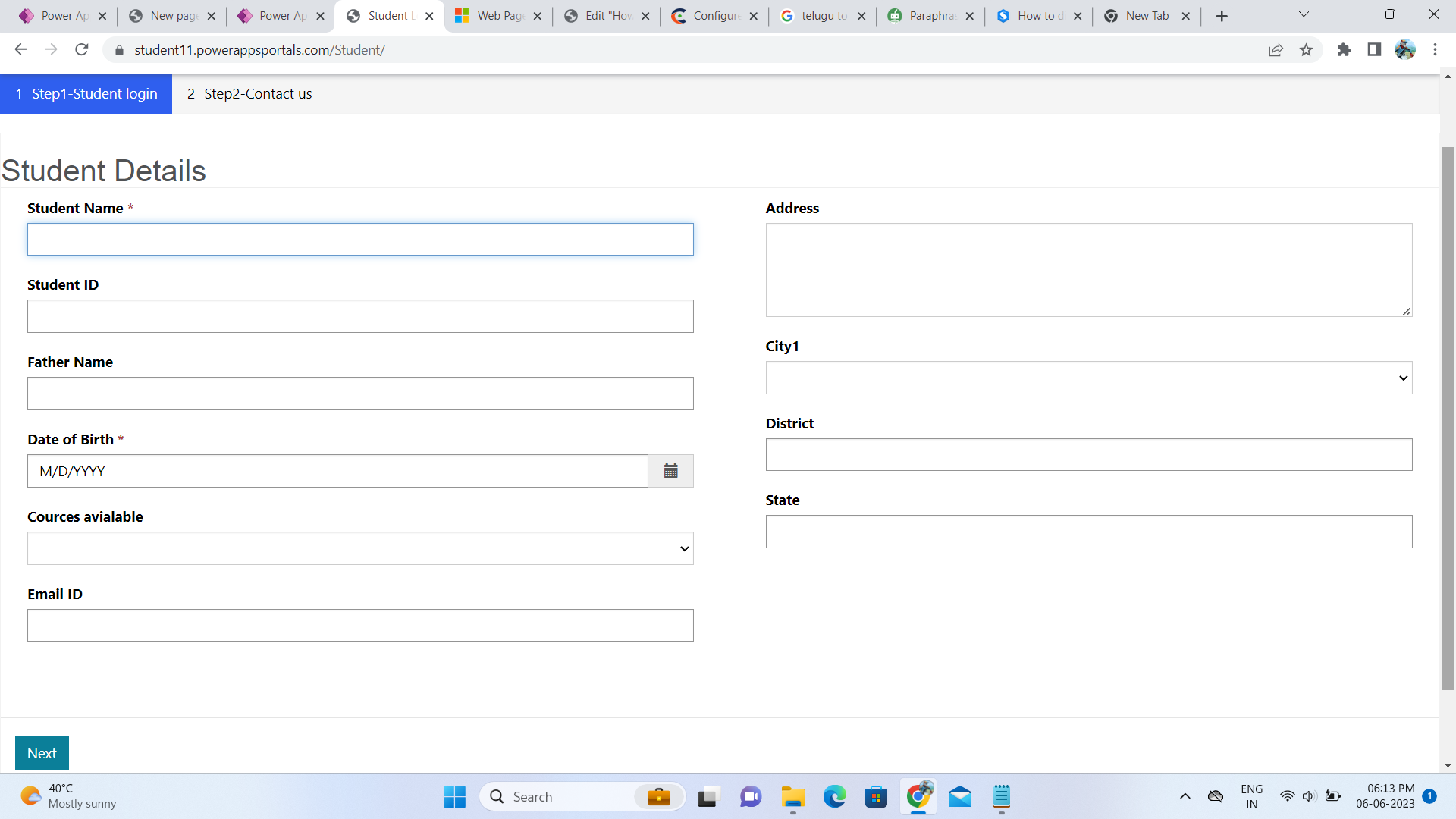
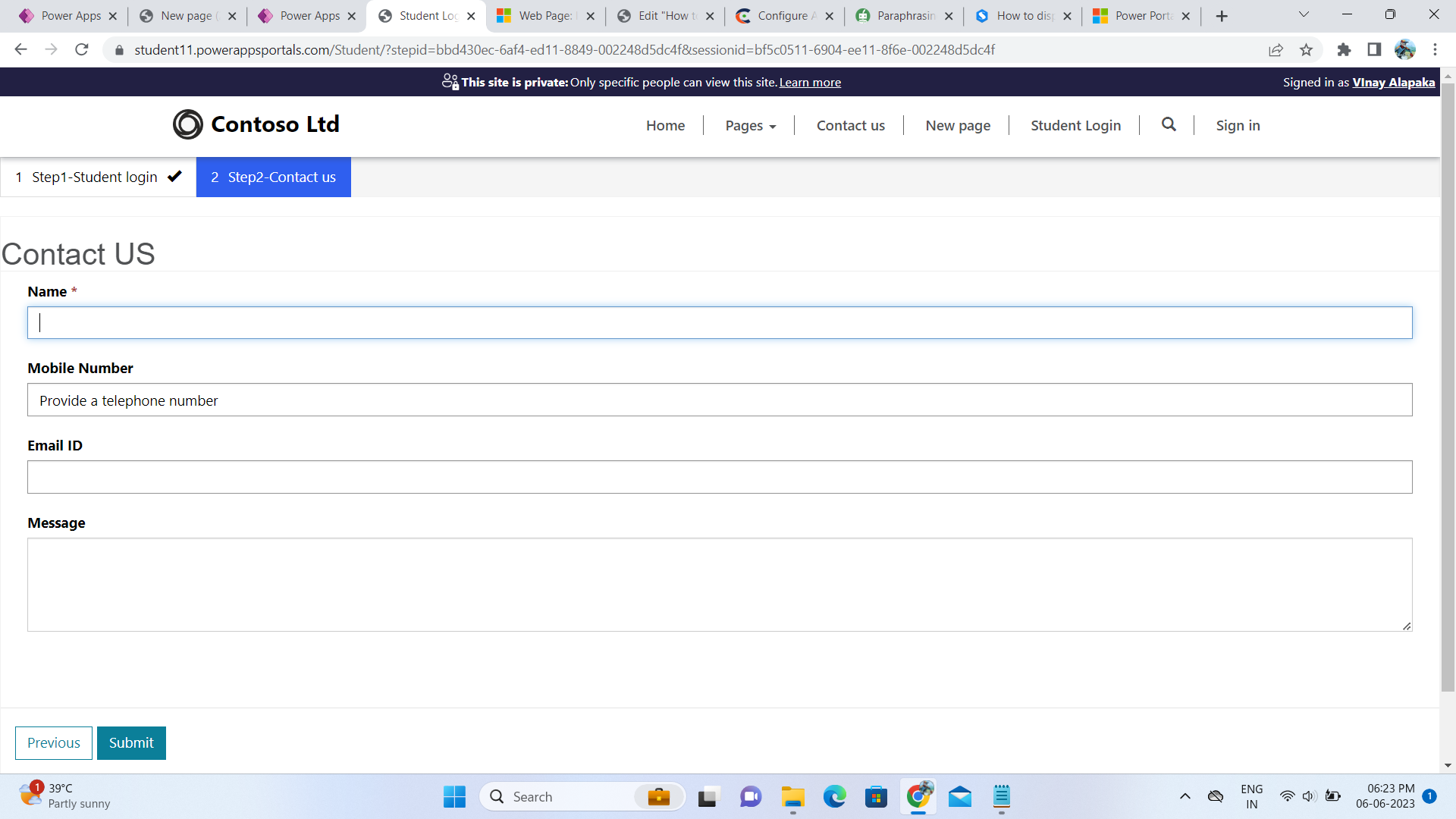
The from will load with the above steps.
For any Help or Queries Contact us on info@crmonce.com or +918096556344