How to connect to Microsoft Dataverse in XrmToolBox using Microsoft Login Control
XrmToolBox is a widely used Tool in Dynamics 365 CRM. We can connect to Dataverse Environment in XrmToolBox in different ways.
In this post, will explain the steps to connect to XrmToolBox using Microsoft Login Control in Dynamics 365 Online.
Follow the below steps for the same.
Step 1
Launch XrmToolBox.
Step 2
Click on Connect.
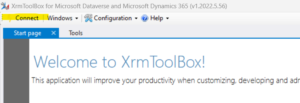
How to connect to Microsoft Dataverse in XrmToolBox using Microsoft Login Control
Step 3
Click on New connection.

How to connect to Microsoft Dataverse in XrmToolBox using Microsoft Login Control
Step 4
Click on Microsoft Login Control.
How to connect to Microsoft Dataverse in XrmToolBox using Microsoft Login Control
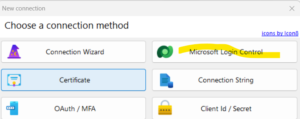
Step 5
Select Use default configuration and Click on Open Microsoft Login Control.
How to connect to Microsoft Dataverse in XrmToolBox using Microsoft Login Control
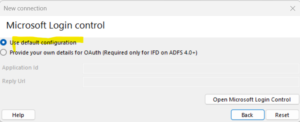
Step 6
Select Deployment Type as Office 365 (If you are using Dynamics 365 CRM Online).
Select Display list of available organizations and Show Advanced.
Enter valid User Name and Password.
Click on Login
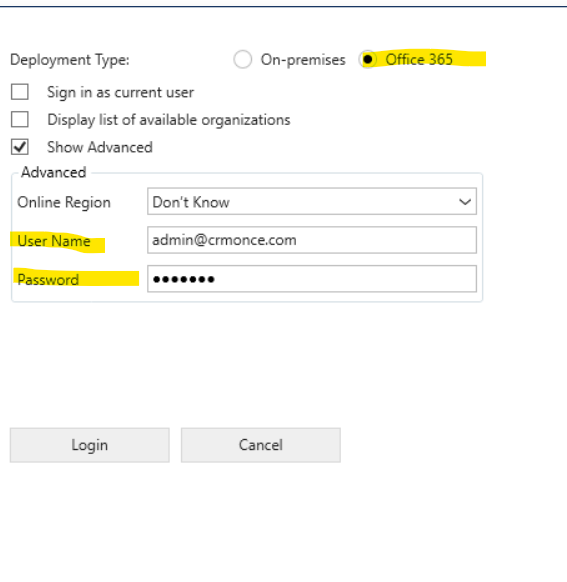
Step 7
If Connection is successful you can see the below popup “Connection validated“.
Provide a meaningful name to the environment that you are connected in the Name field and click on Finish to save this connection information.
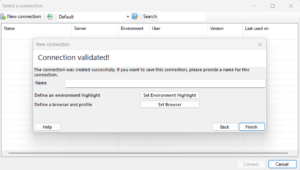
Now XrmToolBox is connected to your required Dynamics Organization.
You can see the status at the bottom of the XrmToolBox.
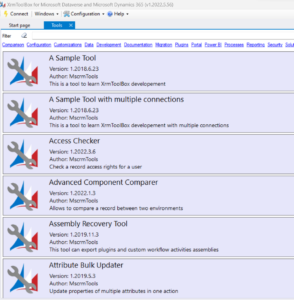
If you want to connect to a different Dynamics organization, then click on Connect to see the list of all available connections.
Click on New connection and follow steps 4 to 7 mentioned in this article.
Hope you have successfully connected to Microsoft Dynamics 365/Dataverse environment and also liked this article.
For any Help or Queries Contact us on info@crmonce.com or +918096556344

