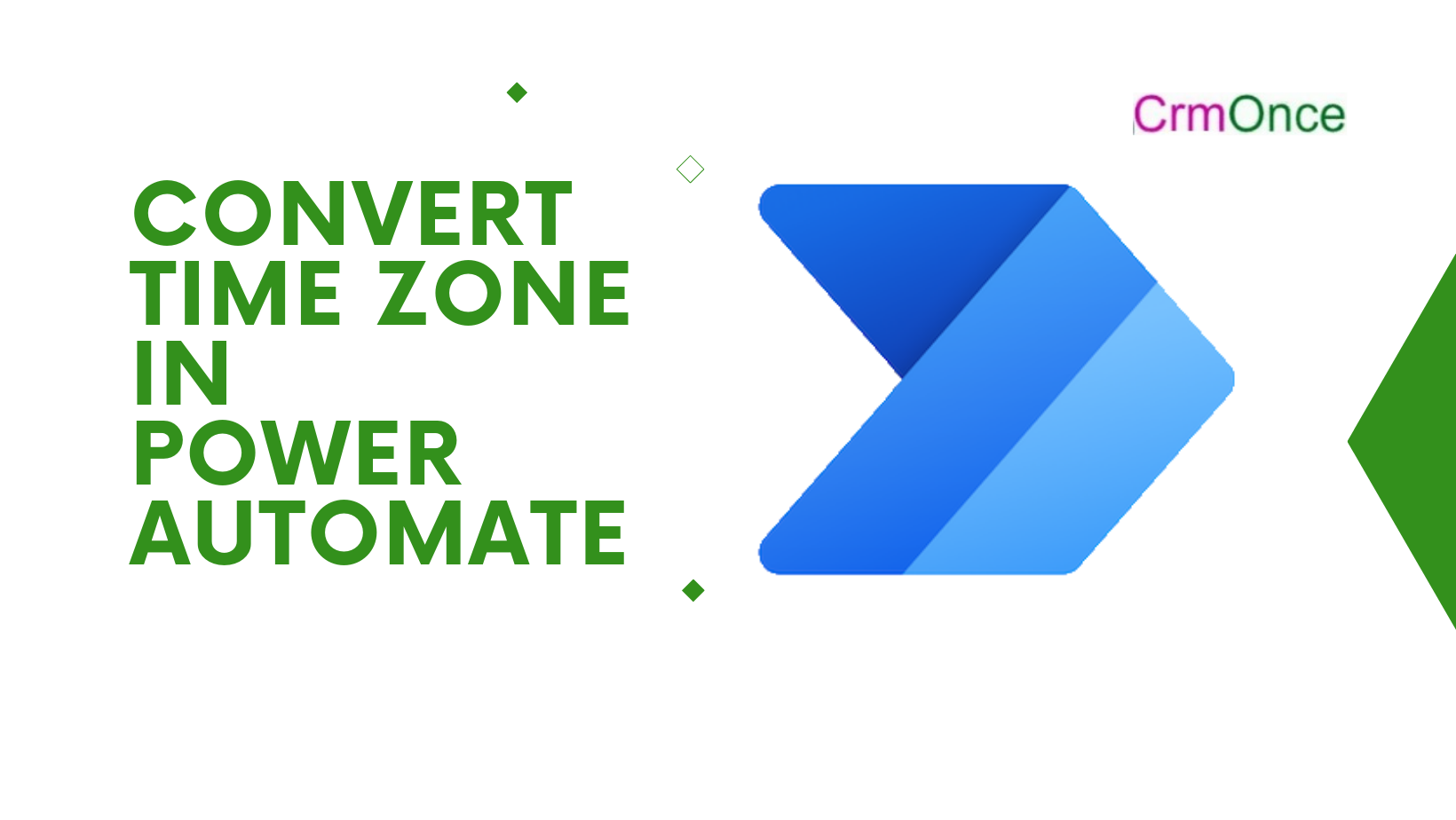Microsoft Power Automate has a built-in function called “Convert time zone.” On Microsoft Flow, we can change the time zone using one of two ways. Here, we have written a sample tutorial for this.
Process 1:
First, we’ll add a trigger to Power Automate so that the flow from instant cloud flow will be directly triggered. Additionally, we’ll introduce the date as an input type so that users can enter random dates.
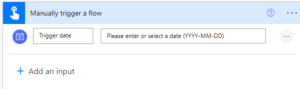
After that, we’ll add the “Convert time zone” action. There are 4 parameters in that action, including:
When inserting a date, for example, we might want to change it to the US and Canadian Pacific Time Zone.
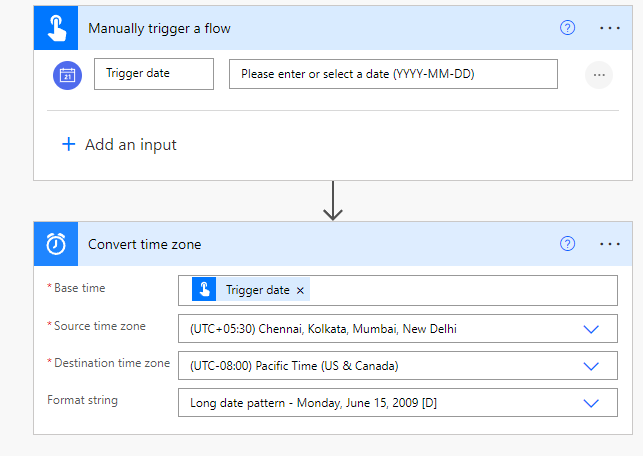
We can now start running our flow. Therefore, save it and select date to try the flow.
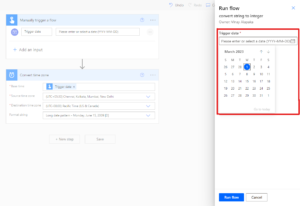
We can see that any date we enter, including the current date, will be converted to the chosen time zone.
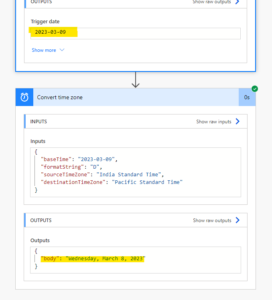
Process 2
We’ll include a Compose action in this function and use the convertTimeZone() expression there.
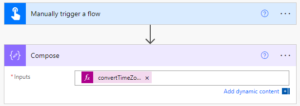
Similar to this, when we enter a date, it will return the date as UTC- Eastern Standard Time, which is the time zone we expected. As an example, if we enter 02-03-2023 as the entry date or trigger date, the result will look like this:
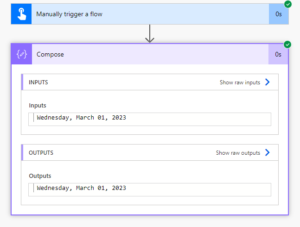
For any Help or Queries Contact us info@crmonce.com or +918096556344