what is business rule in dynamics 365
Business Rules Provides a simple interface to implement and maintain Fast changing and Commonly used Rules.
How to create Business rules
Expand the Entity That you want and then select the Business Rule. Open the Business Rule ,In the Business Rule designer Select Each condition and Action to verify all the Fields referenced in each Condition and Action.
In order to Create Business Rule First You need to login the Dynamics CRM and goto Settings —Solutions—-Entity.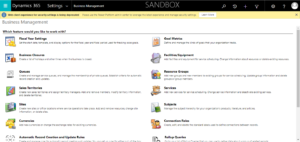
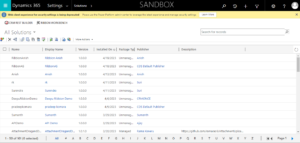
Choose the Solution and Entity to Which Business Rules Should Be Added.
Once the entity is expanded, the business rule will be visible below. To create a business rule, choose the business rule and click New.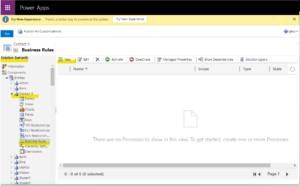
As demonstrated below, the Business Rule Page is displayed.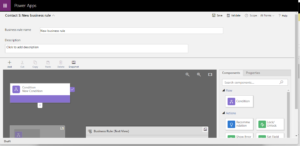
Change the Business Rule’s Name, choose the Condition, and enter the values in the fields as shown below.
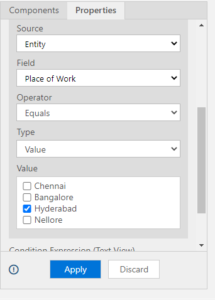
.
In the Business Rules We have Condition And Actions like
“Recommendation” , “Show Error Message”, “Set Default Value” , “Set Visibility”, “Lock/Unlock” , “Set Field Value”, “Set Business Required”.
All actions are available; use the appropriate ones in accordance with your needs. “Set Default Value” is what I’m using,as shown below.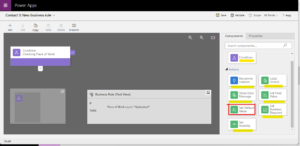
Set the Default Value Near to Condition by dragging it there, then enter values for the properties.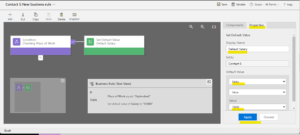
Save the Business Rule then Activate and Finally Publish the flow by clicking Publish All Customizations.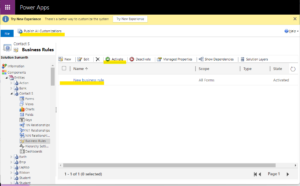
After publishing is complete, go to the model-driven app, choose the entity, enter the values, and view the outcome.
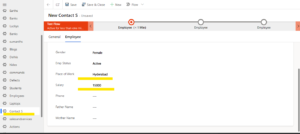
In a same manner, we can add additional actions to Business Rules based on our needs.
For any Help or Queries Contact us on info@crmonce.com or +918096556344

