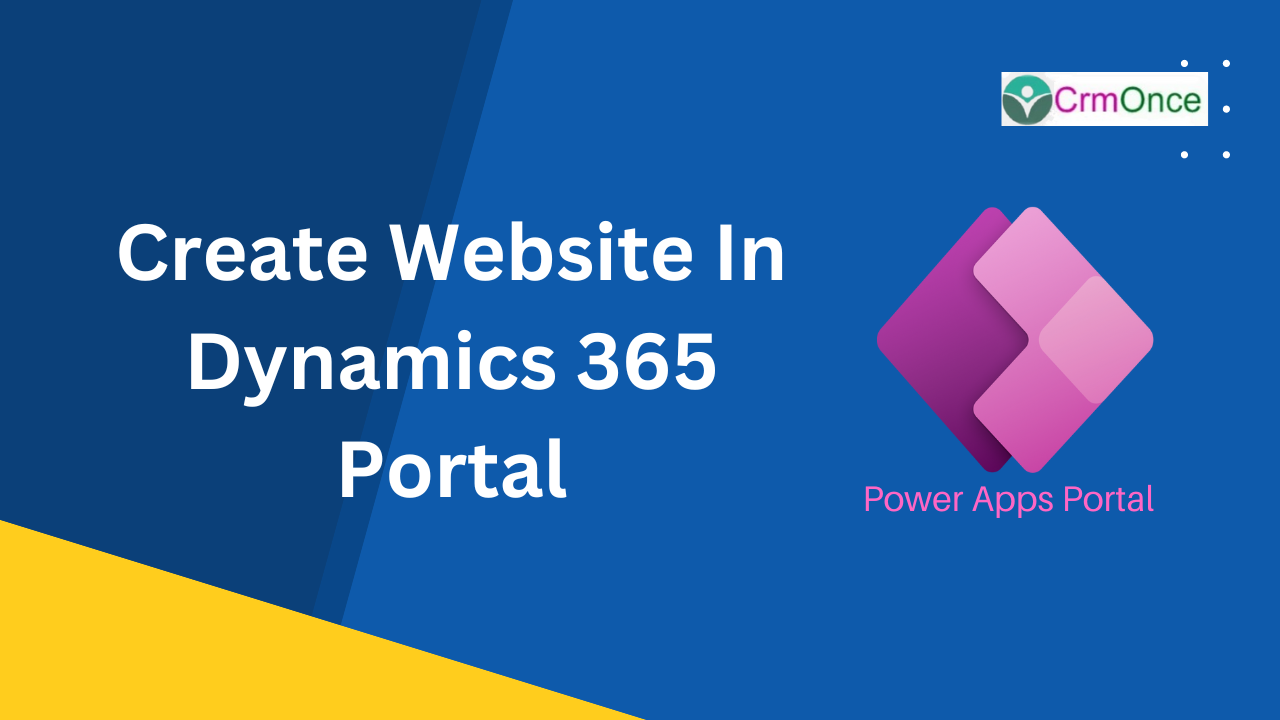Introduction
This blog explain about how to create website in dynamics 365 portalA Website is the core entity of an Dynamics 365 CRM portals application
A portal application selects a single website record and this is determines what portal entities like Web Pages, Web Files, Content Sinppets, etc.
Website providing an application scope, multiple distinct portal application can be connected to a single CRM organization.
Don’ts
When deleting a Website record, the portal entities related to the Website(Web Pages, Web Files, Content Snippets, Forms, Events) will also be deleted. This is generally the desired behavior, as it means an entire website and all it’s related data can be removed form a CRM organization in a single operation.
Step 1
Login to the required PowerApps environment using URL make.powerapps.com by providing the user name and password and click on Apps on the left-hand side and after under apps chose the Portal Management then click on that app as shown in the below figure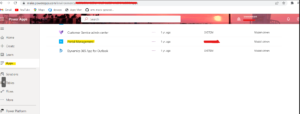
Step 2
After step 1, select the “Website” and click on “+ New” button as show in the below figure.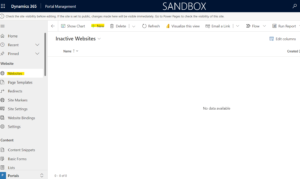
Then form is open as show in below format
Step 3
After step 2, fill the all fields like “Name”, “Primary Domain Name”, “Default Language” is English, “Header Template” is Header and “Footer Template” is Footer then click on Save button as show in below figure.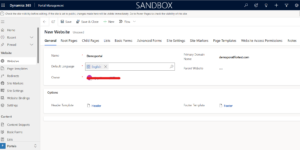
Then the “Website” is created as show in below figure.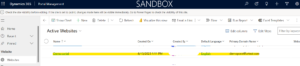
For any Help or Queries Contact us on info@crmonce.com or +918096556344