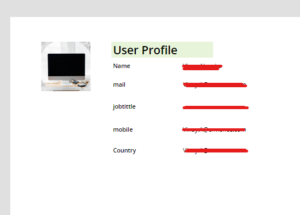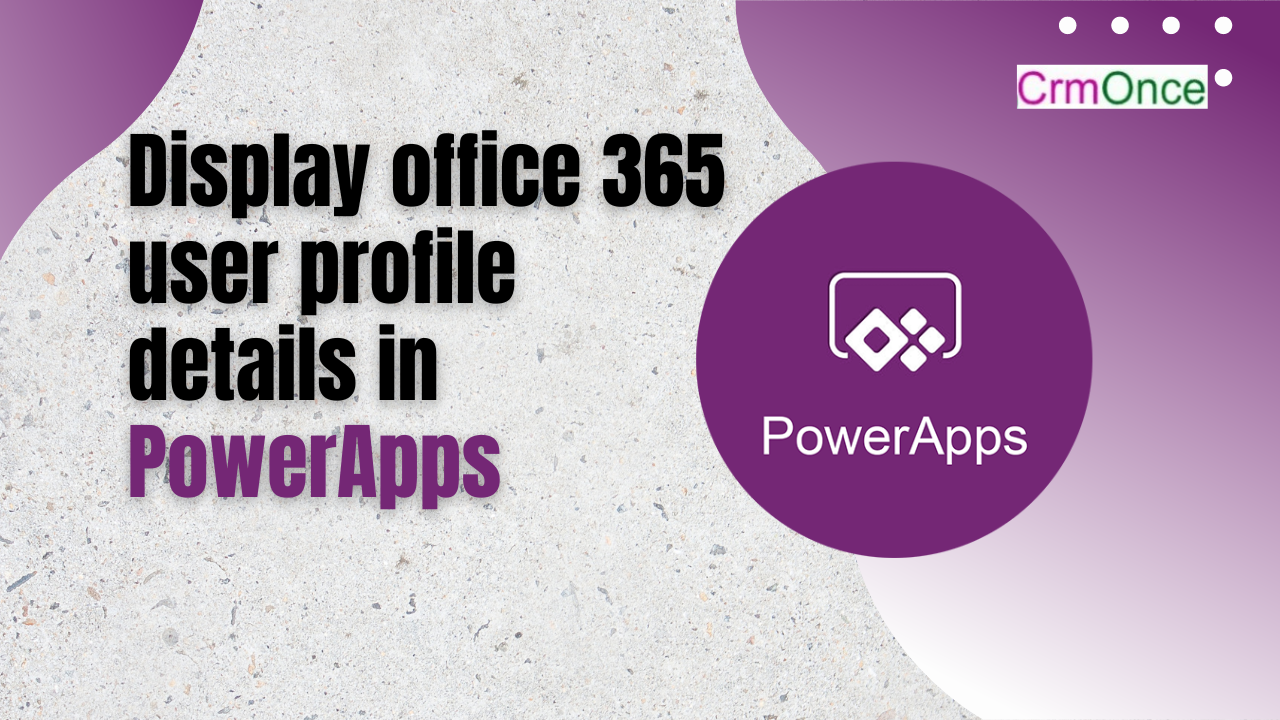In this blog, We will go over using the Microsoft365Users connector to display Office 365 user profile properties in PowerApps.
Therefore, before beginning, you must link your PowerApps App to the Microsoft365Users connector.
Search for Office365Users in the Data and try to connect. You can see the following once the connection is successful
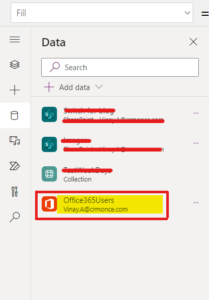
I’ve added Labels and an Image Control to this page to bind the data that will be retrieved from the user profile.
Get the user profile photo, then enter the following formula in the image property of the Image:
Office365Users.UserPhotoV2(User().Email)
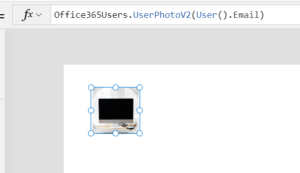
Change the Text Property of label to display the user’s entire name.
Office365Users.UserProfileV2(User().Email).displayName
Some more formulas
Office365Users.UserProfileV2(User().Email).givenName
Office365Users.UserProfileV2(User().Email).surname
Office365Users.UserProfileV2(User().Email).jobTitle
Office365Users.UserProfileV2(User().Email).mail
Office365Users.UserProfileV2(User().Email).mobilePhone
Office365Users.UserProfileV2(User().Email).city
Office365Users.UserProfileV2(User().Email).state
Office365Users.UserProfileV2(User().Email).country