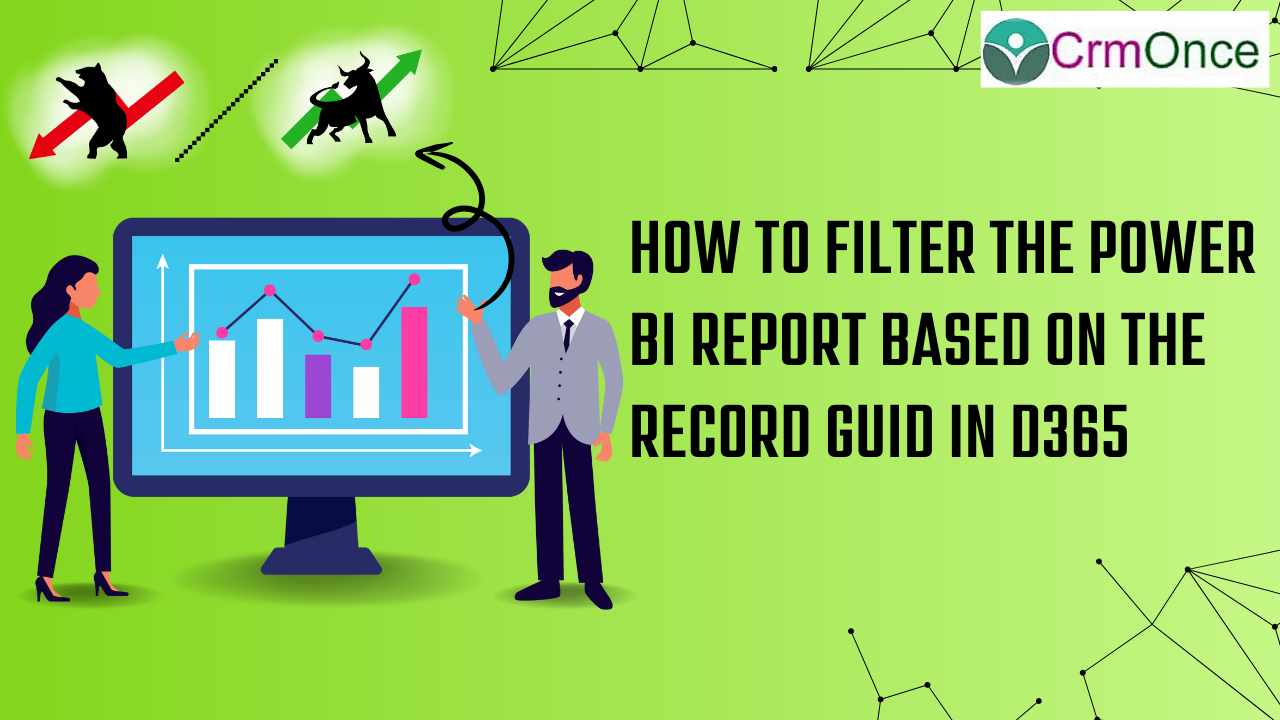Power Bi Report:-
We’ve explained in this blog how to filter the PowerBI report according to the record that the user will open.
The steps mentioned below will help you follow the procedure.
Step 1 :-
We must first create the PowerBI report on the PowerBI desktop.

Step 2 :-
The report must be published into the Power Bi services when it has been developed.
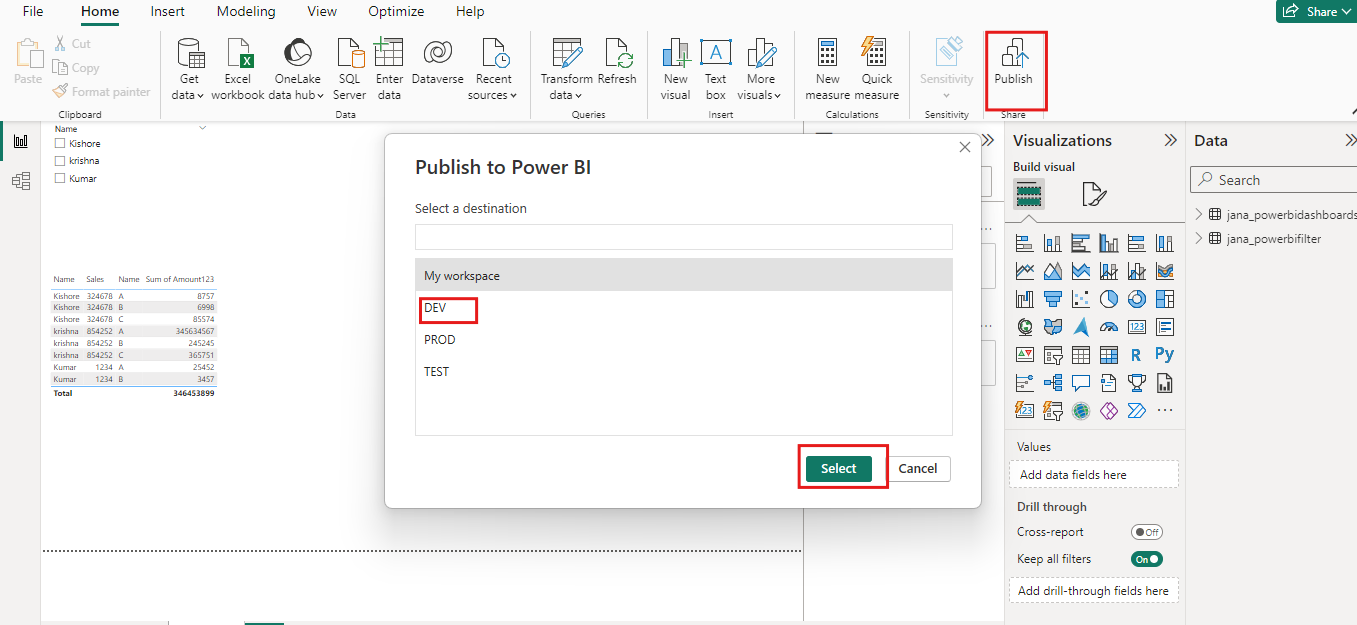
Step 3:-
The report needs to be viewed on the web. and select the File option in the upper left corner.
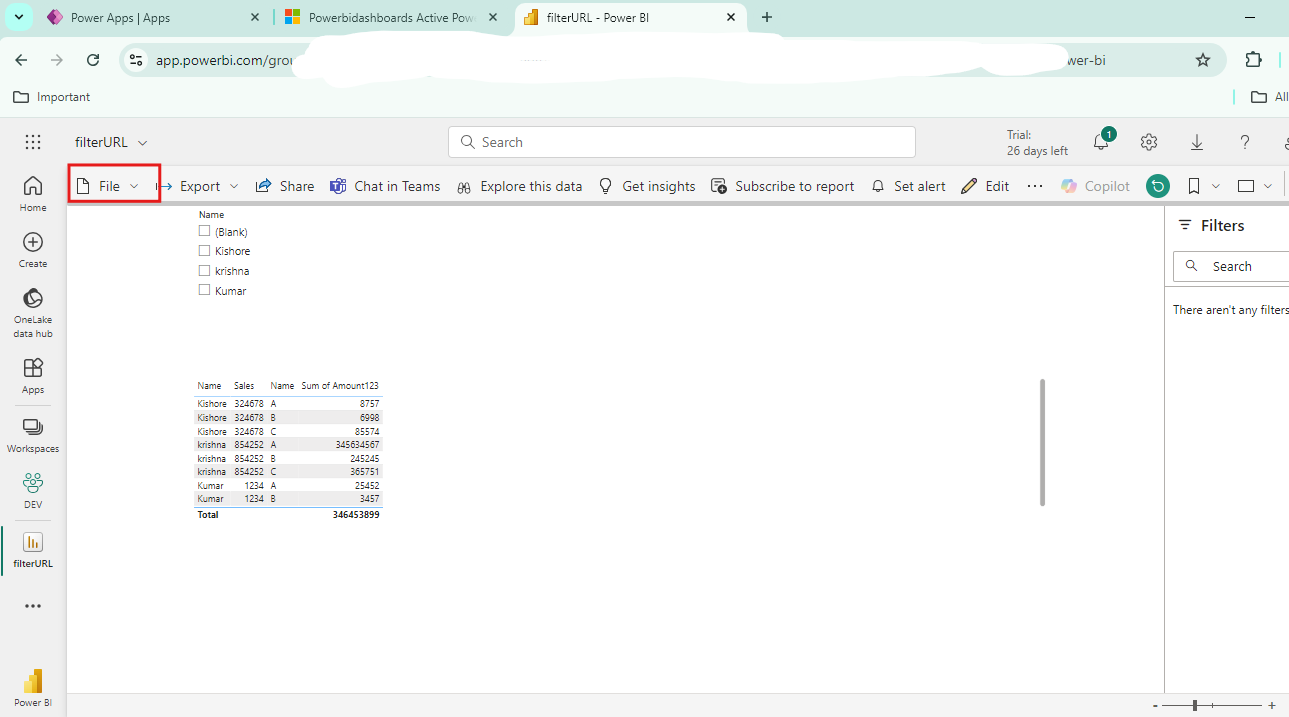
Step 4:-
Here, we must first choose the embed report option before choosing the website or portal choice.
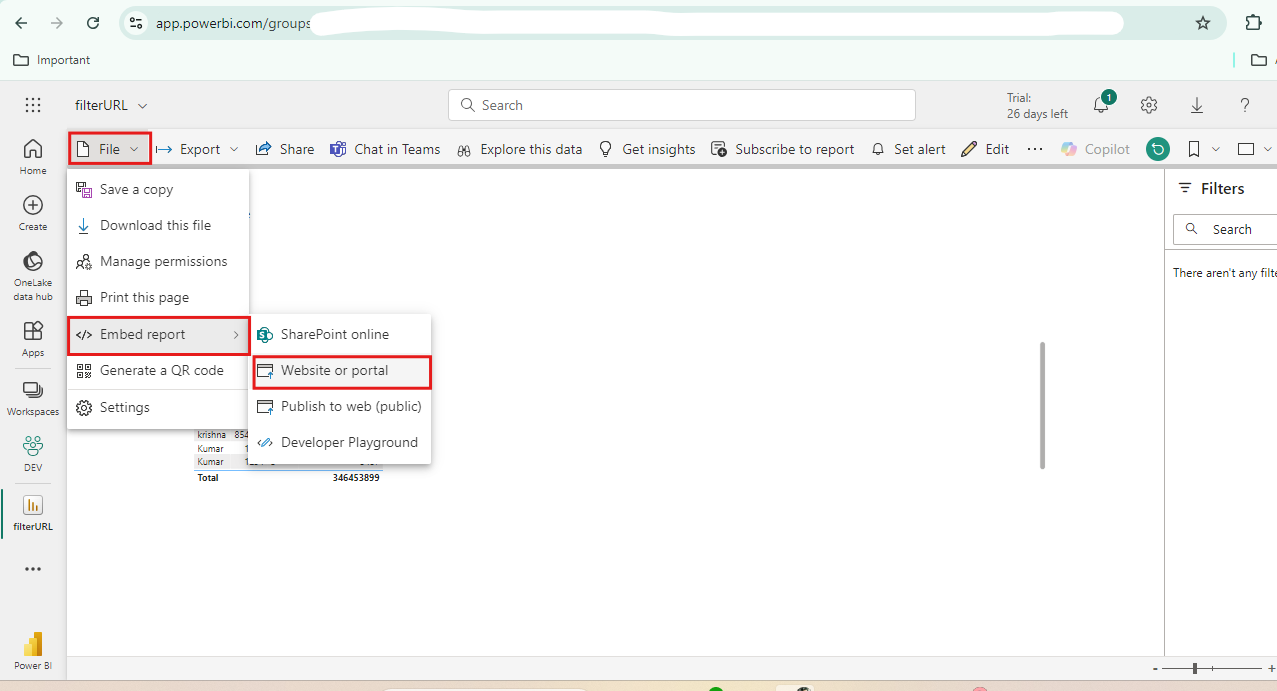
Step 5:-
A new window will open with two options displayed, one of which is a web link to access the report. and HTML links are a second option.
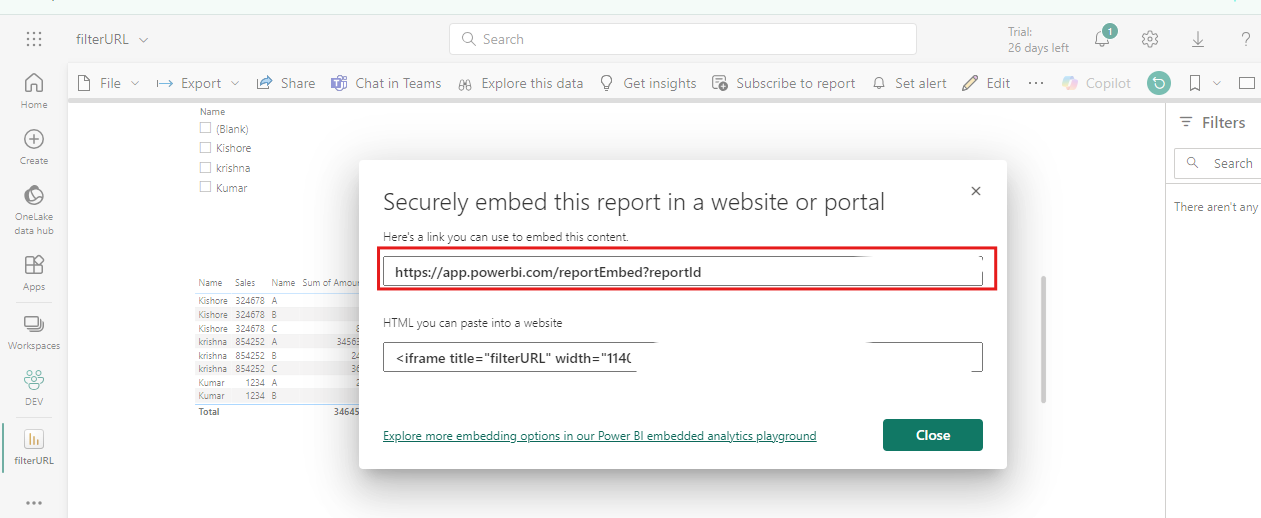
Step 6:-
To make sure to display the report on the record, we must then add this URL to our entity form’s iframe.
provided the iframe’s name, and to prevent cross-frame scripting, we should additionally uncheck the box.
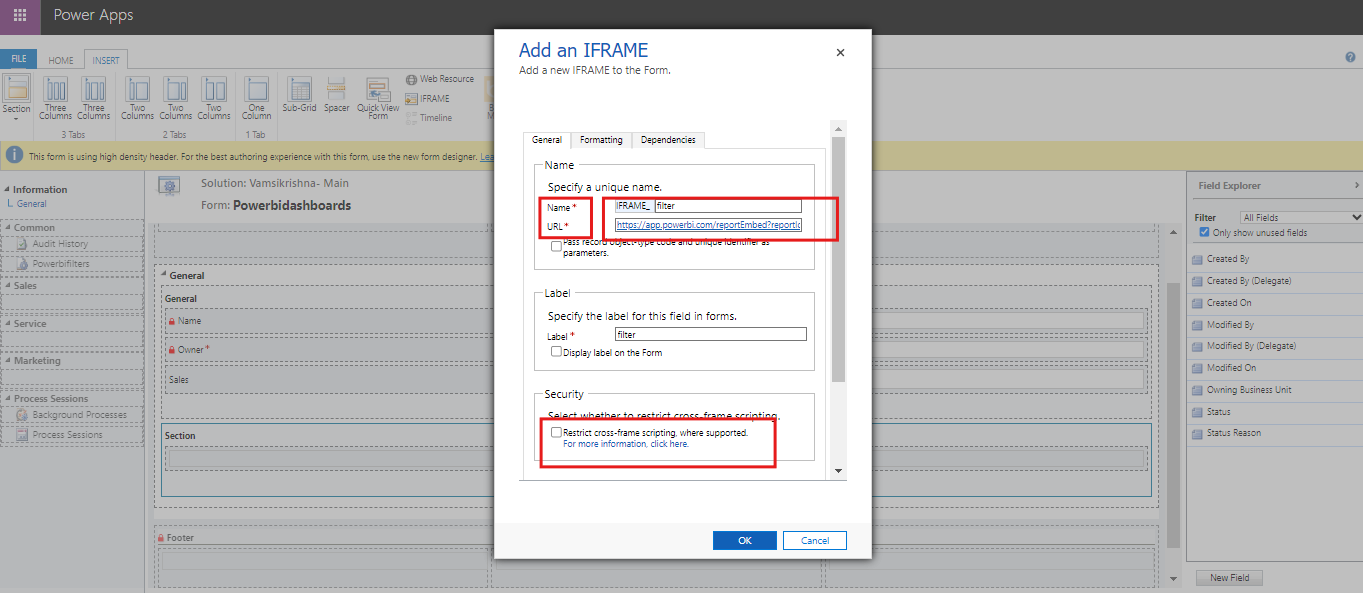
Step 7:-
then the complete report will load into the record; when the report loads, we must filter it applying filter on the url.
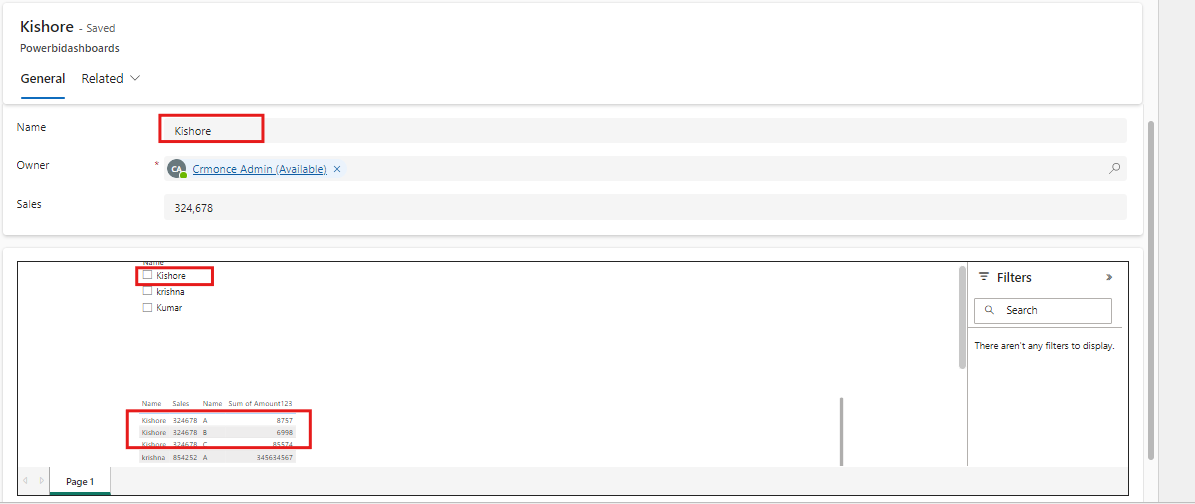
Code:
You can add this code into your web resource, call this function when the form loads, save the modifications, and publish it.
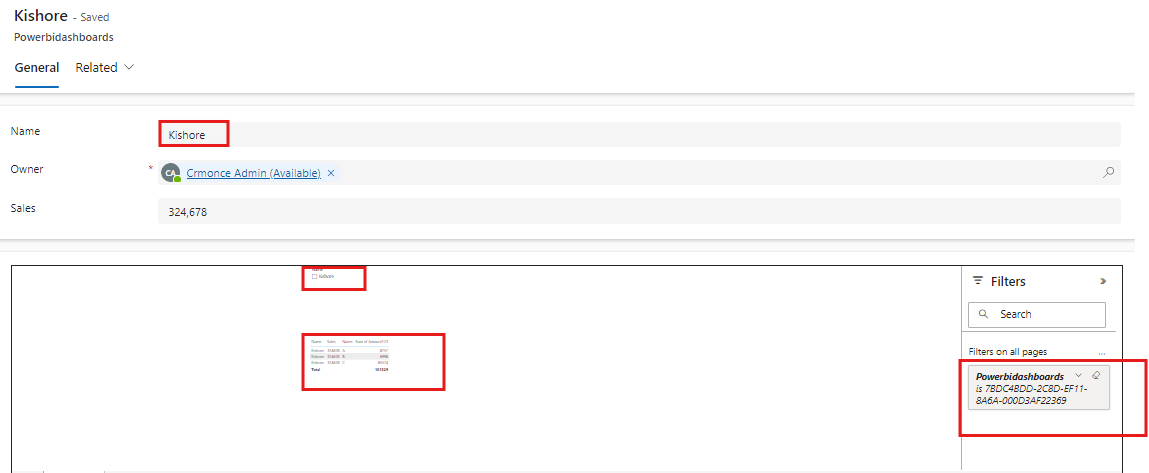
For any Help or Queries Contact us on info@crmonce.com or +919493926112
https://www.crmonce.com/automatically-creates-pass-workers-status-approved/