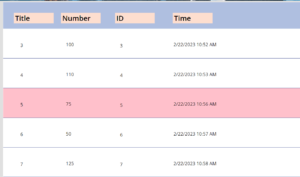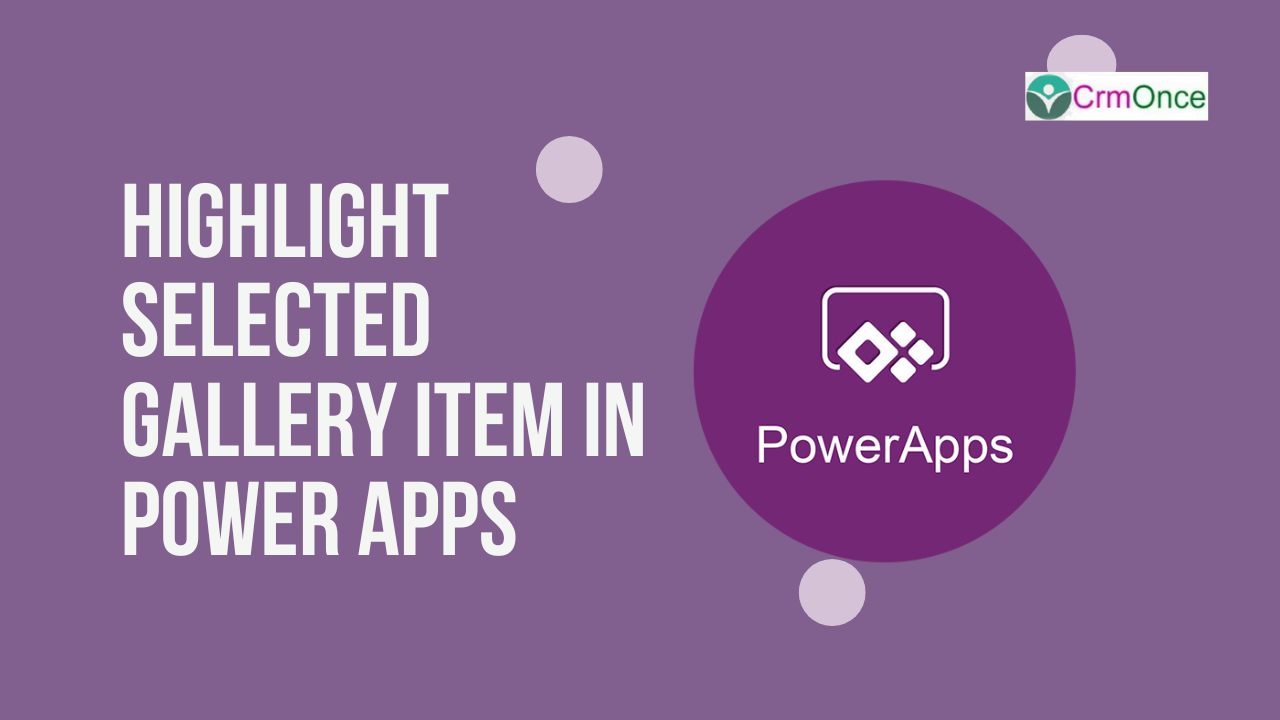This article goes into detail on how to highlight the selected items in a Power Apps gallery.
To do this, follow these steps.
Open make.powerapps.com.
Next create a new blank Canvas app
Next add a vertical gallery on the Power Apps screen and then Link a data source to the gallery (Ex: SharePoint, Excel, dataverse table, etc.). Let’s suppose that we have a SharePoint list and we have used that list in the Power Apps gallery as displayed below:
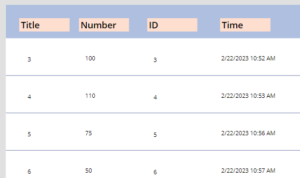
Add the following expression to the gallery’s TemplateFill property to highlight the specific or selected item in the Power Apps gallery.
TemplateFill: If(ThisItem.IsSelected, Color.Pink, Color.White)
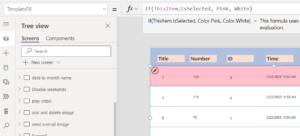
Now save and test the app and see the selected items getting highlighted in action