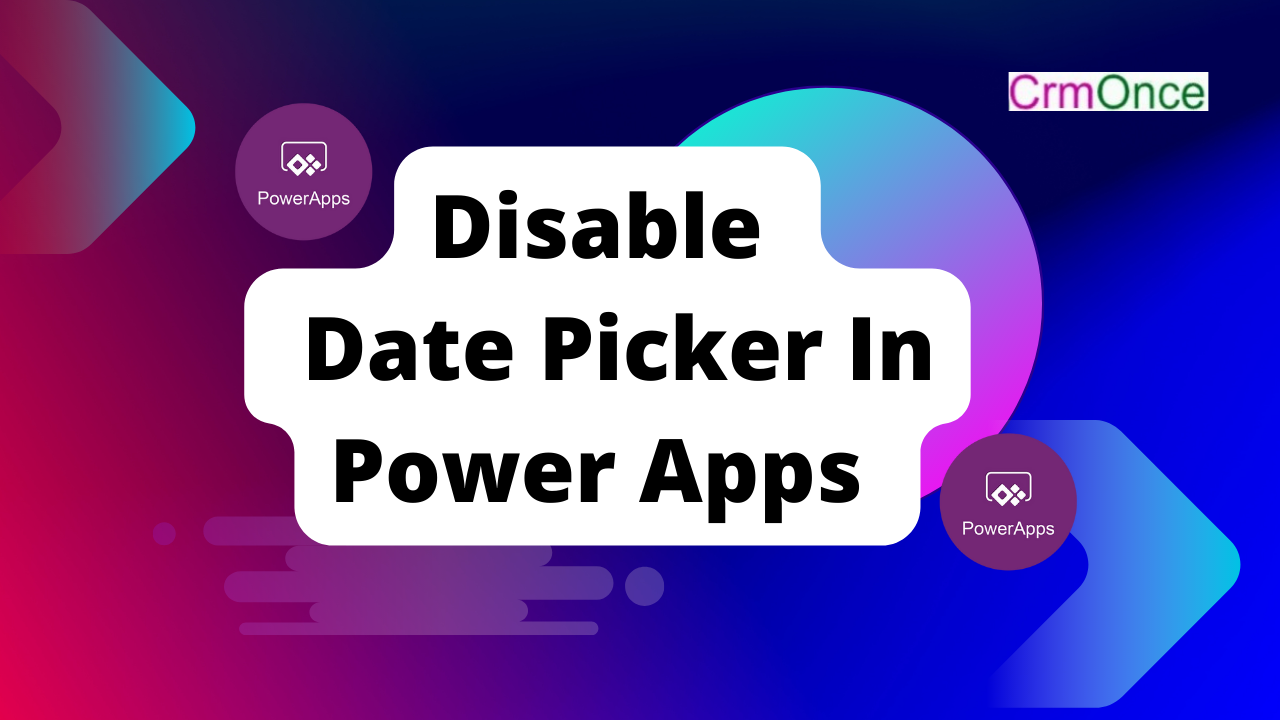In this blog, we’ll look at how to add a Power Apps date picker control to a SharePoint list. That is, we will create a canvas app with some fields associated with a specific SharePoint list, as well as a button control to patch those fields into the SharePoint list.
The following steps must be taken to work with this scenario:
i have created a SharePoint list having a title and a date column shown below:
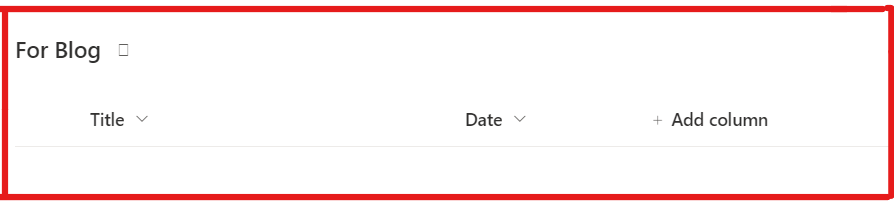
To insert the title and date, add a text input control and a date picker control to the Power Apps blank screen.
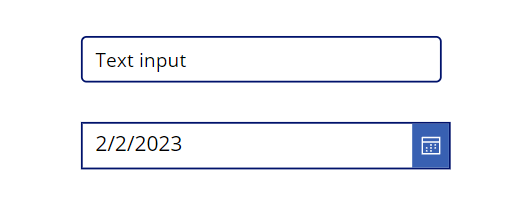
- On that screen, add a button control and rename it as Save.
- Insert the below expression on the button’s OnSelect property to patch the items from the Power Apps to the SharePoint list.
Patch(‘For Blog’, Defaults(‘For Blog’), {Title:TextInput3.Text, Date:DatePicker2.SelectedDate});

Save the app, then run a preview. Insert data into both controls and save them.
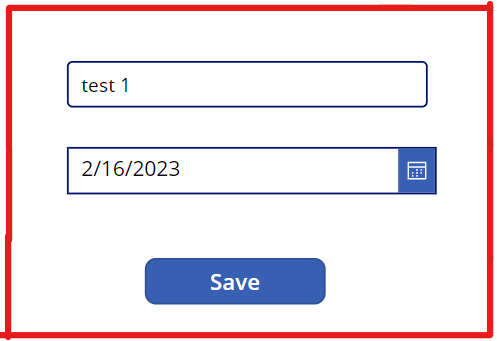
We can see that a new item has been added to the designated SharePoint list, along with the date, as shown below:
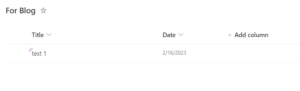
For any Help or Queries Contact us on info@crmonce.com or +918096556344