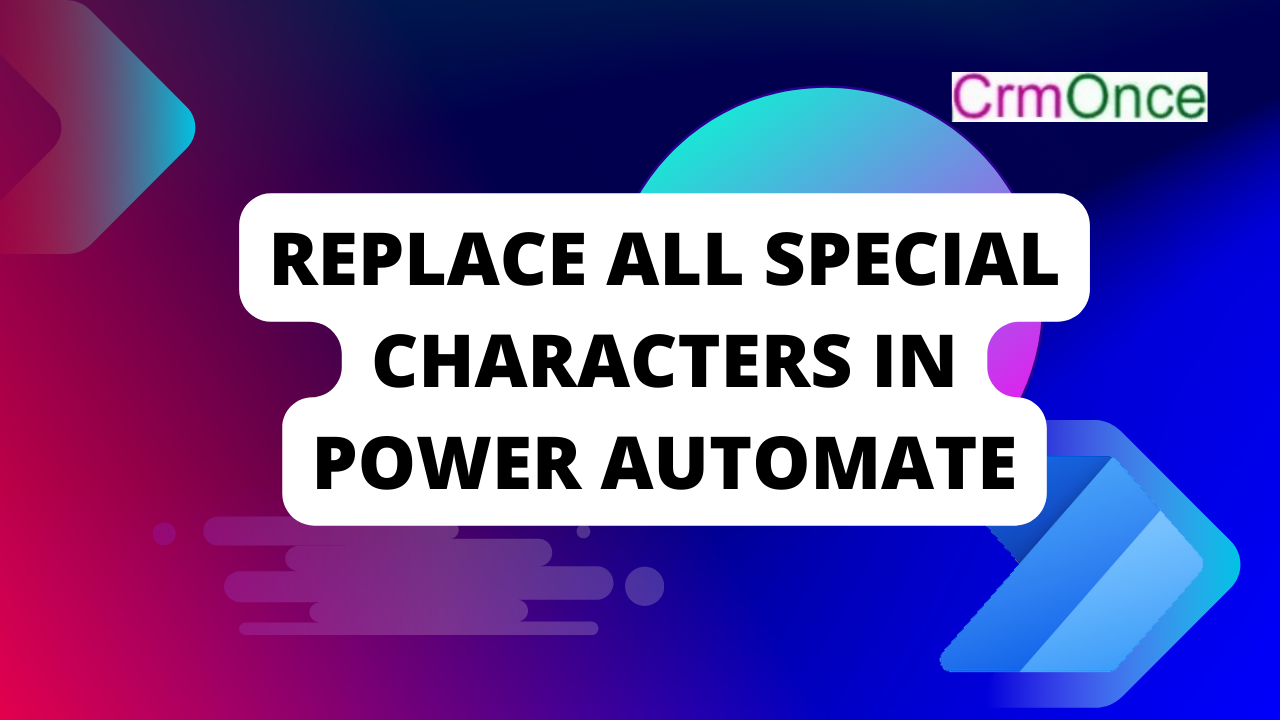In this Blog we can see how to replace special characters that are containing in a string using Power Automate .
Login into Power Automate Using “make.PowerAutomate.com”.
In Power Automate click on Create flow and select instant cloud flow .
In instant cloud flow select Manually trigger flow.
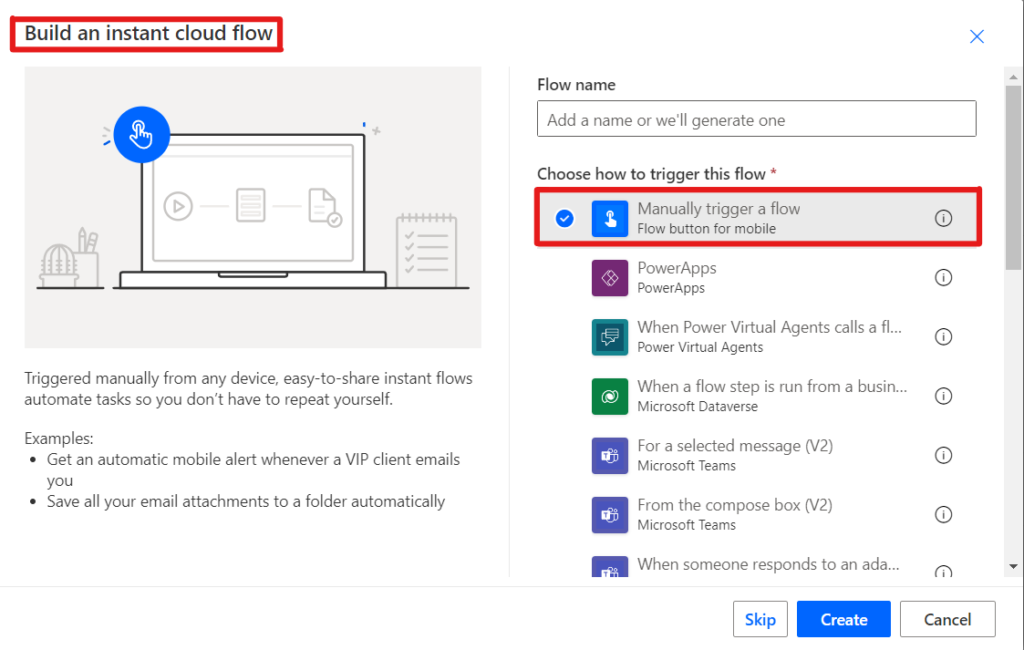
After selecting manually trigger flow select Next step .
choose the Initialize variable action, provide the variable’s name, specify that it should be an array, and enter the following expression as the value
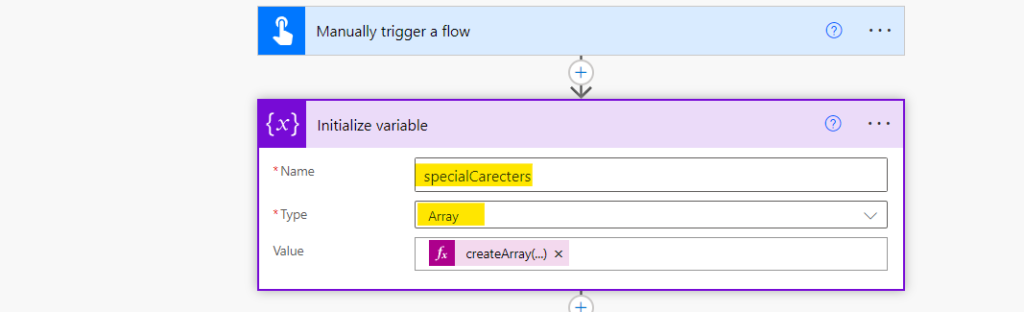
Now, an example string in variable assign has a peculiar character in it.
so select Step 2 from the menu. Choose Initialize Variable Action, provide the variable name, specify the string type, and enter the value as shown below:
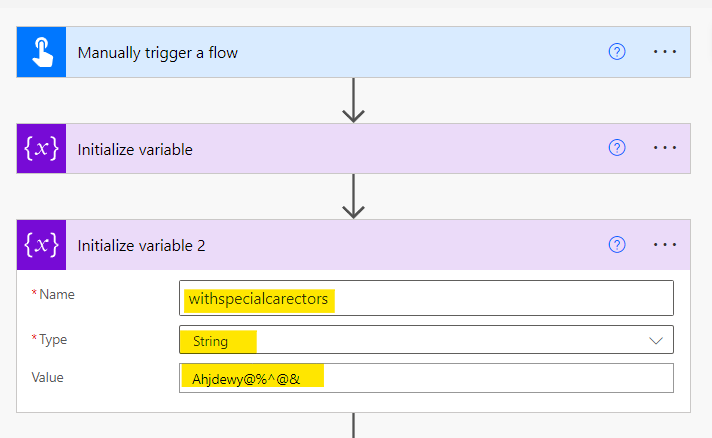
Here we will initialize 2 variables as shown below
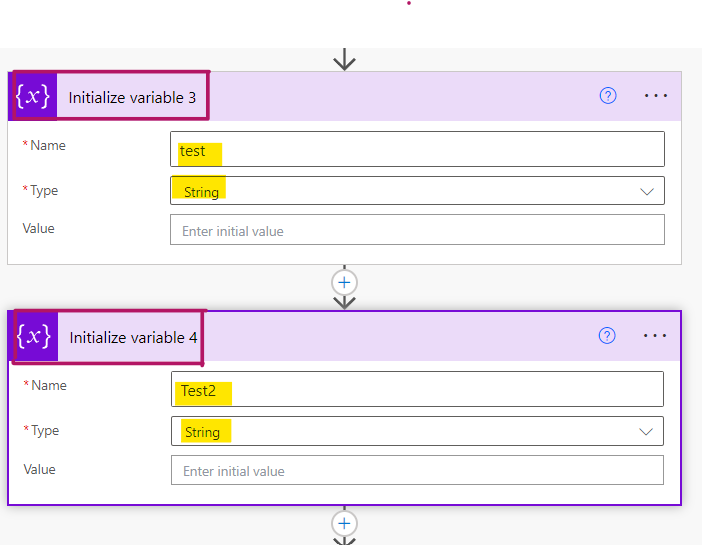
Now select the Apply to each Acton & pass actions as show below.

Now Add Set Variable and add below formula in Value
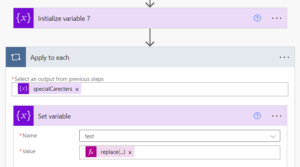
Next Add another Set Variable and add the below formula in the Value
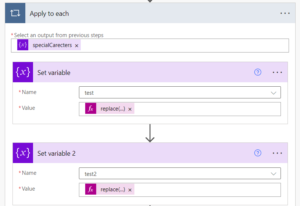
Now Add Set Variable and select name as withspecialcharectors and value outputs of test2
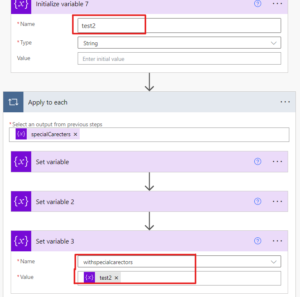
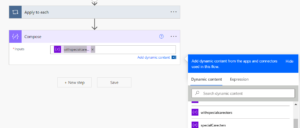
Now Save and Run the flow.
and next we can see the flow runs successfully
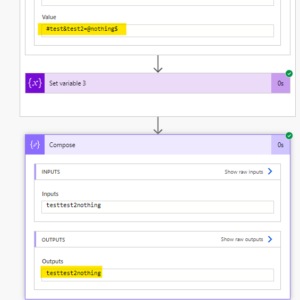
For any Help or Queries Contact us on info@crmonce.com or +918096556344