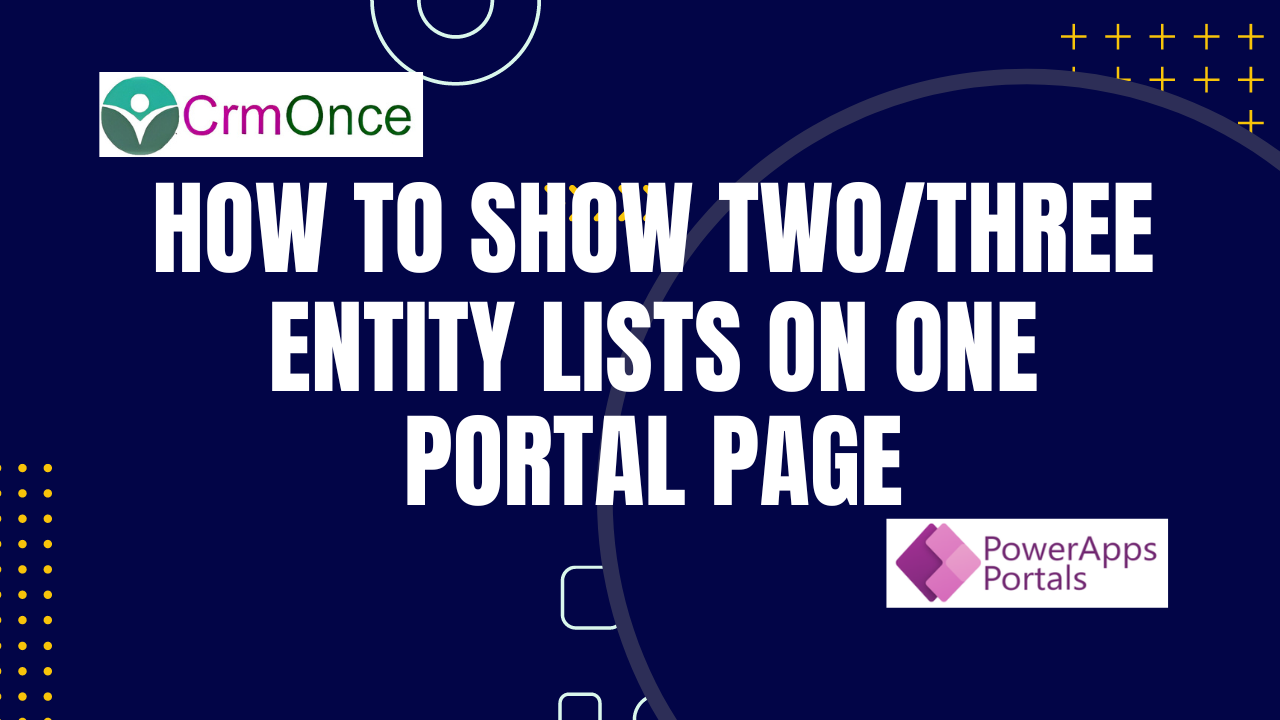In Power apps portal you can use entity list to display a set of records from Dataverse.If you want to display Two or Three entity List on one web page in Power Portals follow the below steps:
Step-1:First you need to create a Webtemplate.
- Goto Webtemplate Application —> Click “+New” option.The Webtemplate will be opened.Then Enter your Webtemplate name and Website name.
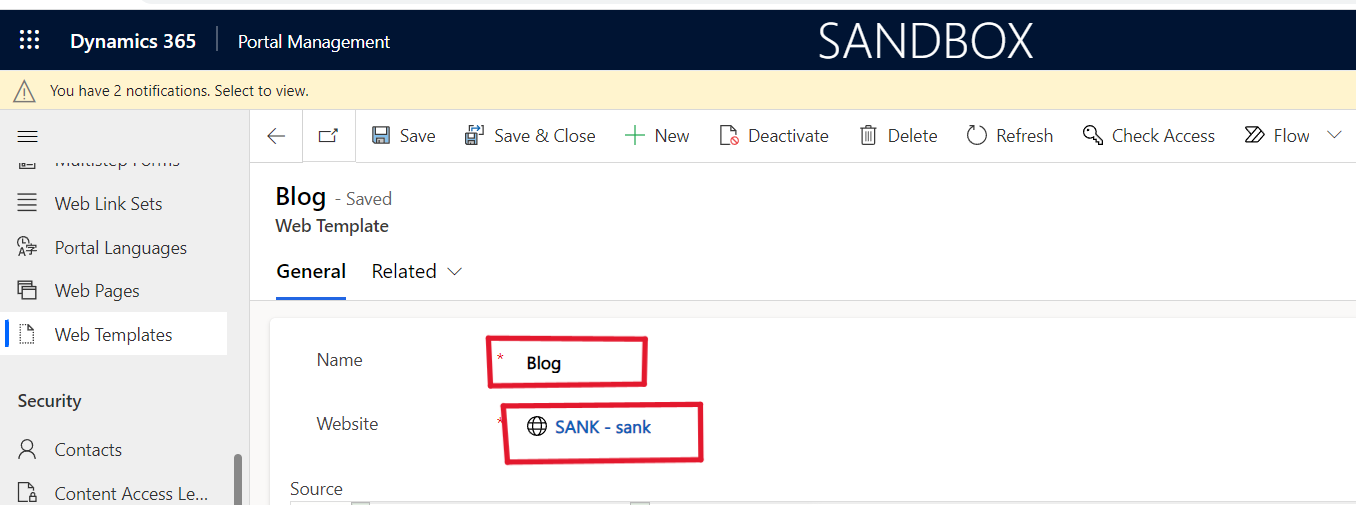
Next Save the Webtemplate.
Step-2:Open the Page Template Enter your Page Template name,Website name,Type name,Next Select Web Template name and Then click “Use Website Header and Footer” check box.
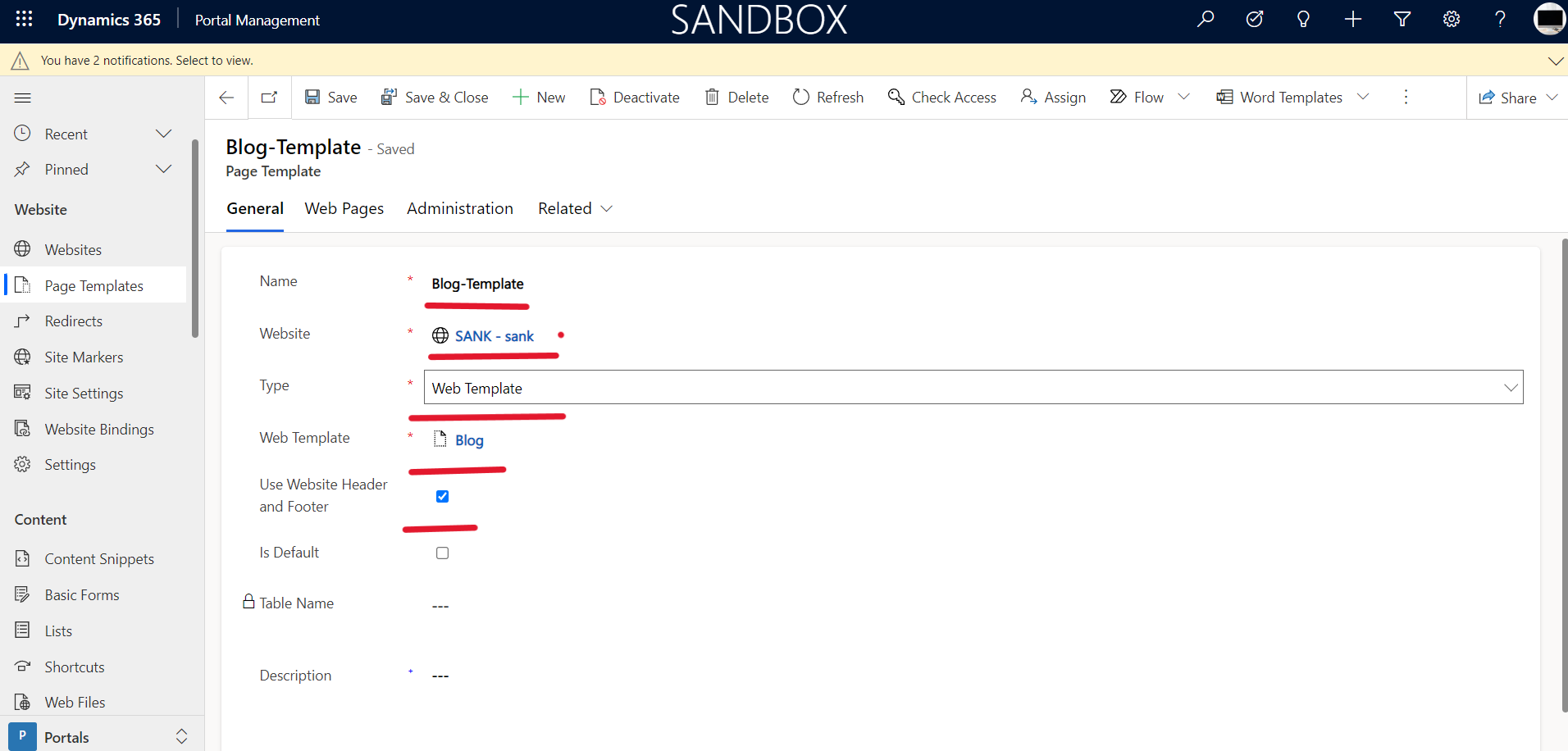
Next Save the Page Template.
Step-3:Now Open the Webpage Then Enter your name,Website,Parent page,Partial URL,Page Template,Publishing State and finally Enter your List name.
Next,Save the Webtemplate.
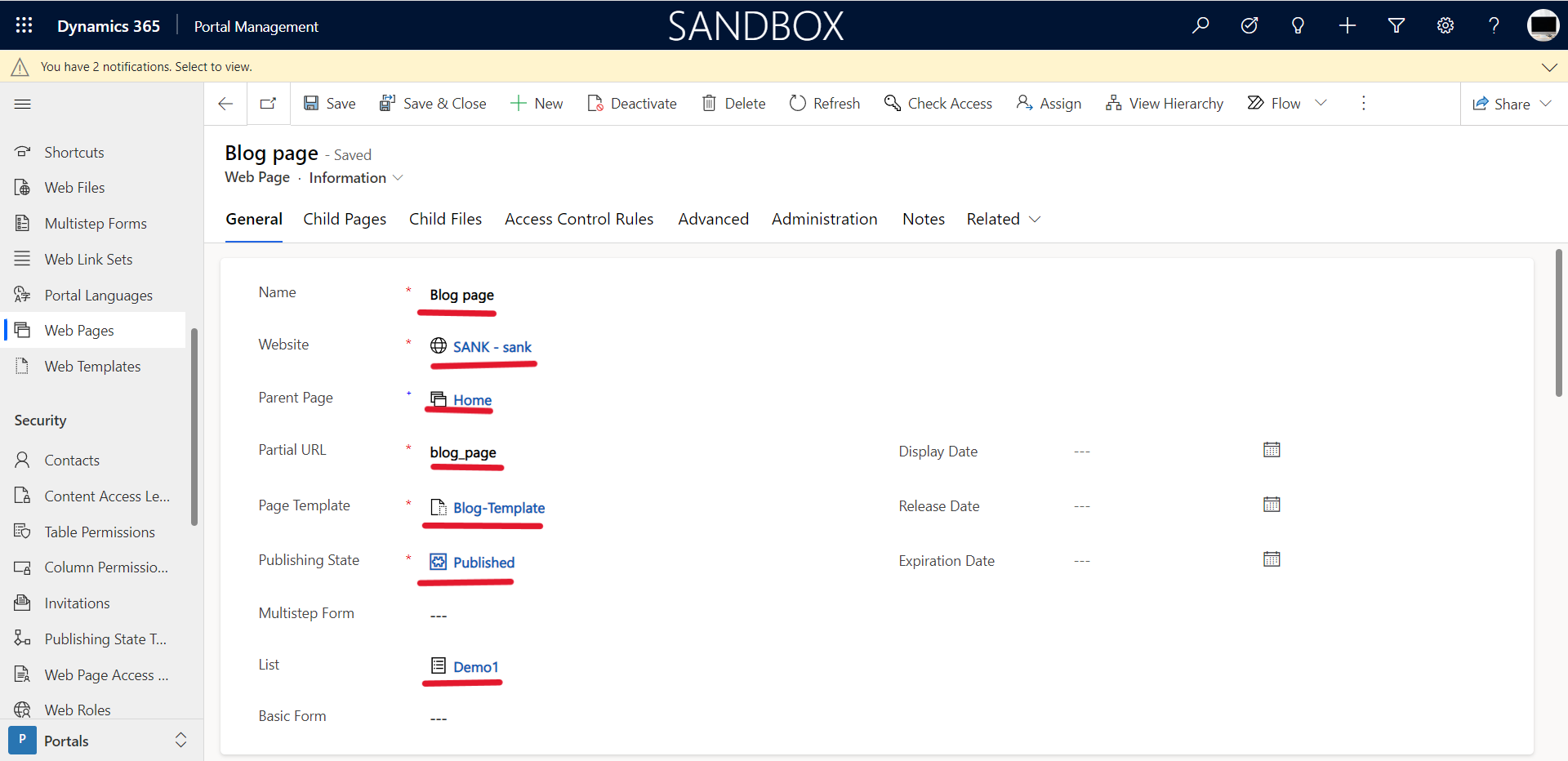
Step-4:Next Paste the below code on your WebTemplate.
Note:Change the above code with your List name.
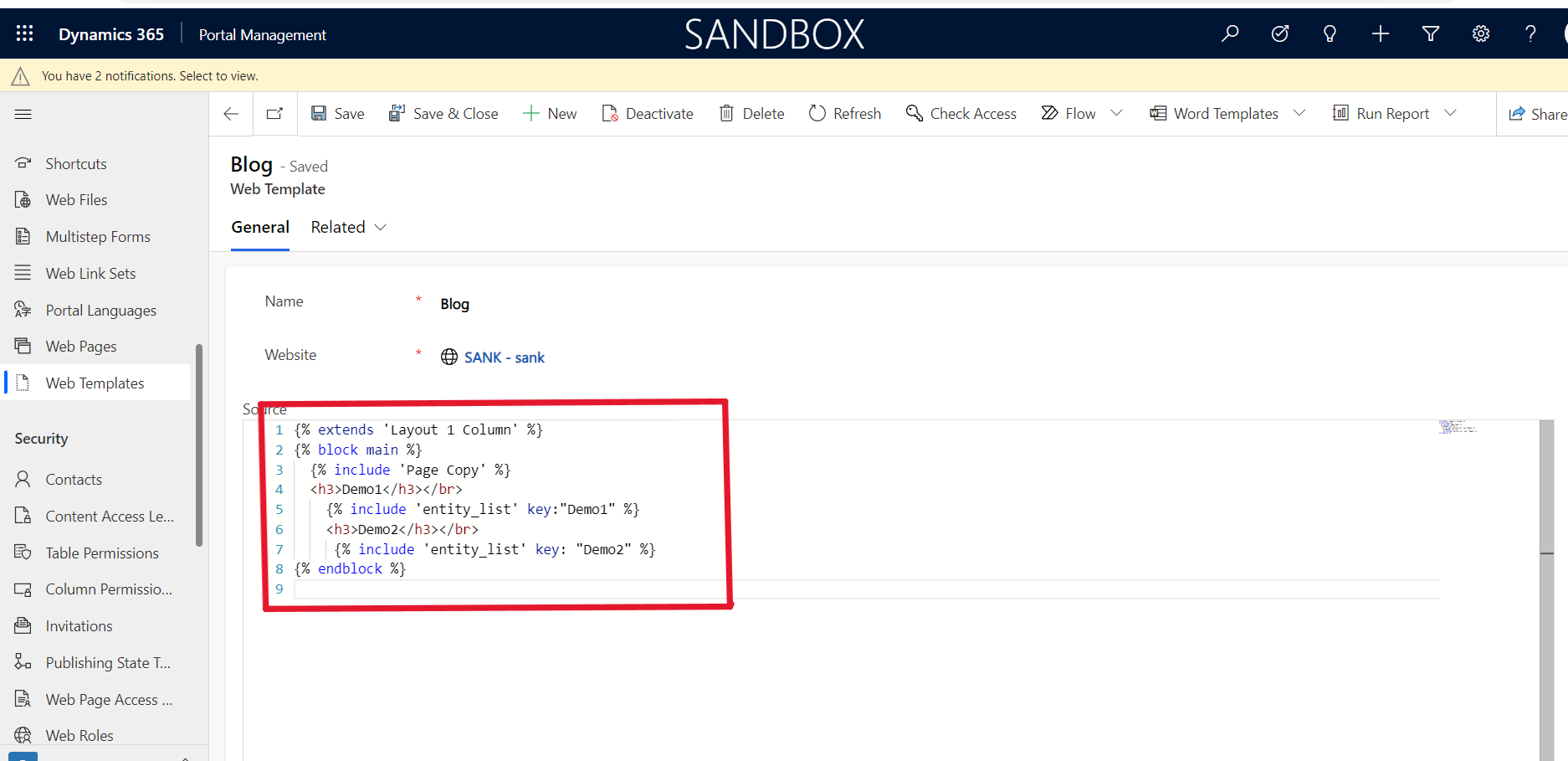
Next Grant the table permissions
Next open your portal in edit mode and go to the web page on which you want to show your list.
Next, Refresh The webpage will look like the below webpage.
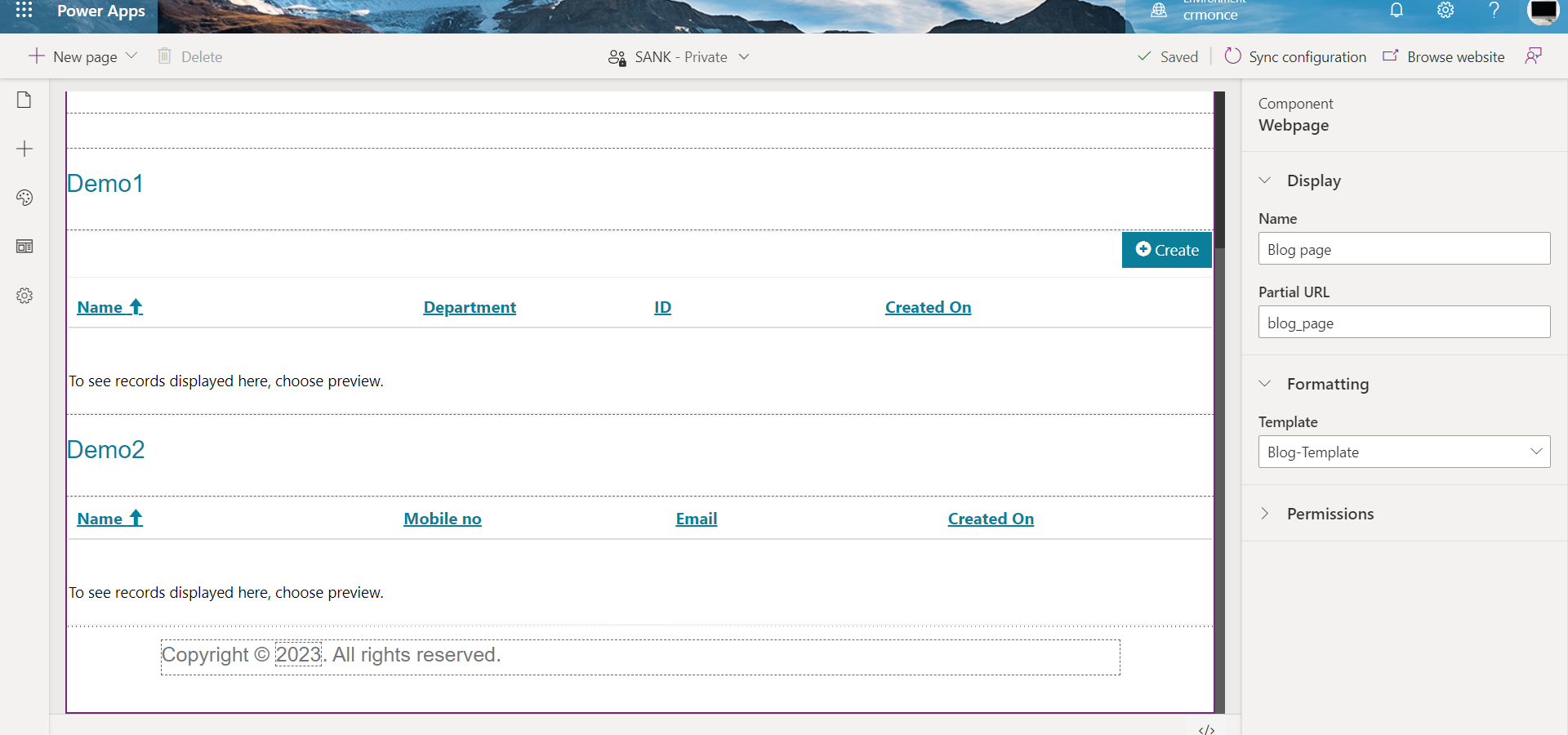
Now save and sync configuration and reload the page. Next you will enter your data After You will see the list like the below page.
Note:You will enter the Data by using Model-Driven App.
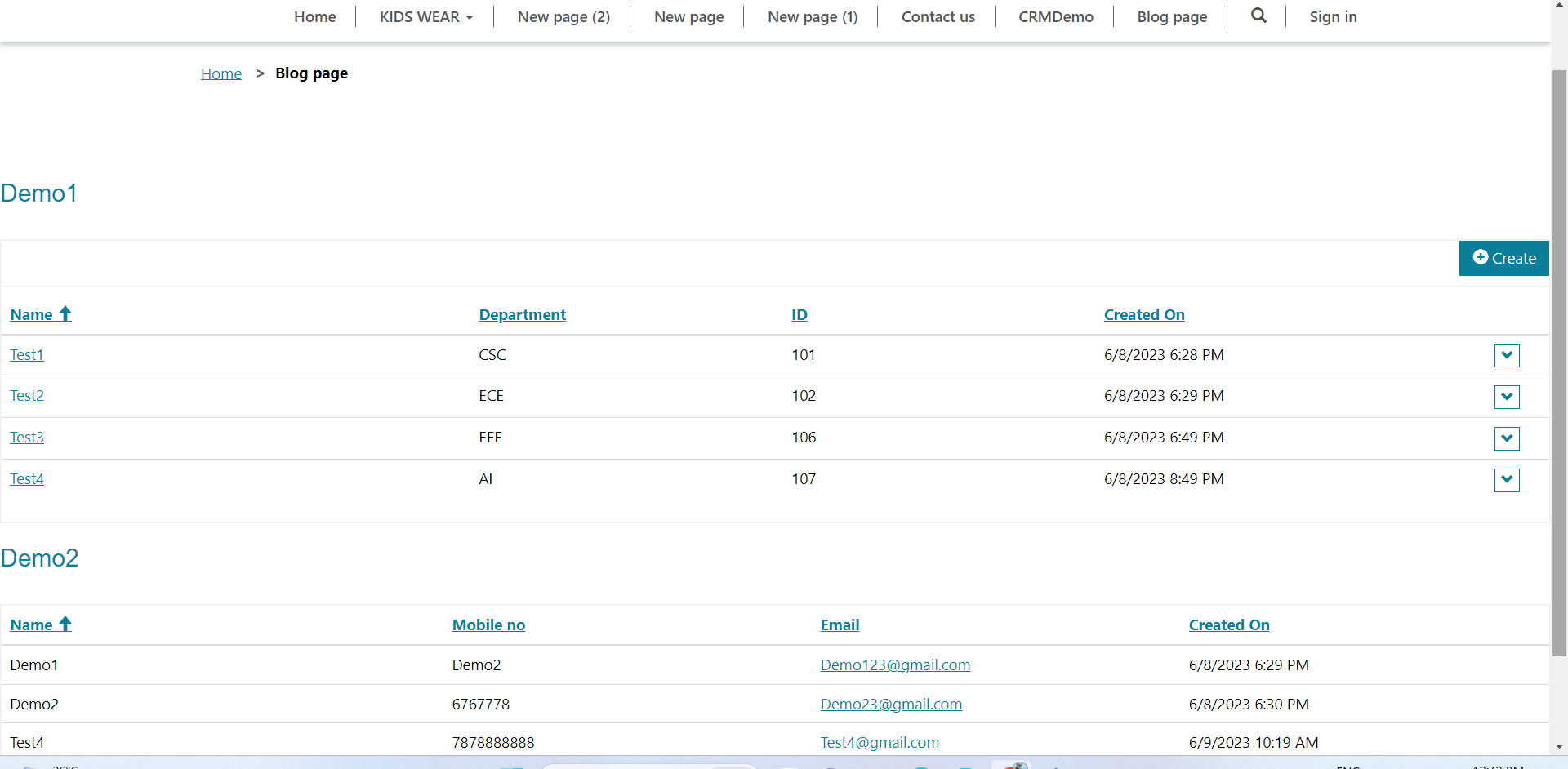
For any Help or Queries Contact us on info@crmonce.com or +918096556344