Introduction
Microsoft Power Platform offers strong actions with little to no coding, allowing power users and end users to simply automate the process. Utilizing pre-existing templates and customising the activities in accordance with the needs, virtually any user, even one with no prior experience with this robust platform, can begin constructing. Getting back to the topic of this flow being disabled, I recently encountered the following scenario:
Solution
However, there are various approaches you can take if you are aware that a specific flow needs to be conducted. An illustration would be if there are yearly appraisals for promotion cycles or quarterly reviews for employees, and the flow needs to run on a quarterly (every three months) or annual basis. (once a year). You can use the flow activities in this situation to follow
Login to the required Power Automate environment using URL make.powerautomate.com by providing the user name and password and click on Create on the left-hand side as shown in the below figure and after chose the Scheduled Cloud Flow

After step 1, I am creating for the day. you can configure to run per week or month based on the need and Give the Flow Name Then click on Create as shown in the figure below
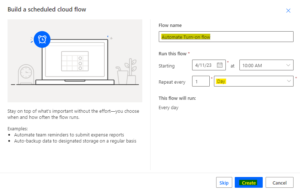
Search for ‘flow’ under new step a operation, and select ‘List My Flows’ after select the environment as show in the bellow figure.
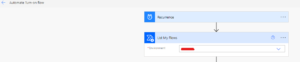
After Step 3 add action and now search for ‘Filter’ and select ‘Filter Array’ and For the ‘From’ value select the ‘value’ that is coming from ‘List My Flows’ after In the filter select the value ‘Flow State’ coming from ‘List My Flows’ and The final action should be like this ‘Flow State’ is equal to ‘Stopped’ as show in the bellow figure.
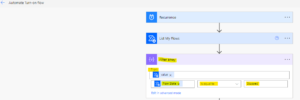
After step 4, take new action as “Apply To Each” under new action “Turn On Flow” as show in the below figure.

The final flow should look like this.
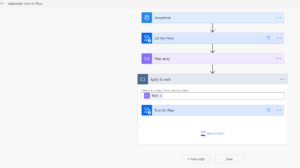
Outputs
Before run the flow screen capture for “Turn-Off” flow as show in the below figure.
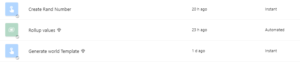
After run the flow screen capture for “Turn-On” flow as show in the below figure.
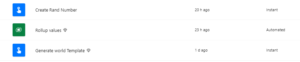
For any Help or Queries Contact us on info@crmonce.com or +918096556344

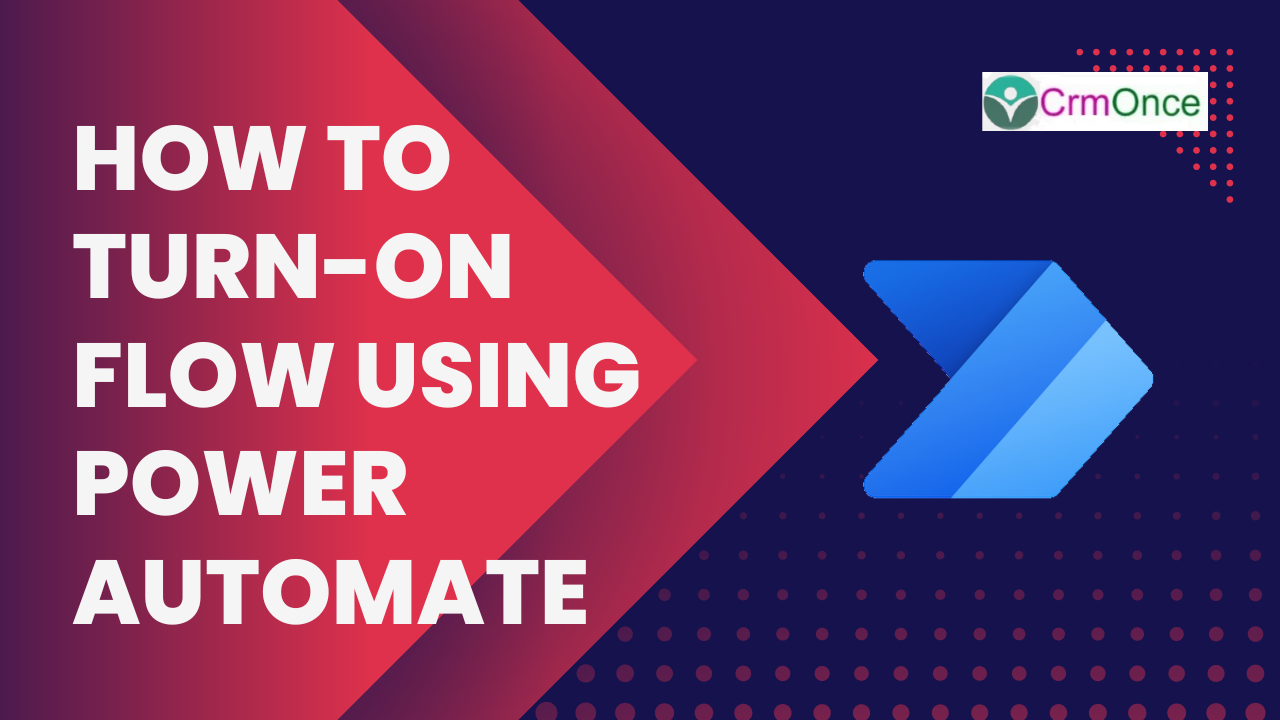
Thanks for this blog. It was really helpful
Thank you