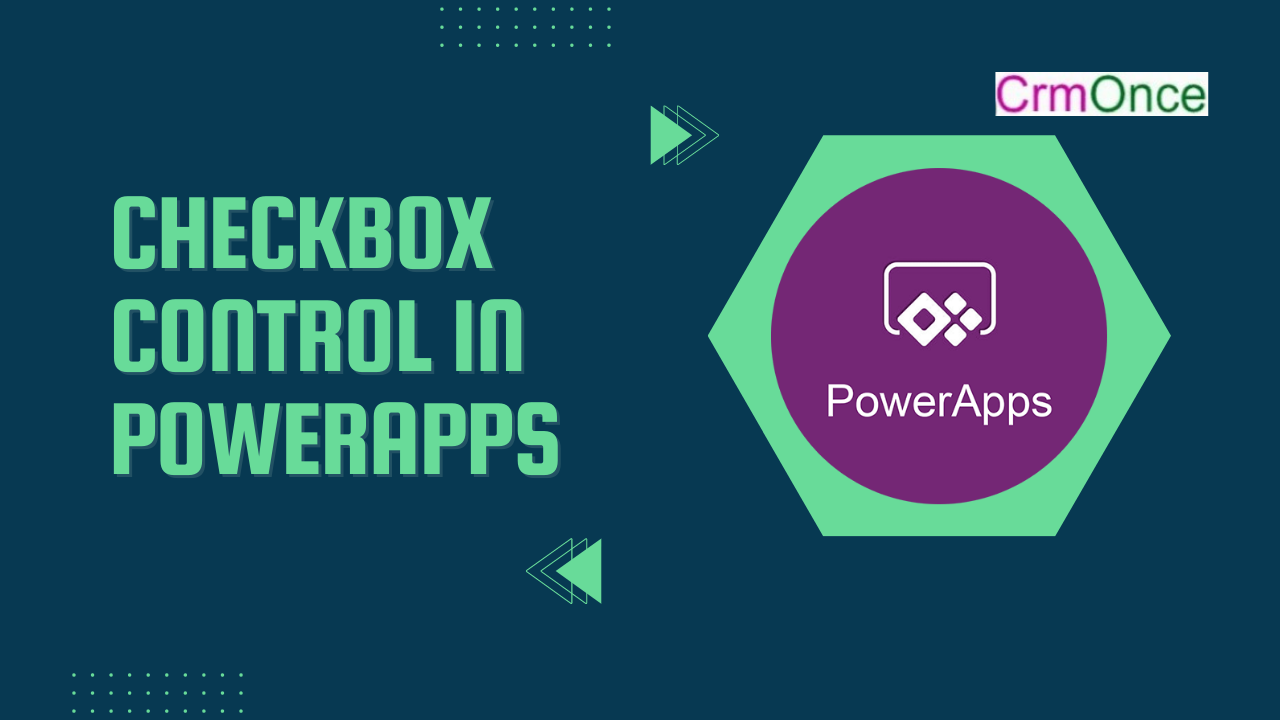In this blog, we will show how to use checkbox control in powerapps.
When a control is selected or deselected in Power Apps, the user can change its value from false to true. The user can specify a Boolean value with this well-known control, which has been used in GUIs for decades (true or false).
When the check box is selected by the user, the value is true; when the check box is emptied, the value is false.
- Go to Insert > Input from the Power Apps screen.
- Choose the Check box control. It will display a sample check box control.
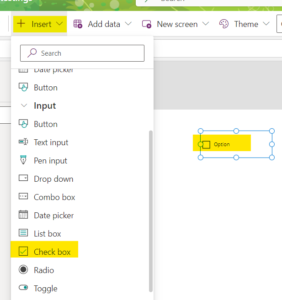
Set the Text property as mba and set the name as MBA
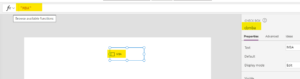
similarly, insert the checkbox control and set the name property as cbmca
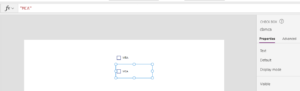
After that, we can enter the Label Control and set the Name property to lblmba and the Text Property to
If((cbmba.Value),cbmba.Text & “selected” ,cbmba.Text & ” ” & “not selected”)
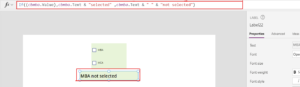
Similarly, Do for Mca also
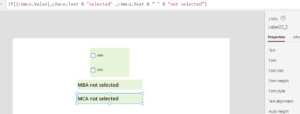
Now, we can preview the app
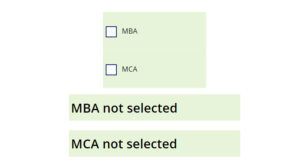
After Selecting the checkboxes
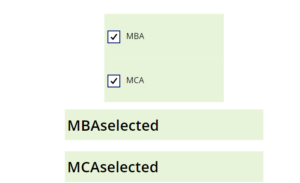
For any Help or Queries Contact us on info@crmonce.com or +918096556344