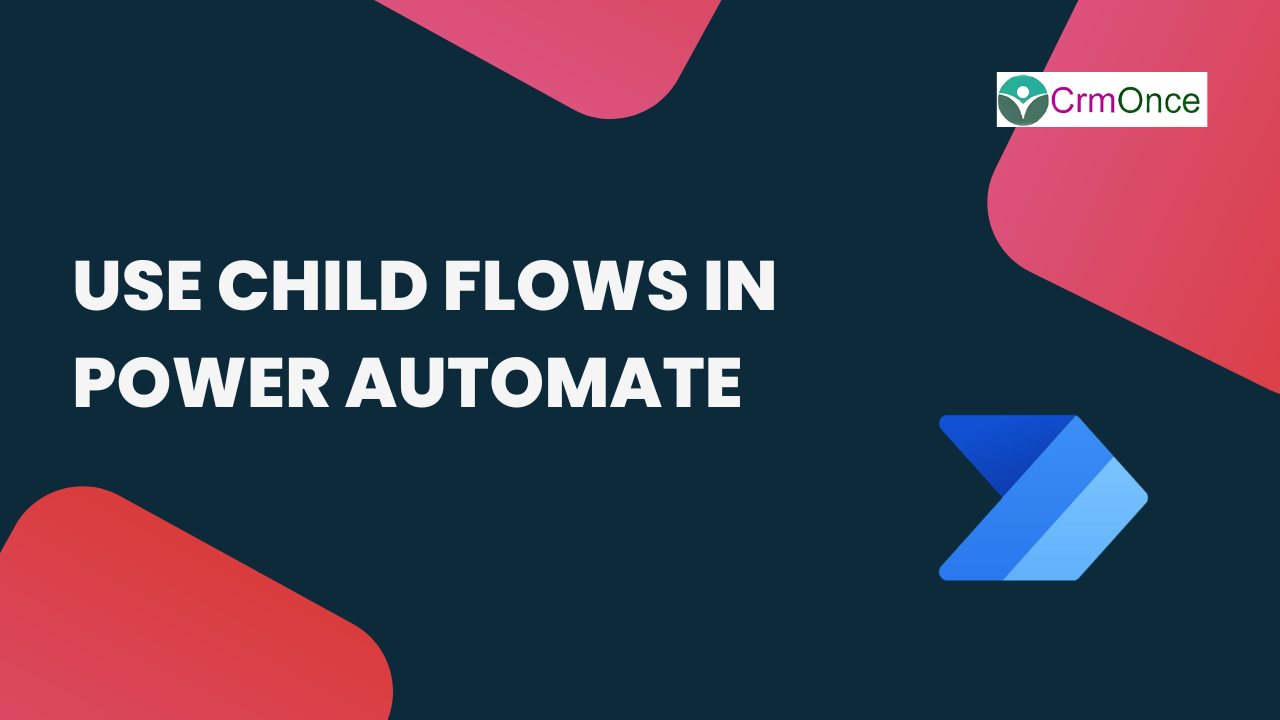Introduction
In this blog explain about use the child in power automate. Power Automate is a fantastic tool for modern users, but it can quickly grow to be so large that we end up writing the same piece of code multiple times. While copying to the clipboard is a time-saving measure, it takes time for changes to spread to multiple locations when they are made in one location. For us, kid flows are the ideal option in these situations.Use of Instant Flow
The child flow is similar to any other flow, except that you opted to manually launch another flow. The child flow allows us to design a reusable flow that can be called from several places, as well as to divide up huge flows, which improves maintainability.
Step 1
Login to the required Power Automate environment using URL make.powerautomate.com by providing the user name and password and click on Cloud Flows on the left-hand side and after chose the Instant Cloud Flow as shown in the below figure.
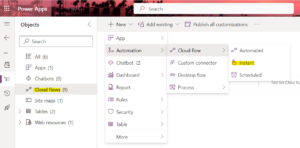
Login to the required Power Automate environment using URL make.powerautomate.com by providing the user name and password and click on Cloud Flows on the left-hand side and after chose the Instant Cloud Flow as shown in the below figure.
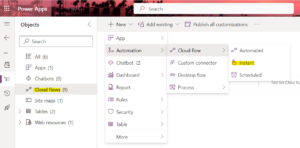
Step 2
After step 1, click on the trigger as Manually trigger a flow, and Give the Flow Name Then click on Create as shown in the bellow figure.

After step 1, click on the trigger as Manually trigger a flow, and Give the Flow Name Then click on Create as shown in the bellow figure.

Step 3
After step 2, Navigate to the flow, click on ‘Add an input’ as show in the bellow figure.

Add the “Input Parameter”
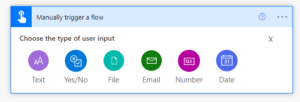
After step 2, Navigate to the flow, click on ‘Add an input’ as show in the bellow figure.

Add the “Input Parameter”
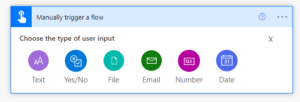
Step 4
After step 3, Add your logic
Step 5
After step 3, In order for the flow to be reused in another flow It must send a conclusive response and is triggered by the action listed below.
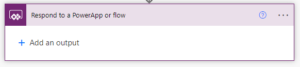
The output of the flow also should define its type and follows the same types of input parameters have.
After step 3, Add your logic
Step 5
After step 3, In order for the flow to be reused in another flow It must send a conclusive response and is triggered by the action listed below.
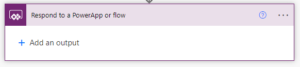
The output of the flow also should define its type and follows the same types of input parameters have.
The final flow is as show in below figure.
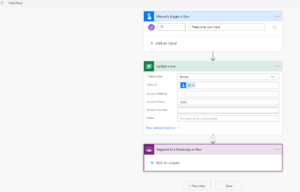
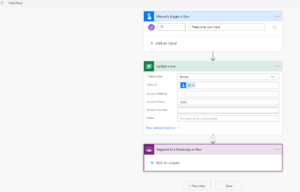
I am calling this flow into another flow. Use the action “Run a child flow” and select the action.
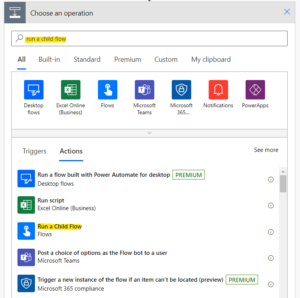
After chose the which flow you want.
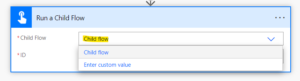
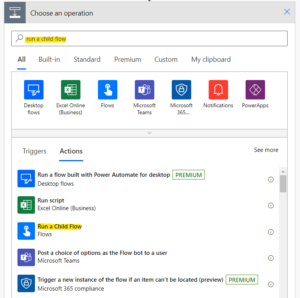
After chose the which flow you want.
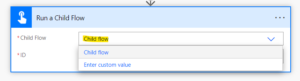
The final flow is as show in below figure.
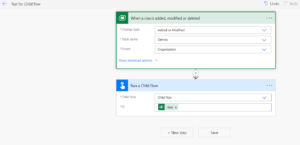
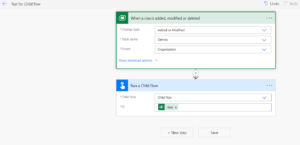
For any Help or Queries Contact us on info@crmonce.com or +918096556344