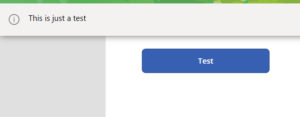We will learn here how to use PowerApps’ notify function to display alerts and notifications in the apps. PowerApps makes it simple to create apps.
Power Notification function
What does the PowerApps notify feature do? We can use the PowerApps Notify feature to display an alert notification above the PowerApps screen. Notifications such as Error, Information, Success, and Warning can be displayed.
The notification will continue to appear until the user dismisses it, another notification takes its place, or the default timeout, which is 10 seconds, runs out. Additionally, it gives the user the option to extend the notify function’s notification timeout.
Notification-Error
Insert the following statement into the OnSelect property of a button control to display an error notification.
Notify(“This is just a test”, Error)
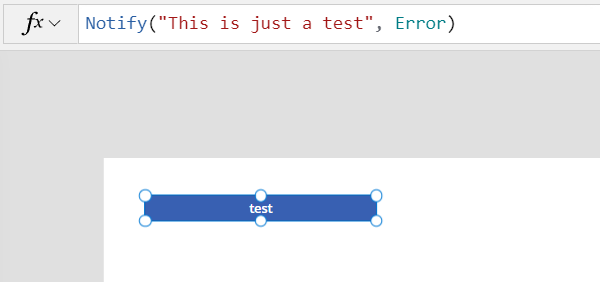
While previewing the app, an error message will appear at the top of the screen, as shown below.
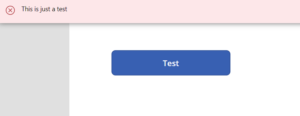
Notification-Warning
In the OnSelect property of a button control, place the expression below to display a warning indication.
Notify(“This is just a test”, Warning)
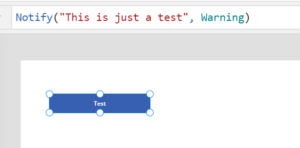
While previewing the app, Warning message will appear at the top of the screen, as shown below.
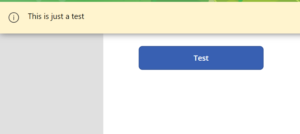
Notification-Success
In the OnSelect property of a button control, place the expression below to display a Success indication.
Notify(“This is just a test”, Success)
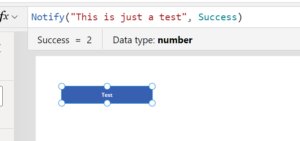
While previewing the app, Success message will appear at the top of the screen, as shown below.
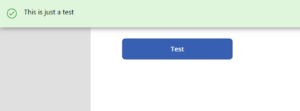
Notification-Information
The notification will show up in a light grey tint with an information icon. Use the expression in a button control’s OnSelect property to show a default or informational notification.
Notify(“This is just a test”, Information)
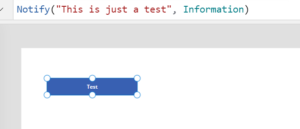
While previewing the app, an information notification will come up at the top of the screen as shown below.