once click on a button automatically manual file:
If you want to set download option in your portal website follow the below steps:
Step-1:Firstly,Open portal management app.
Step-2:Next,click on “+New” option.
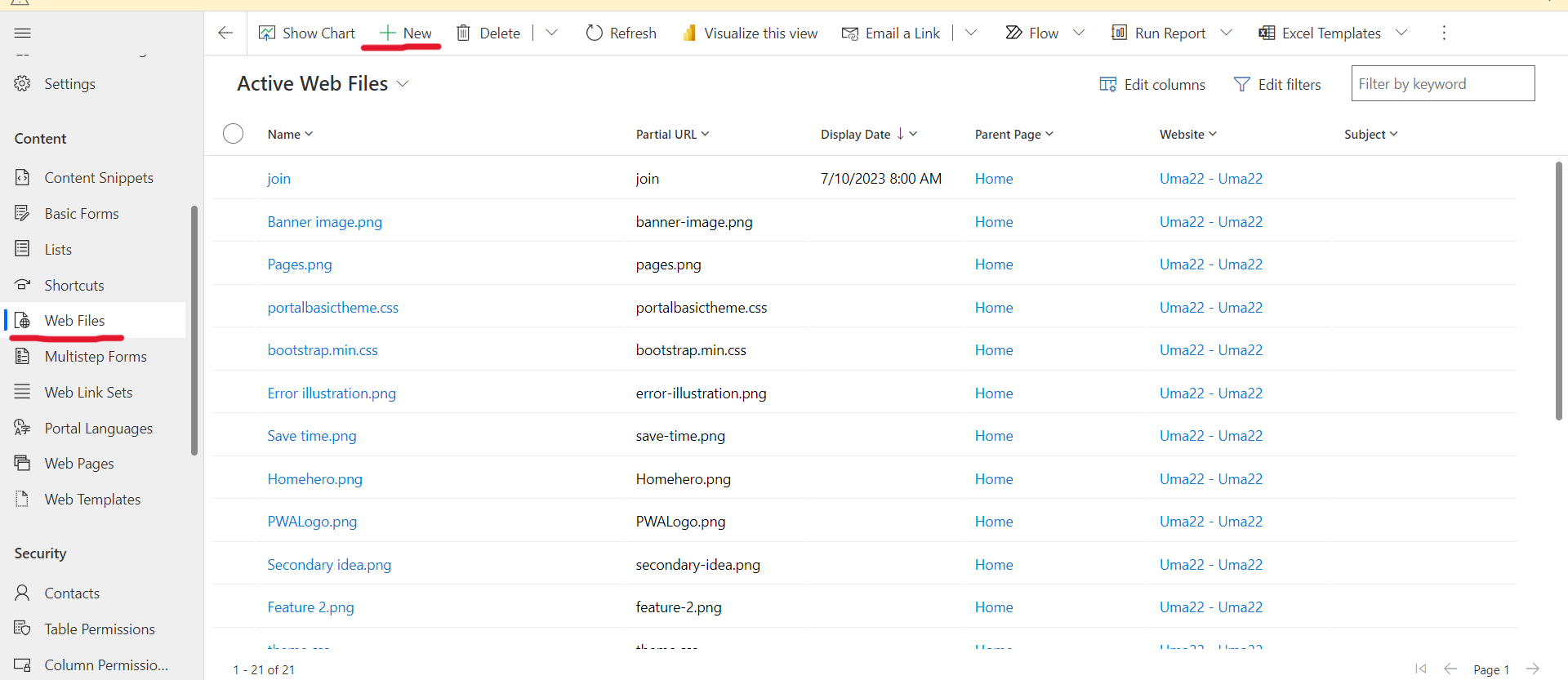
Then Enter your Details like the below page.

Next save the file then Navigate “Notes” tab.
Step-3:Then Attach your file .[the file will be Downloaded after click on the button on portal website].

Then Save and close the Webfile.
Step-4:Next,open the web template on which template you want to add download option. Then paste the below code
<button type=”button” class=”download” onclick=”window.open(‘/join’)”>Download</button>
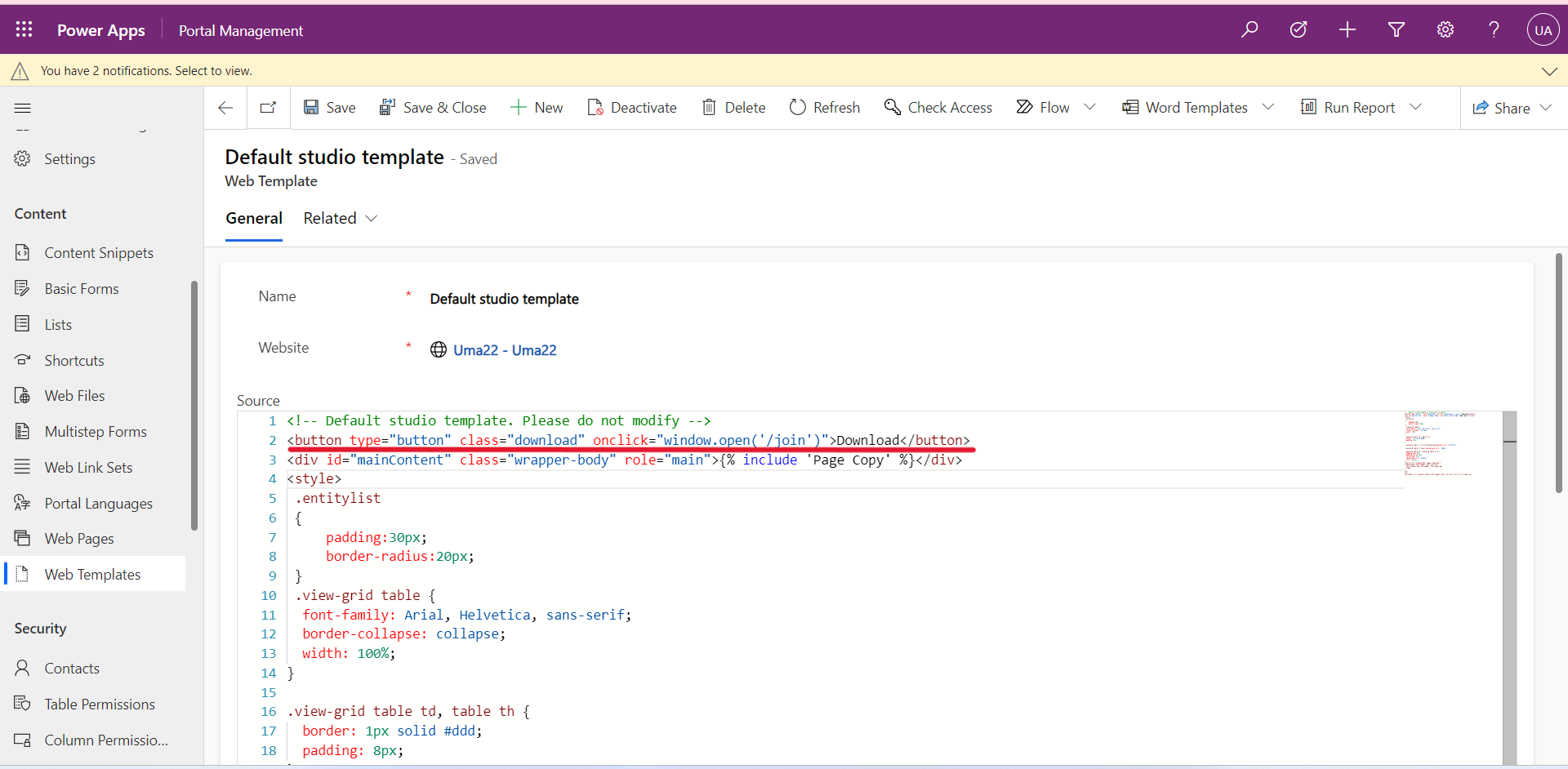
Next save the template.
Step-5:Now Save and Sync the configuration on portal page, you will see the page like the below page
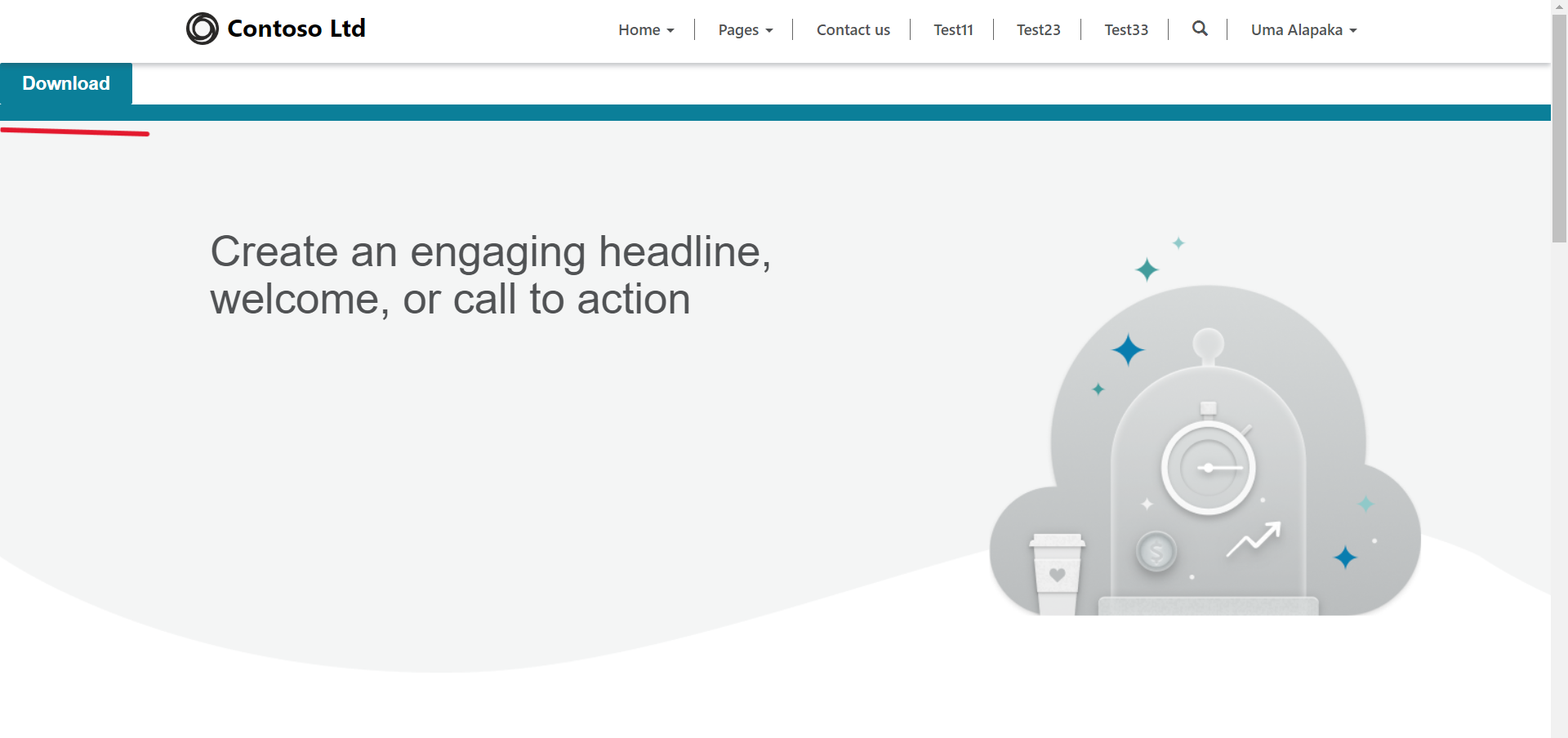
once you click on the download button your file can be downloaded automatically.
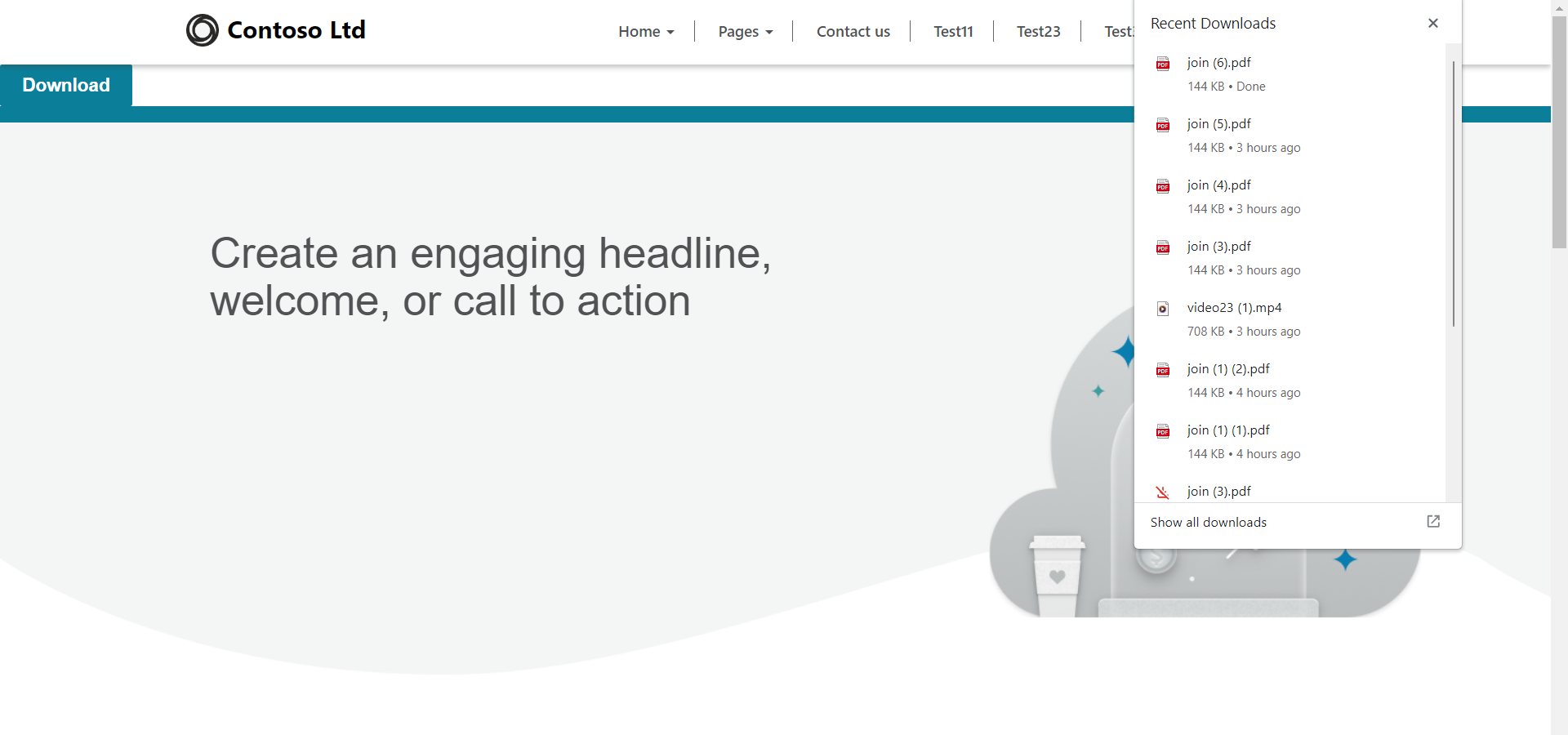
Hope this Helpful!
For any Help or Queries Contact us on info@crmonce.com or +918096556344
