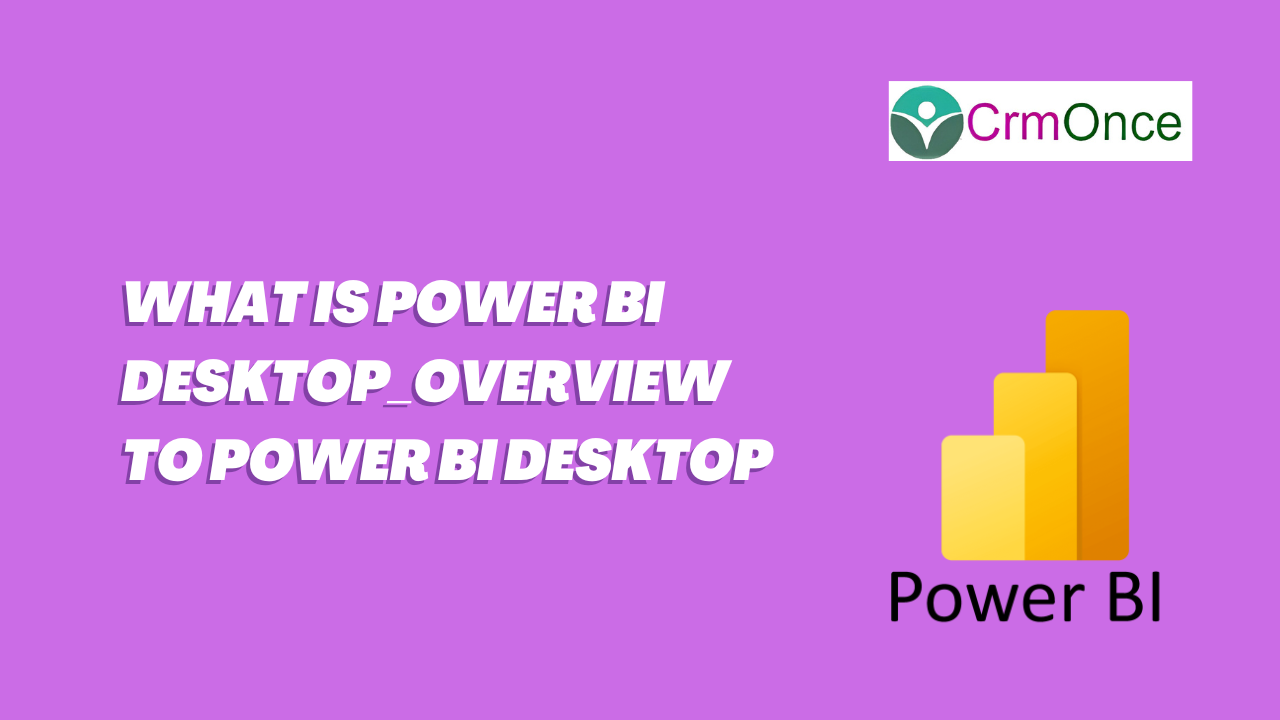Power BI Desktop Introduction
If you wants Power BI For Free Then Choose Power Bi Desktop Is The Option,Power BI Desktop It Has A Completely Free Application,we can install on our local computer or Laptop ,We can create Data Model by connection to multiple different data sources,we can connect to transform and visualize your data and we can build visuals to interacting to user and it as reports and Power BI service is used to share our reports with others.
Install Power BI Desktop
We can download the Power BI Desktop from the Microsoft website ,
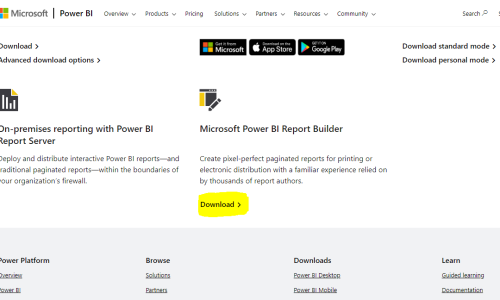
In The Above Diagrams We Can Download The Power Bi Desktop version From The Microsoft Official Site
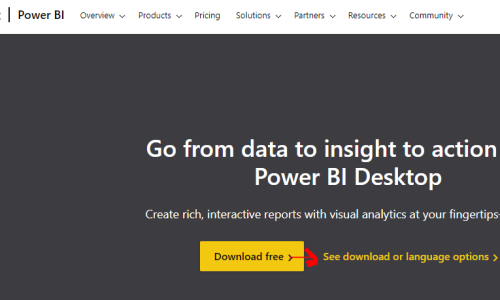
Then Click On Download Free Button It Can Converted Into Microsoft Store
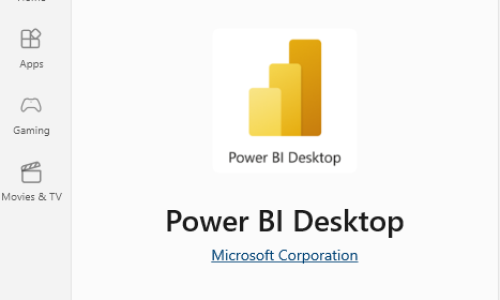
Then You Can Select Get It Can Download The Power Bi Desktop Version After The Downloading Open The Power Bi Desk Top
- When Opens The Power Bi Desktop Look Like This When The Right Handside You Can Seen Data Field
- What Ever The Data You Can Pull Into The Data Source It Displays On Here. And Also Comes To Bottoms Here Format Panel
- The Format Panel You Can Format The Visuals
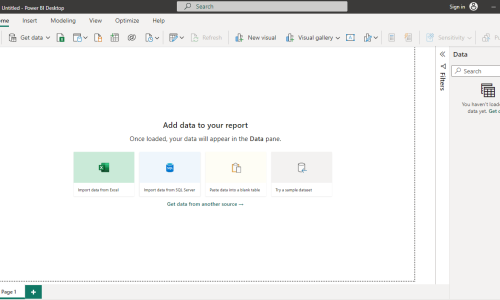
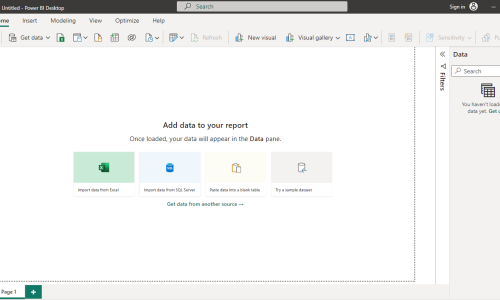
Here we Can Seen Report View,Data View, Model View
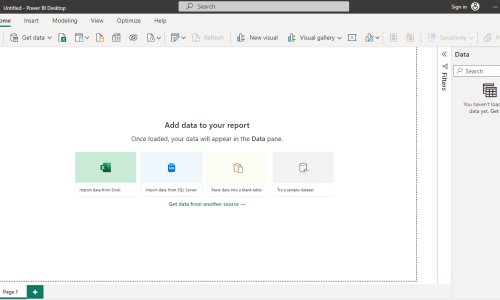
- Data View
- The Data View It Can Display the Data To The User
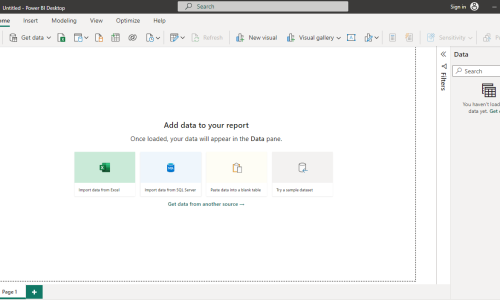
- Model View
- The Model View It Help To Model The Table To Connect The Different Types Of Data Together
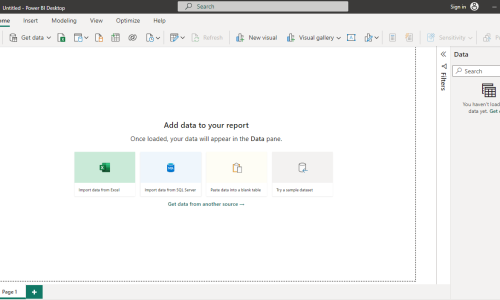
- After That We Have Seen At The Home Page Data Source Here As Shown Below
- These Sources Are Used To Connect Data Into The Power Bi
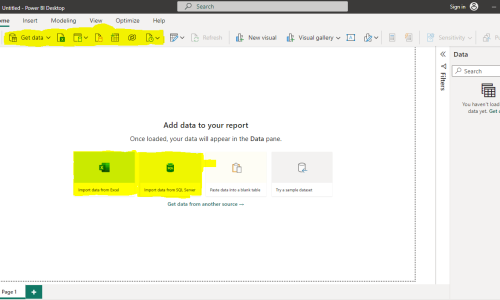
we can see options as File, Home, Insert, Modeling, View, Help ,and bottom of that page information tab is on here
- Home Tab It Can Helps To Add Data,Visuals& Transforming The Data In Home Tab
- Insect Tab It Can Use To Insert The Shapes And Images & Text Fields Into The Insert Tab
- Modeling Tab It Can Use To Making The Model The Reports Into The Modeling Tab
- View Tab It Can Use To Change The Theme And Change The Type Of Showing Report
- Option Tab It Can Used To Optimize The Visual
- Help Tab It Can used To Get Some Sample Datasets,Reports &Guide The New User
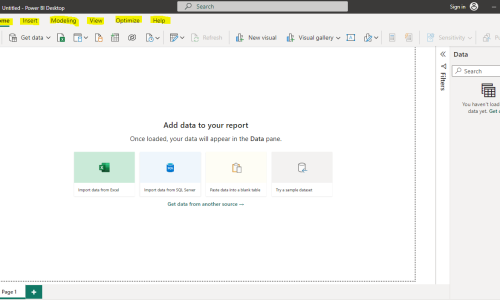
Page Information It Helps To Show The user Are In Current Page information And Remaining Are Available Into The Reports
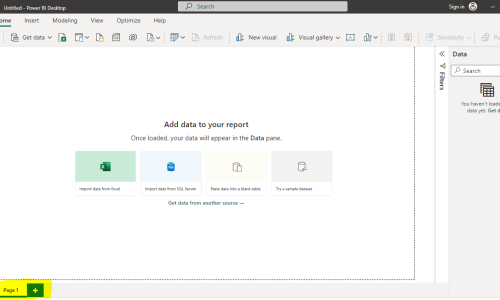
Conclusion of power bi
we discussed an overview of Power BI Desktop application,we discussed an overview of Power BI Desktop application, which I hope you all found useful Information