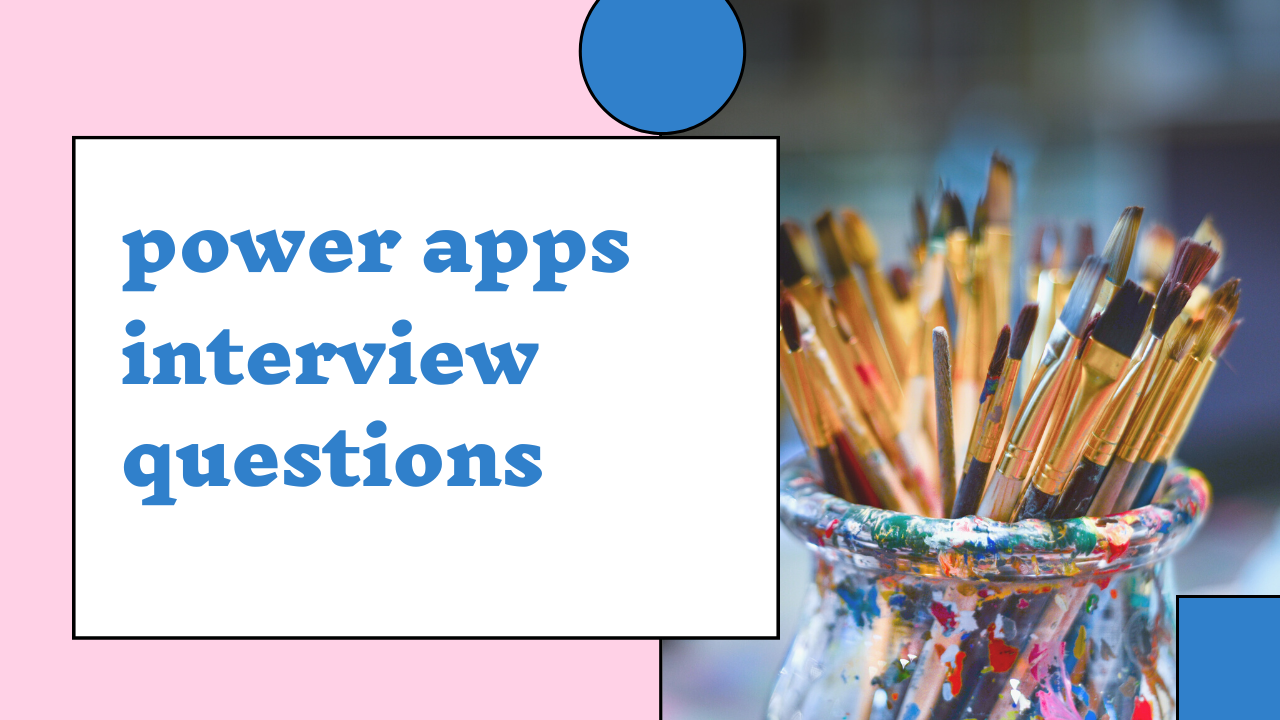At its core, PowerApps is a platform as a service . It enables users to create Mobile Apps (also known as Modern Apps) that run on a range of platforms, such as Android, iOS, and Windows, as well as virtually any Web browser. Power Apps is a collection of tools for building custom software that satisfies business requirements. These tools include apps, services, adapters, and data platforms. Power Apps allow you to quickly create custom business apps that connect to data from your company’s many online and on-premises data sources as well as the underlying data platform (Common Data Service) (SharePoint, Excel, Office 365, Dynamics 365, SQL Server, and so on)
PowerApps, like Flow and other Office 365 automation technologies, includes tools and capabilities that allow you to create apps without coding. Here are a few examples:
->A collection of sample apps that you can use to get started and then customise.
->Over 200 connectors for integrating data and systems across the Office 365 universe.
->A simple drag-and-drop interface for app development.
->Strong integration with other Dynamics and Office 365 tools.
->There is a solid support infrastructure in place, as well as a vibrant PowerApps community.
Power Apps is a high-productivity business app development platform with four primary components:
->Canvas apps.
->Model-driven apps.
->Portals.
->Microsoft Dataverse.
Data from several sources can be merged into a single store that can be used by Power Automate, Power Virtual Agent, Power BI, and PowerApps thanks to the common data service. This facilitates the smoothest app development process imaginable. You may securely manage and store data that is used by business applications by using the Common Data Service. A group of entities make up the data that is organised and kept in the Common Data Service. An entity is a collection of records that serves the same purpose as a table in a database in terms of data storage. The Common Data Service also offers a collection of fundamental entities that can manage the majority of situations, however you can also
Canvas Apps: Canvas apps, on the other hand, start with the user experience and allow for customization through various UI features such as charts, media, drop-down lists, text-input boxes, labels, and more. You may also create canvas apps for use on the web, mobile devices, and tablets. Canvas apps provide you with the freedom to customize the user experience and interface in any manner you choose. It also allows you to use your imagination and business savvy to help you decide how you want your apps to be presented.
Model-driven Apps: To create a significant app, model-driven apps use a component-based methodology. Dashboards, business processes, forms, charts, views, and entities are some of the components that make up a user interface. Model-driven Apps begin with your data model, which will be built up from the shape of your core business data and processes in the CDS to model forms, views, and a variety of other components. Model-driven apps will create fantastic user experiences that are responsive across devices automatically. You can also use the Power Apps portal to create model-driven apps.
Model-driven apps can be a simpler alternative to create when the data can be managed with Dataverse defined tables.
Yes, visitor users can be invited to utilise the app using Azure AD B2B external collaboration for the tenancy.
Canvas apps, common data services, model-driven apps, and portals are all possible with PowerApps, a productivity development platform.
You may achieve this by using the height and width attributes of app screens. Container controls are also available
A Collection is a unique form of data source because it is not connected to a cloud service but rather is local to the app. This is usually utilized as the device’s local storage, and it can’t be shared between devices for one or numerous users. They can be saved and accessed locally as well. Clear function, ClearCollect, and Collect are used to manage collections.
The Set function is used to set the value of the global variable. This stores a piece of data momentarily, such as the outcome of operational data or the number of times a button has been pushed. The content variable is then created using the UpdateContext function, which temporarily stores information. Context variables (also known as local variables) are exclusively available on that screen; the value cannot be accessed from any other screen.
Syntax for local variable:
UpdateContext( { ContextVariable1: Value1 [, ContextVariable2: Value2 [, … ] ] } );
Example:
UpdateContext( { Name: “rose”, Score: 10 } );
Syntax for global variable:
Set( VariableName, Value );
Example:
Set( Counter, 1 );
Yes, it is correct. Any number of connections can be made using Power Apps, and once they’re made with an account, any number of data sources can be used in a single program.
It’s extremely simple to get mixed up on this. PowerApps is a new version of the solution that allows you to create a mobile-oriented app that is routed to SharePoint for forms. PowerApps extensively uses the Flow, but it is not essential.
Storage capacity is provided by three types of licenses:
->Dataverse for Apps Database capacity.
->Dataverse for Apps File capacity.
->Dataverse for Apps Log capacity.
Users can create their power apps with the power apps canvas app. Power users can choose from a list of functions in power apps and use the ones they want.
When many requirements in one power app must all be met, the user must go through all of the power apps and then utilise the power apps patch feature. Using an if-then statement, the power apps patch function allows users to combine numerous power apps into a single power app.
Power Apps is designed for companies of all sizes. It will enable you to design apps that are tailored to your specific needs; this is true for small, medium, and large enterprises alike. This holds regardless of the industry in which your business operates
The Power Apps platform was created to allow anyone who isn’t a programmer to create their apps. As a result, learning to code is entirely unnecessary. To make things even easier, you can use one of the many pre-defined templates available in the PowerApps library. Then you can personalise it to create an application that is tailored to your requirements.
Dataverse is a data platform included with Power Apps that let you store and model business data. Dynamics 365 apps (such as Dynamics 365 Sales, Customer Service, Field Service, Marketing, and Project Service Automation) is created on this platform. Your data is already in Dataverse if you’re a Dynamics 365 customer. Dataverse allows you to securely store and manage data in a collection of standard and custom tables, with the ability to add columns as needed.
To access this feature, go to https://make.PowerApps.com > Apps > Other > Choose your Portal application and click on Settings and then administration from the drop-down menu. Select Portal Actions from the left menu and select Restart: The website app service will be restarted, and the server-side cache will be cleared
Then, to enable attachments, you must:
->Choose the forms to which you’d like to add attachments.
->To open the data panel, click the Data box in the properties pane.
->Find the Attachment field in the list of fields and turn it on.
->Make a backup of your app and then publish it.
Microsoft PowerApps is largely a form design tool, whereas Microsoft Power Automate is a workflow and process automation program. They’re individual items that can be mixed and matched
->Create a new canvas app or update an existing app with the code component to which you wish to add it.
->Select Add (+) in the left pane, and then Get more components in the right pane.
->Select the Code tab, then Import after selecting a component from the list
Microsoft Power Fx is a low-level programming language that may be used to express logic throughout the Microsoft Power Platform. It’s the same language that’s at the heart of today’s Microsoft PowerApps canvas programs, and it’s inspired by Microsoft Excel,” said Greg Lindhorst, a Microsoft Principal Program Manager
PowerApps have the following limitations:
->Under the Microsoft 365 umbrella, licensing is restricted.
->A convoluted licensing scheme.
->It is costly.
->Support for a variety of device sizes and screen orientations is limited.
->The number of items allowed is limited.
->The connector ecosystem’s throughput limits is another limitation of PowerApps.
->SharePoint as a back-end will function perfectly with attachment control. Attachment control will be disabled if custom SQL is used. Use OneDrive, SharePoint, or other cloud storage to store attachments and refer to them in PowerApps as a workaround.
->JavaScript isn’t supported in PowerApps forms
Because there is no direct function in PowerApps, we must use a flow to do this.
->Create a button in PowerApps and link it to a flow when the button is pressed.
->As a parameter, pass JSON data to the flow. To save the JSON data to excel in a SharePoint site, use the create CSV and create file actions in the flow. To communicate back the URL of our Excel file to Power App, use the react to power app action.
->When the power app receives the Excel link, it uses the download function to save the file
The LookUp() function locates the first record in a database that meets a formula’s requirements. LookUp() can be used to locate a single record that meets one or more criteria.
Filter(), on the other hand, retrieves all records/items from a database that meet the criteria.
LookUp(Table*, Formula [, ReductionFormula]) is the syntax for LookUp() function.
Example:
LookUp(Cake, Flavour = “Chocolate”, Quantity)
Filter(Table*, Formula1 [, Formula2, … ] ) is the syntax for Filter() function.
Example:
Filter(cake, “chocolate” in Lower(Flavour ));
The IsMatch method returns True or False depending on whether a string matches a pattern, which is usually done via a regular expression. The first record that matches a pattern is returned by the Match function. For each match discovered, the MatchAll method returns a table.
Action: Changes guided by a User are referred to as actions. For example, you can utilise an action to do SQL Database operations such as lookup, update, and remove data. All actions will have direct mappings to Swagger operations.
Trigger: Several connectors have triggers that can be used to notify your app when certain events occur. Let’s look at an FTP connector with the OnUpdatedFile trigger as an example. You can create a Logic App or a flow that listens for this trigger and takes action whenever it occurs.
The trigger is divided into two categories:
Polling Trigger: These triggers can check for new data by calling your service at a specific interval. When fresh data becomes available, your workflow instance will be restarted with the new data as input.
Push Trigger: These triggers can listen for data on an endpoint, which implies they’ll wait for something to happen. The event triggers a fresh execution of your workflow instance whenever it occurs
- Data connections should be limited: Don’t use the same app to connect to more than 30 data sources. Apps require new users to sign in to each connection, thus each additional connector lengthens the time it takes for the program to load. When an app requests data from a source, each connector takes CPU resources, memory, and network bandwidth.
- Reduce the number of controls used: Add no more than 500 controls to a single app. To render each control, Power Apps creates an HTML document object model. The more controls you include, the longer PowerApps takes to generate.
- Improve the OnStart property’s performance: If data doesn’t change during the user session, use the ClearCollect function to cache it locally. Use the Concurrent function to load data sources at the same time, which can cut the time it takes for an app to load data in half.
- Lookup data is cached: To prevent continually retrieving data from the source, use the Set function to cache data from lookup tables locally. If the data is unlikely to change during a session, this strategy improves performance.
- Avoid screen-to-screen control reliance: Avoid screen-to-screen formula dependencies. You can exchange information between screens in some circumstances by using a global variable or collection.
- Make use of delegation: Instead of retrieving data to the local device for processing, utilise functions that delegate data processing to the data source. When an app must analyse data locally, it requires significantly more processing power, memory, and network traffic, particularly if the dataset is huge.
- Avoid using the same formula over and over again: Consider setting the formula once and then referencing the outcome of the first property in future ones if many properties run the same formula (especially if it’s complicated).
- DelayOutput should be enabled for all Text input controls: Set the DelayedOutput attribute of a Text input control to true if you have numerous formulas or rules that reference the value of that control. Only when a string of keystrokes has been entered in rapid succession will the Text attribute of that control be updated. The formulae or rules will not be executed as frequently, and the app’s performance will improve
PowerApps have the following limitations:
->Under the Microsoft 365 umbrella, licensing is restricted.
->A convoluted licensing scheme.
->It is costly.
->Support for a variety of device sizes and screen orientations is limited.
->The number of items allowed is limited.
->The connector ecosystem’s through put limits is another limitation of PowerApps.
->SharePoint as a back-end will function perfectly with attachment control. Attachment control will be disabled if custom SQL is used. Use OneDrive, SharePoint, or other cloud storage to store attachments and refer to them in PowerApps as a workaround.
->JavaScript isn’t supported in PowerApps forms.
Environment variables are produced in PowerApps for each environment and store the parameter keys and values. Furthermore, these variables are used as input to a variety of other application objects.
This method allows you to separate the parameters from the consuming objects and alter the values within the same environment or when migrating solutions to different environments.
The following are some of the advantages of using environmental variables:
->While importing solutions to various environments, provide new parameter values.
->Save settings for canvas apps and flows’ data sources. You can, for example, keep SharePoint Online site and list parameters in environment variables, allowing you to connect to different sites and lists in different environments without having to change the apps or flows.
->Continuous integration and continuous delivery (CI/CD) are enabled by SolutionPackager and DevOps tools.
->The environment variables can be unpacked and saved in source control. You can also save different environment variables values files for the varied configurations required in various environments. The file matching to the environment where the solution will be imported can then be accepted by Solution Packager.
The steps to create an environment variable in a solution are:
->Sign in to Power Apps (make.powerapps.com) and then click Solutions from the left pane.
->Create a new solution or open the one you want.
->Select New > More from the command bar, then the Environment variable.
Complete the following columns in the right pane, then click Save:
->Display name: Give the environment variable a name.
->Name: The unique name is produced automatically from the Display name, however, you can alter it if you want.
->Data type: Decimal number, Text, JSON, Two options, Data source, or Secret are the possibilities available.
->Current value: Also referred to as the value. This property is a part of the environment variable value table and is optional. Even if a default value is provided, if a value is available, it will be used. If you don’t want to use the value in the next environment, remove it from your solution. Within the exported solution.zip file, the values are also divided into distinct JSON files that can be changed offline.
->The default value: This column is not necessary and is part of the environment variable definition table. If there is no current value, the default value is used.
Conclusion
As you may be aware, there is a significant need for application development because clients expect fresh developments and advancements. Business organisations are continuing their efforts by ensuring that the correct language is used to implement their initiatives or innovations. As a result, hunting for people who are knowledgeable or skilled has become commonplace these days. And I’m sure you’re hoping to ace the interview and land one of the jobs. These interview questions will undoubtedly assist you in securing a job.