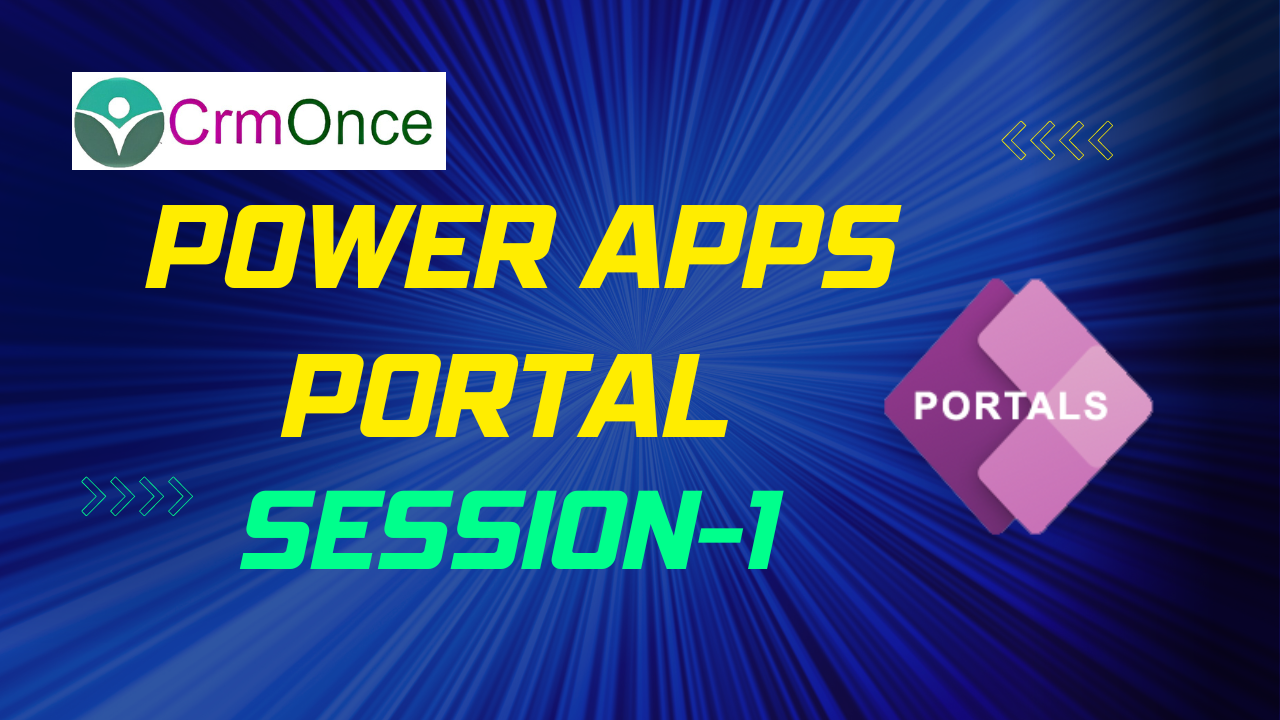History of Power Apps Portals?
Microsoft Power Apps Portal is a low-code platform that allows companies to create responsive and customizable websites for external users. Here are Some quick historical points:
1. Power Apps Portal was initially released in 2017 as Dynamics 365 Portals.
2. In order to better reflect its integration with the Power Platform, it was renamed Power Apps Portal in 2019.
3. SharePoint and Dynamics 365 serve as the foundation for the platform.
4. Power Apps Portal enables businesses to build websites for clients, partners, and staff members.
5. The platform has drag-and-drop elements and pre-built templates to hasten website construction.
6. It allows for the integration of several data sources, such as SQL Server, Azure Blob Storage, and Common Data Service.
7. CSS and JavaScript can be used to Customize Power Apps Portals.
8. There are three price categories for the platform: Community, Per App, and Per Login.
9. In 2020, Power Apps Portals received significant enhancements that included enhanced security and authentication options.
10. Microsoft keeps making upgrades and improvements to the Power Apps Portal.
How to build your first Power Apps Portal?
When you need to create a new Power Apps Portal you start creating a trial portal. A trial portal expires after 30 days but you can convert it to a production portal using the Power Apps admin center.
A simple tutorial on creating your first Power Apps Portal is provided here:
- Firstly,You can create power portals using make.powerapps.com portal. Open the make.powerapps.com website and choose correct environment. Click on Apps link and select +New app command. Select create Portal.
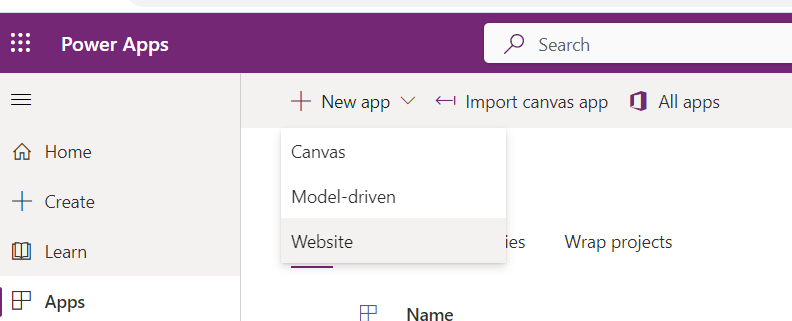
- Create a new portal by selecting “Website” from the “+New App”.
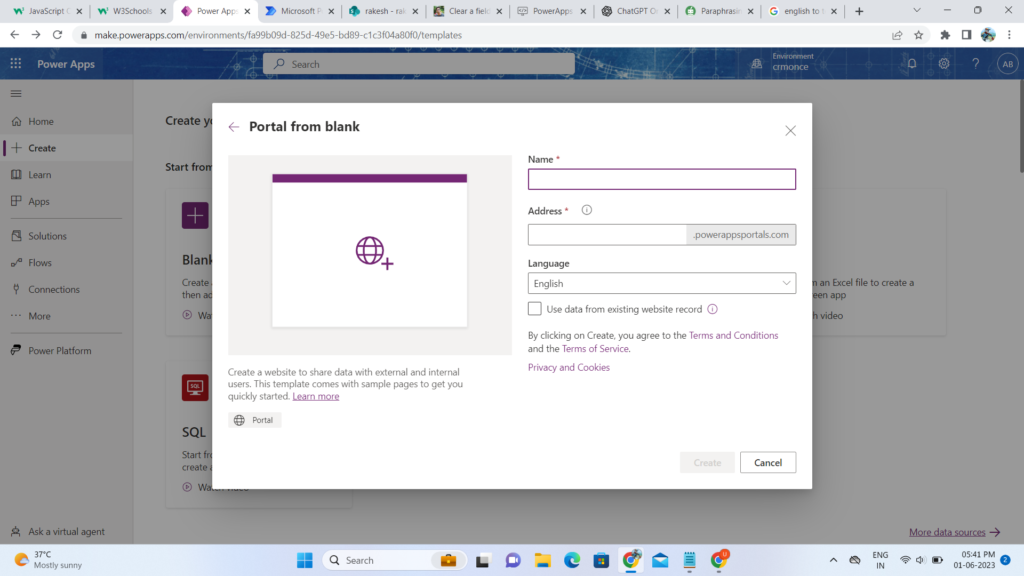
- This will bring up a screen asking for the name of the portal, the address domain, and the language. Give the information you want, then click Create. Make sure the domain name is must be unique.
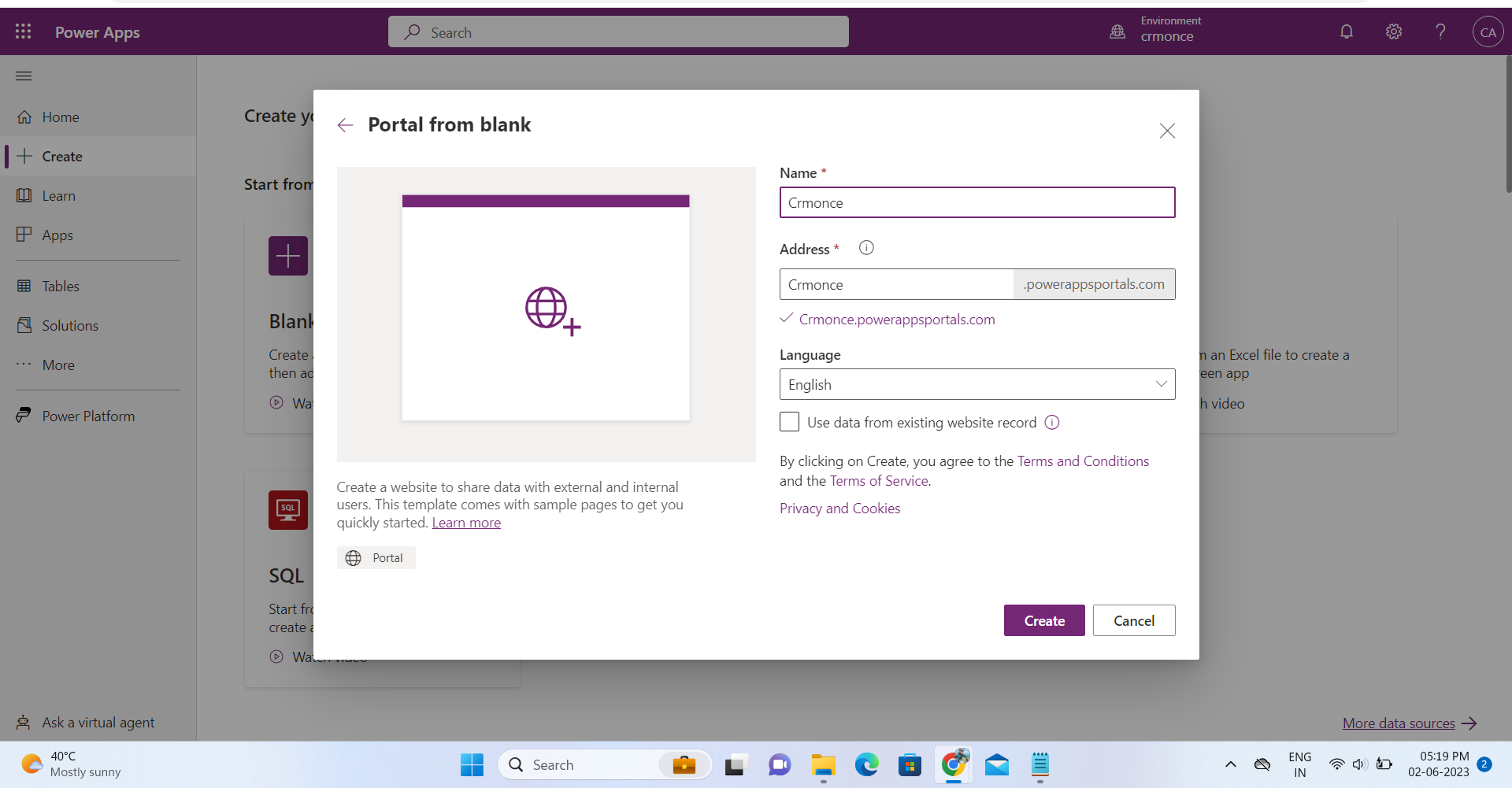
- It will take 5-10 minutes to provision the portal on your environment after you click Create. If you reload the app regions after 5-10 minutes, you will see your portal app together with a complementary model-driven app called the Portal Management app.
- Click on the more details option for the portal app and select Browse to view the portal in action.
- The URL will now be opened in a browser and the home page will appear as designed by default. The pages can be changed anyway you like.
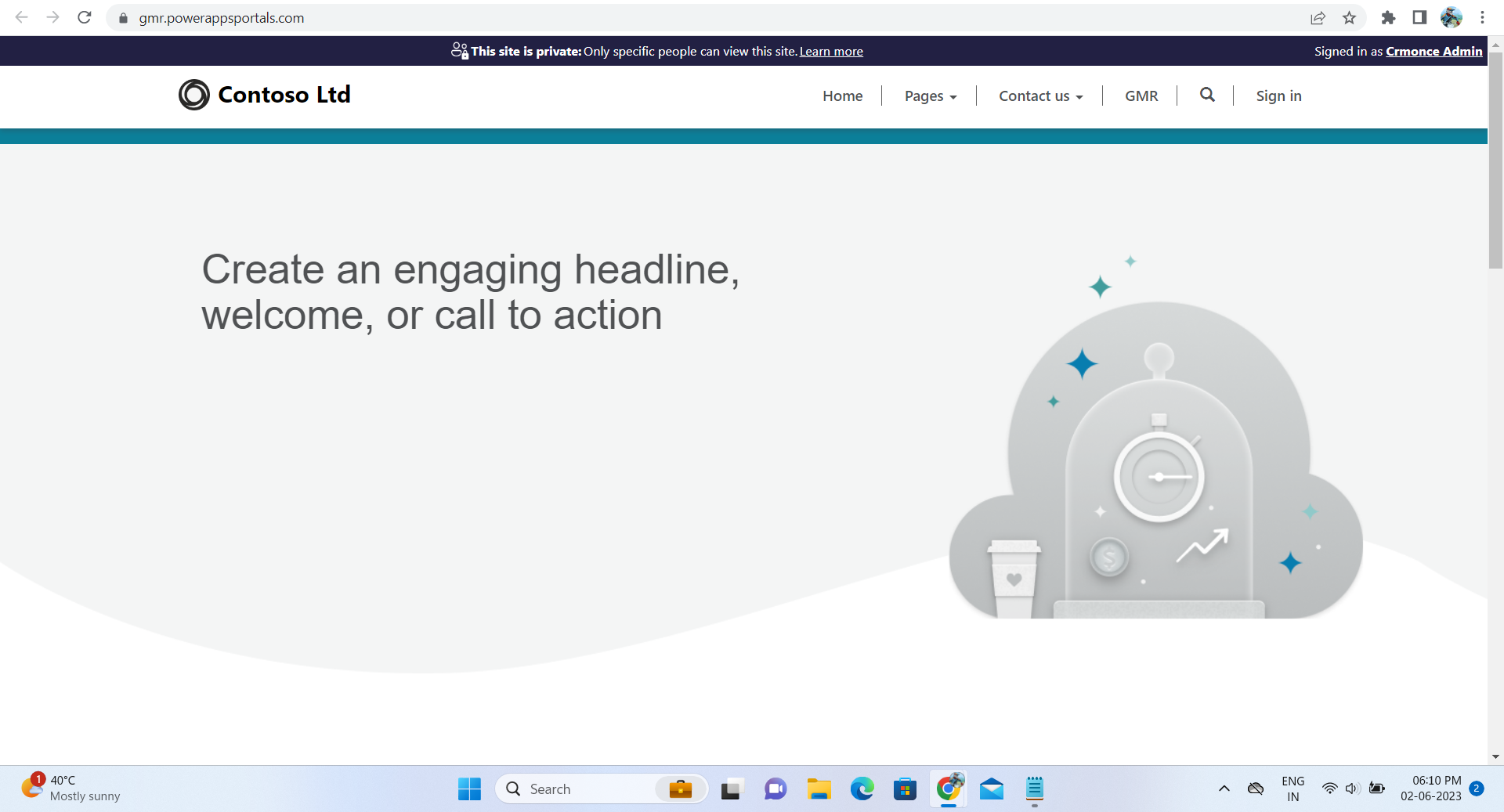
For any Help or Queries Contact us on info@crmonce.com or +918096556344.