Power Automate:
Microsoft Power Automate is a cloud-based service that allows users to create automated workflows to simplify and streamline business processes
When a row is added, modified, or deleted:
This is the starting point of the flow, which triggers the process when a row is added, modified, or deleted in a specific data source.
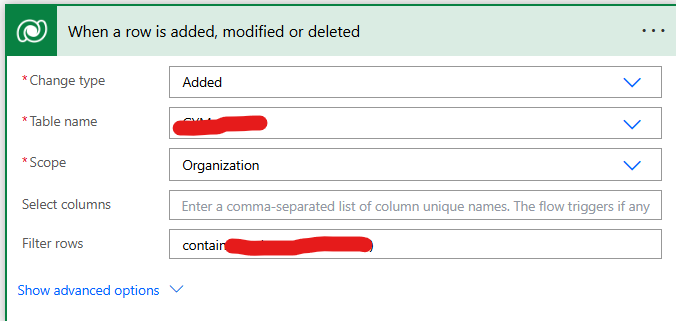
Pass GUID:
A step for processing or passing a GUID (Globally Unique Identifier), possibly to identify a specific record or row.
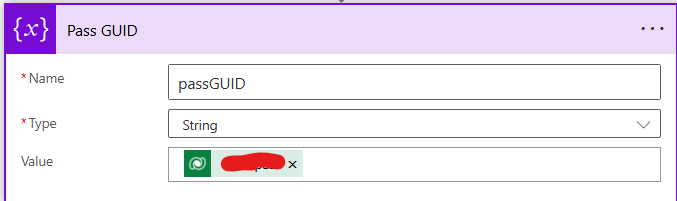
Duration:
This action calculates or handles the duration, which could be related to the row data, such as time taken or time remaining.
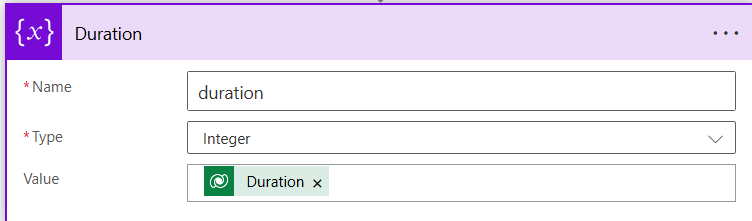
Option set:
A step that likely interacts with or processes an option set, which is a set of predefined choices or options.
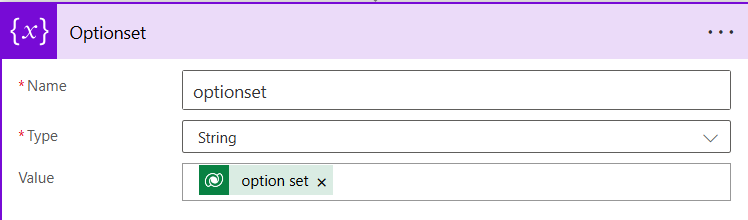
Total Days:
This action calculates or determines the total number of days, potentially based on the duration or date data from the row.
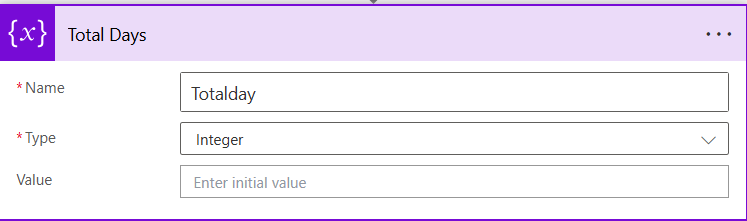
Duration and Option set is not empty:
A condition checks whether both the ‘Duration’ and ‘Option set’ fields are not empty to proceed further. If this condition is true, the next action is executed.
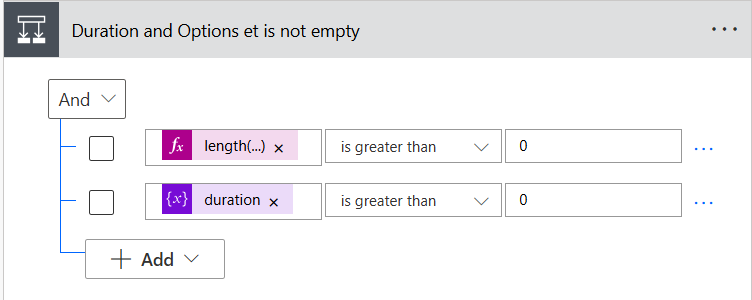
DAY Condition Check (Top of the Flow)
- Condition: Checks if the variable
optionsetis equal to240110000. - Outcome: This condition branches into two paths:
- If Yes: Continues with the subsequent actions.
- If No: Shows an empty branch with an “Add an action” option (no further actions specified here).
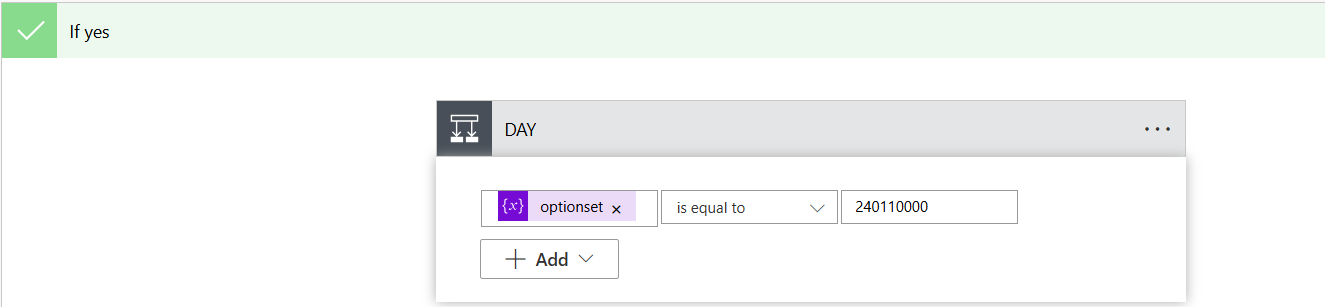
If Yes Branch (Continuing from DAY Condition)
- Set Variable Action:
- Name: Sets a variable called
Totalday. - Value: Sets the value of
Totaldayto the value of another variable calledduration.
- Name: Sets a variable called
- Set Variable Action:
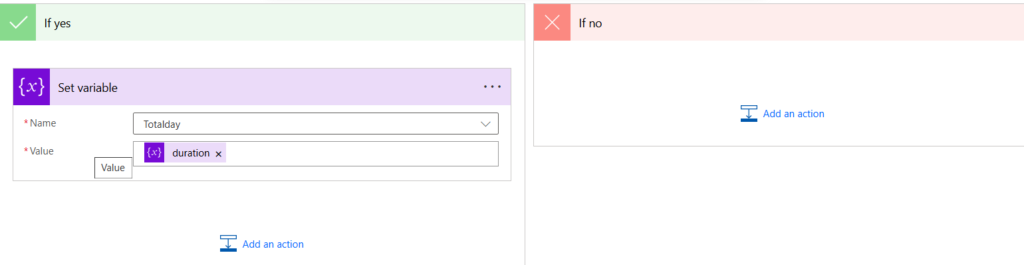
Compose Action:
- Inputs: Uses the variable
optionsetand assigns it the value240110000. - This action likely prepares data for further processing based on the
optionsetvalue.WEEK Condition Check (Following the Compose Action):
- Condition: Checks if the variable
optionsetis equal to240110001. - No branches or further actions are visible under this condition in the image.
- Condition: Checks if the variable
- Inputs: Uses the variable
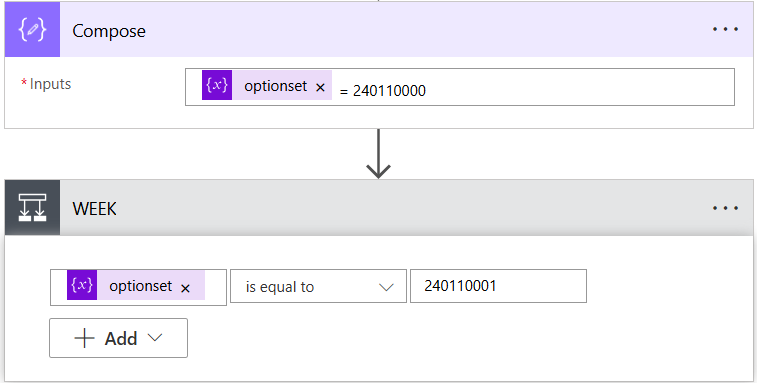
“If yes” Path:
Action: “Set variable 2”
- The variable being set is named
Totalday. - The value being assigned to
Totaldayis calculated using an expression (shown as. This likely indicates a multiplication function to calculate the value, but the full expression isn’t shown in the image.mul(variables(‘duration’),7)
- The variable being set is named
Add an action (optional):
- There is an option to add additional actions after setting
Totalday, though none are currently present in the image.
- There is an option to add additional actions after setting
“If no” Path:
- This path currently does not contain any actions.
- There is an option to add an action if the condition is not met, but it is not utilized in the image.
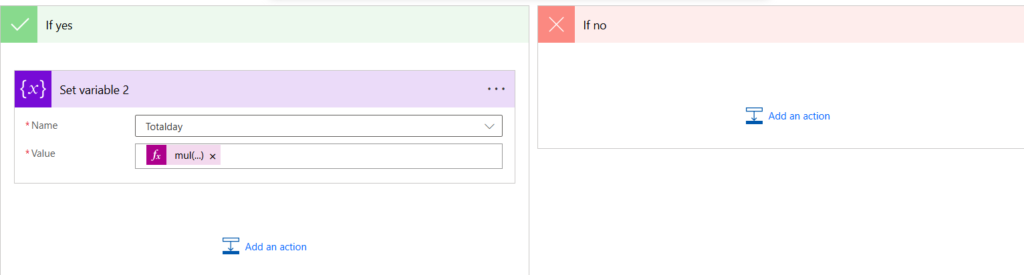
Compose 2 Action
- Inputs: The variable
optionsetis set to240110001. - This action likely prepares data using the
optionsetvariable with the value240110001.MONTH Condition Check
- Condition: Checks if the variable
optionsetis equal to240110002. - Outcome: This condition branches into two paths:
- If Yes: Continues to the next action.
- If No: Shows an empty branch with an “Add an action” option (no further actions specified here).
If Yes Branch (Following the MONTH Condition)
Set Variable Action (Set variable 3)
- Name: Sets a variable called
Totalday. - Value: Uses a formula, indicated by mul(variables(‘duration’),30)
, which likely multiplies
durationby a certain factor to calculate the value forTotalday.
- Name: Sets a variable called
- Condition: Checks if the variable
- Inputs: The variable
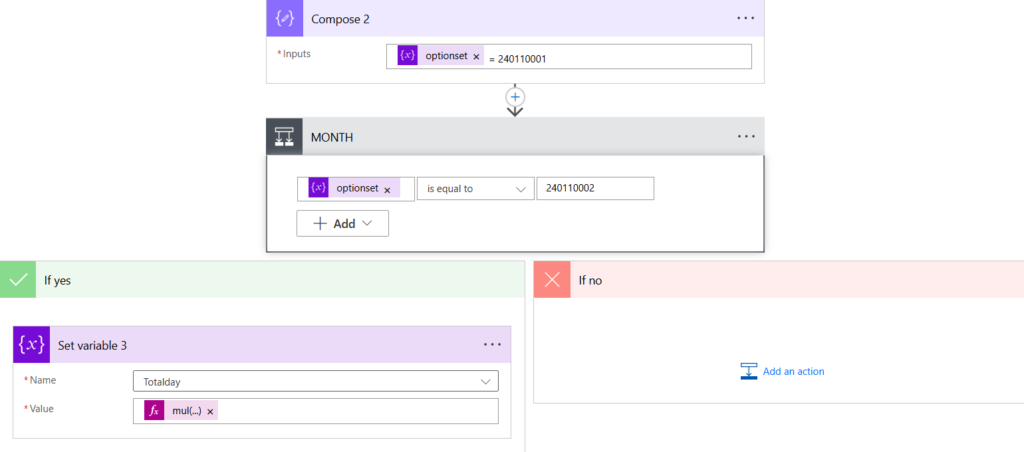
Compose Action: “Compose 3”
- This action has an input that checks if
optionsetis equal to240110002.Condition Block: “YEAR”
- This block checks if the
optionsetvariable is equal to240110003. - If this condition is met, the process follows the “If yes” path. Otherwise, it follows the “If no” path.
“If yes” Path:
Action: “Set variable 4”
- The variable being set is named
Totalday. - The value being assigned is calculated using an expression (shown as, indicating a multiplication operation. The complete expression is not shown in the image.mul(variables(‘duration’),365)
- Add an action (optional):
- There is an option to add additional actions after setting
Totalday, but none are currently present in the image.“If no” Path:
- This path does not contain any actions.
- There is an option to add an action if the condition is not met, but it is not used in this image.
- There is an option to add additional actions after setting
- The variable being set is named
- This block checks if the
- This action has an input that checks if
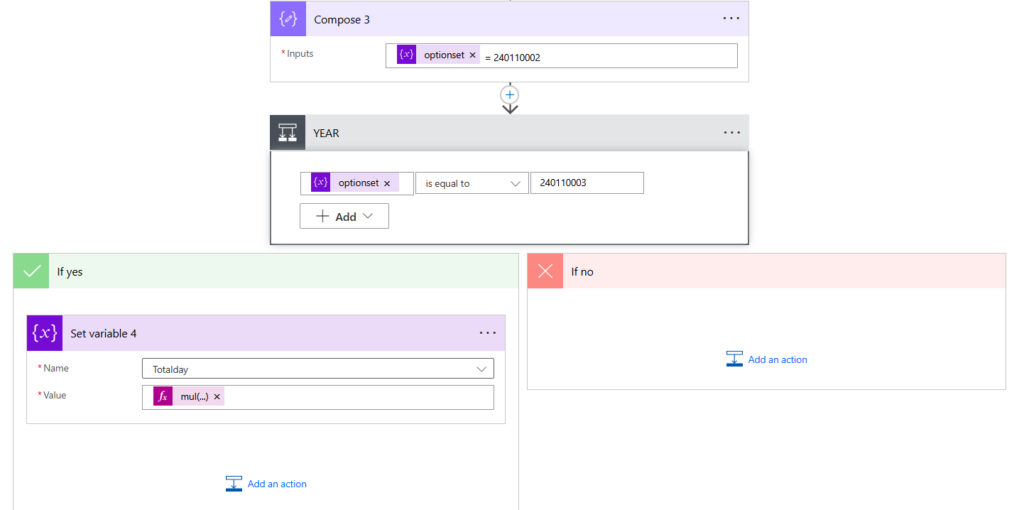
“Compose” action in a workflow or automation tool (possibly Microsoft Power Automate or Logic Apps). The box labeled “Compose 4” contains an input field with the following details:
- Label:
optionset - Value:
240110003
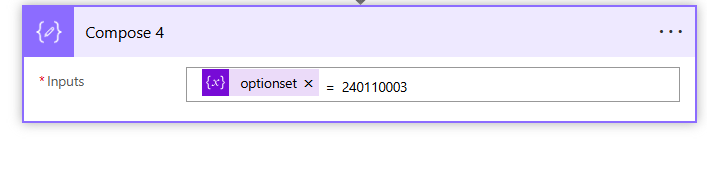
“Update Pass”:
This final step updates a record, possibly related to the GUID, with calculated or modified data from the previous steps.
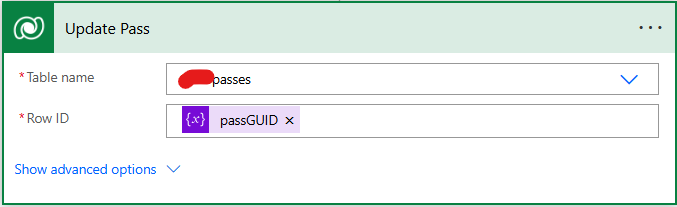
First Take the New Entry Pass Form
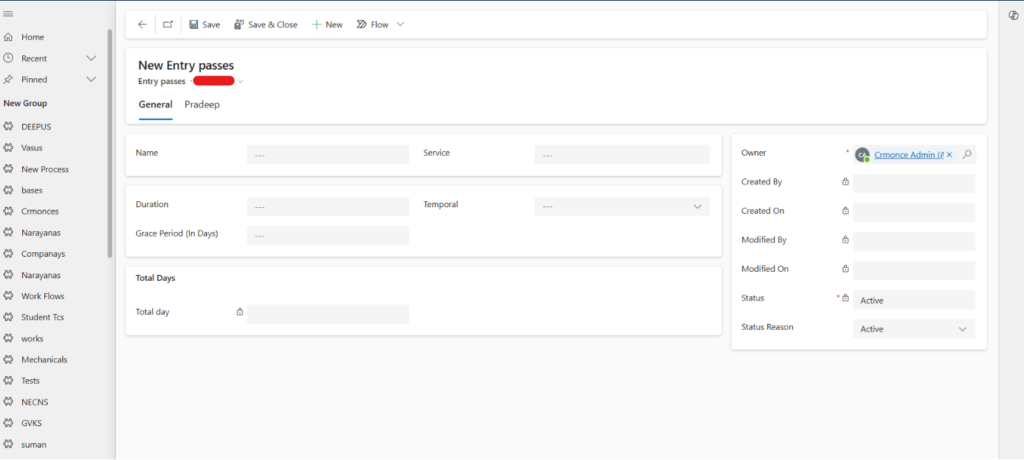
Then Select Days (or) Weeks (or) Months (or) Years
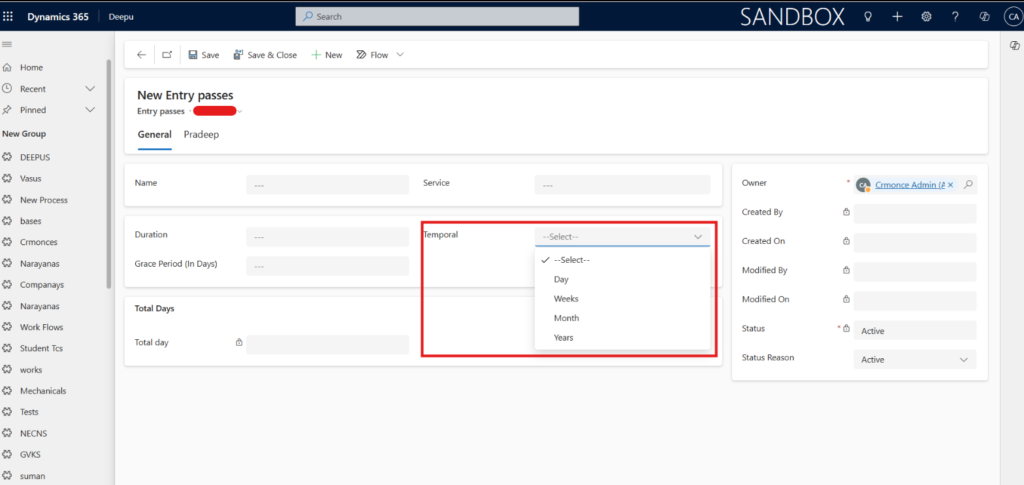
This Field is mandator

when i given the CRM These fields are works
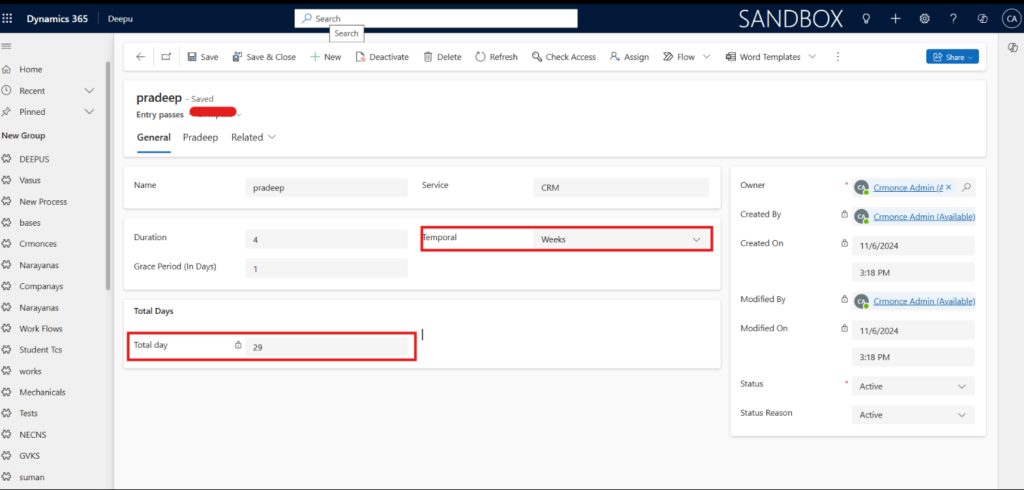
In Months
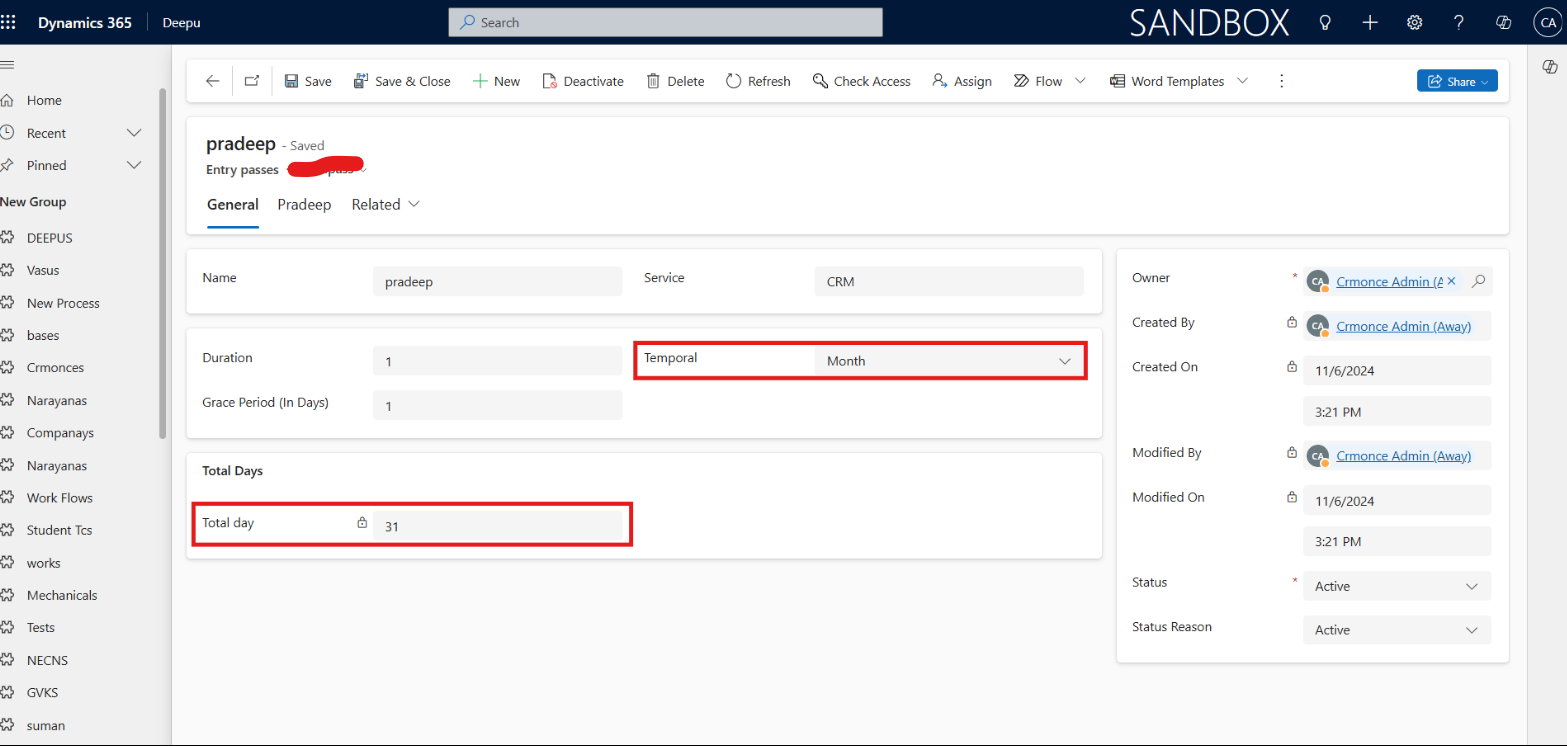
In Years
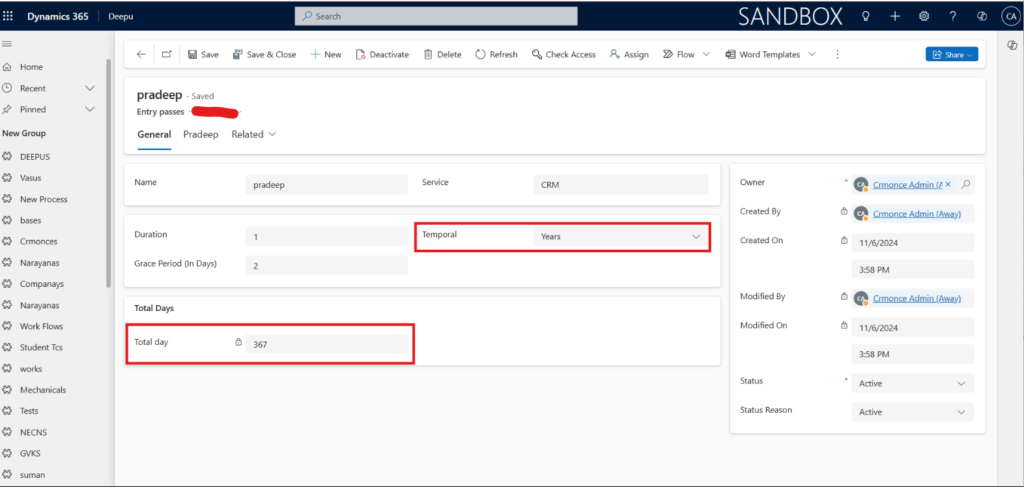
In Days
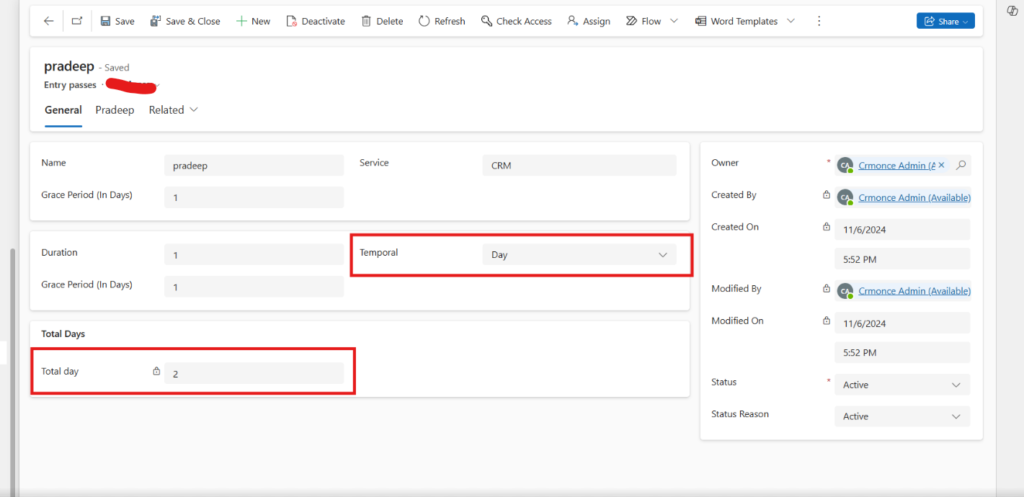
For any Help or Queries Contact us on info@crmonce.com or +91 9493926112
https://www.crmonce.com/calculating-the-total-amount-equal-current-month/

