Create a solution in Power Apps
Open make.powerapps.com choose correct environment and click on Solutions option then create a new solution. Give a name of solution, version, select default publisher and click create.
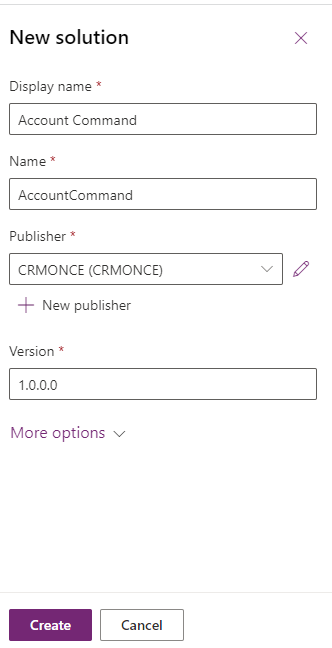
open the solution just created and add the Account entity without any sub component using Add Existing option.

Open Ribbon Workbench and choose solution

Now select the Solution created from solution pop-up screen on Ribbon Workbench tool.
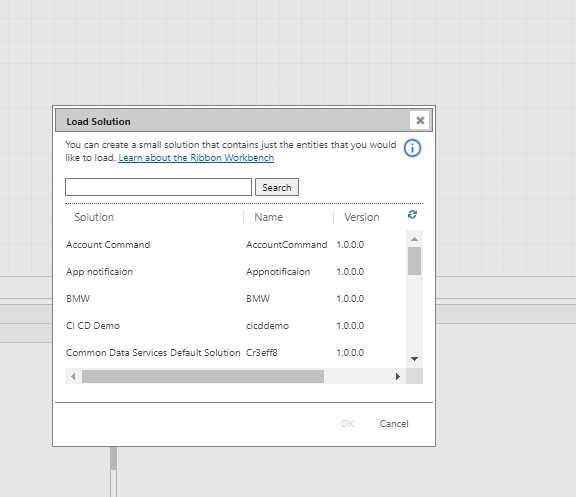
now it will load the entity in ribbon workbench. The Ribbon workbench will show multiple areas at he top it shows Home then Subgrid and then Form section. You need to select the correct area to add buttons. For our example we are going to add button on Account form so the section required is FORM.
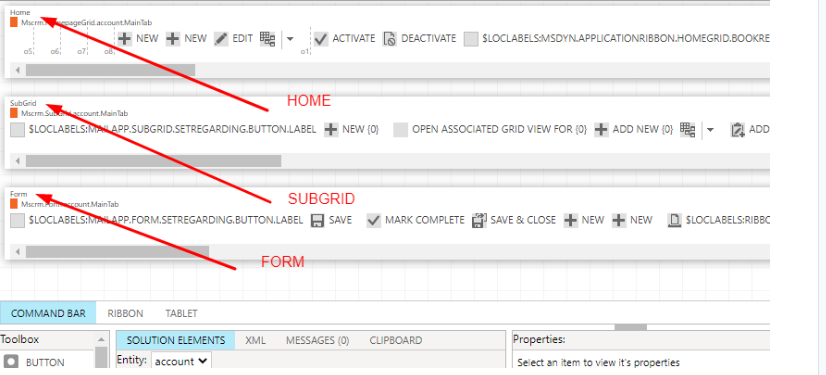
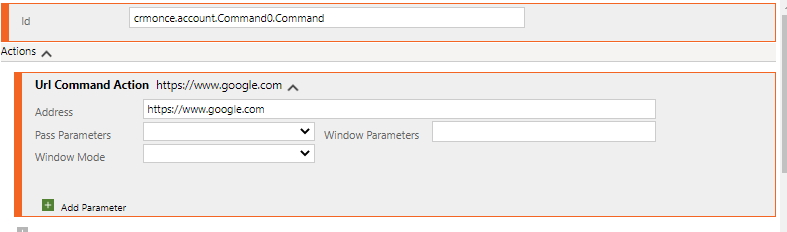
Now go to Button option and provide the button label and choose the command.
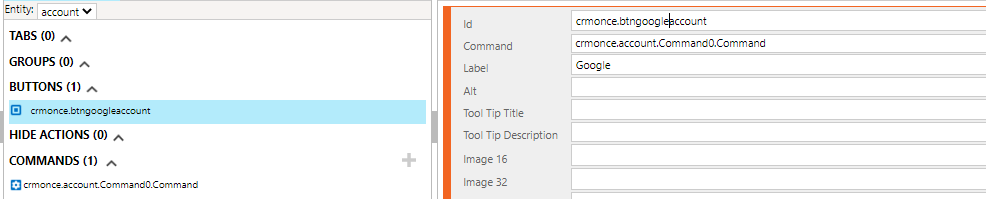
Now click on Publish and it will take some time to publish. Once published open Account form now you can see the button showing on command bar of account form and on clicking the button it will open google site.



Thank you