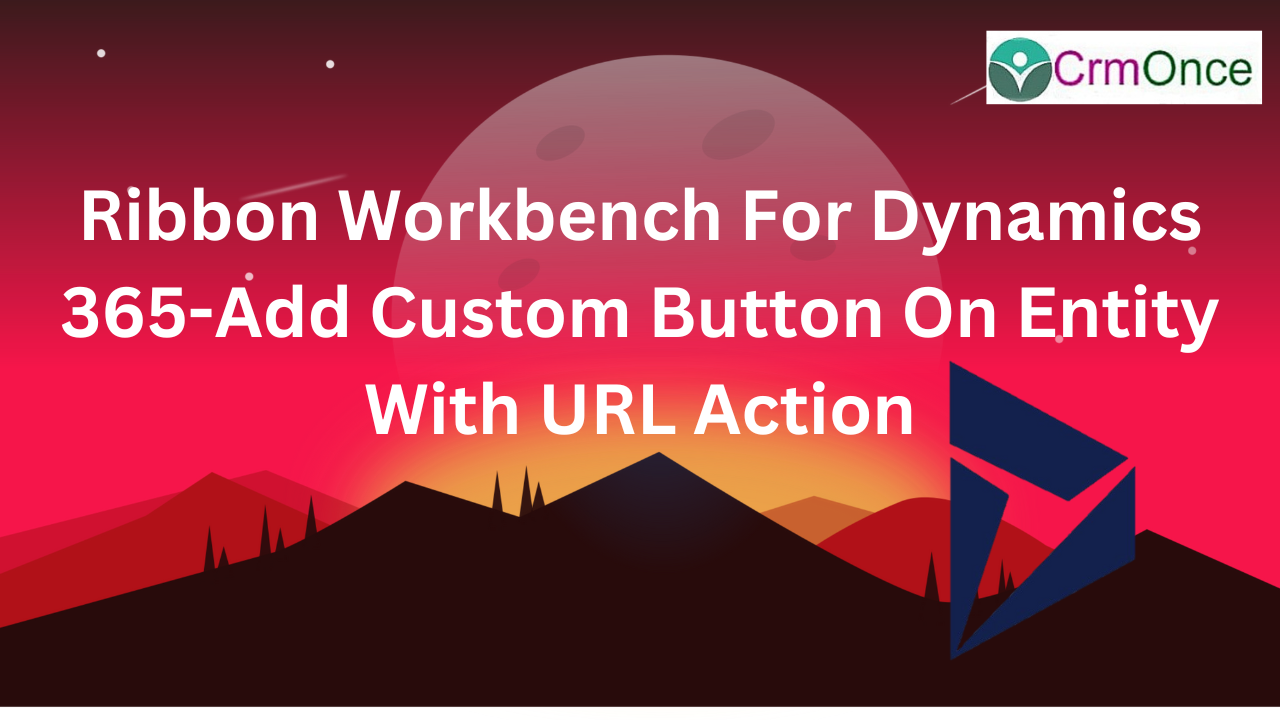what is ribbon workbench in dynamics 365
The Ribbon is the User Interface Element that Appears at the top of all recent Microsoft Applications , and was the Successor to the Old Toolbar.
How to create Ribbon button
Goto Settings –Customizations– Solutions.
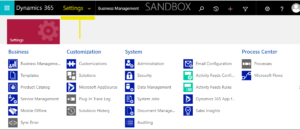
Because Ribbon Workbench only uses one Entity with no data and doesn’t accept any Entities containing fields, forms, or other data, you must design a separate solution for it.
A New Solution that we developed is displayed below.
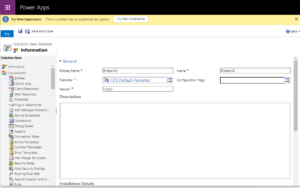
We must import Entity from Other Solutions after Solution Creation. There must be no fields or forms on the entity.
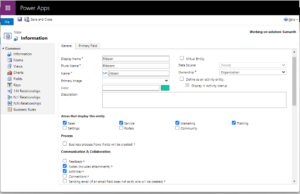
Go to the newly created solution, click add existing, and then choose entity.
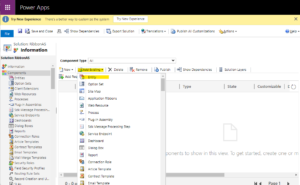
Now perform a search for the entity we created that has no data and choose the entity.
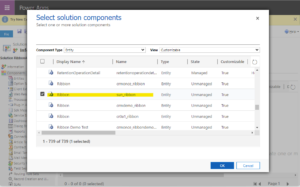
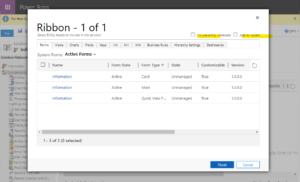
Now open the Solutions Page. The Ribbon Workbench is located at the top of the page, as shown below.
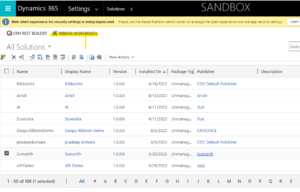
Right now, we must launch Ribbon WorkBench, perform a search for the Ribbon WorkBench solution, and then click OK.
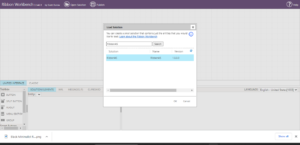
The Ribbon Workbench Page, which has three different sorts of Pages including “Home,” “SubGrid,” and “Form,” will open once we click the “Ok” button.
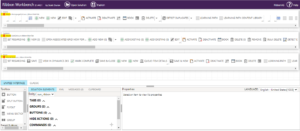
On the page, a button may be found in the toolbox at the bottom left.Now choose the button you want to set the form on and drag it there, for example “Home”,”SubGrid”,”Form”.
I’ve added the button to the Form.
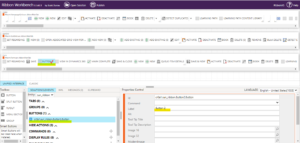
Once the button was added to the form After adding the Label Name and Button, we must modify the Label Name and click OK.
By clicking + on the Commands, we must add a command and edit the Name of the Button label.
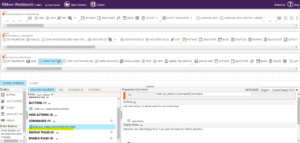
When placing an action using a URL, we first construct a command. To do this, click Add Action on the left and then choose URL Action.
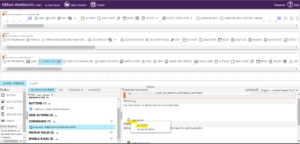
Copying a URL, such as “https://www.youtube.com/,” will allow you to enter an address. Next, go to Button and enter Command.
Now we need to Give Command in the Button Section,which is at above the label.

once you select command, Publish the Solution. It takes few Minutes to Publish .
Now we need to open Model Driven Apps to see the Result By adding the Entity into the Apps.
When we click New, only the Form page and our Ribbon button become visible, leaving the Home page originally visible.
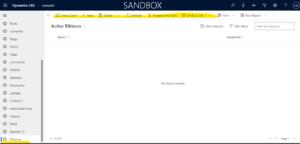
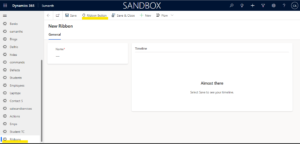
The Ribbon Button on the Form Page will take us directly to the YouTube home page once we click it.
In a similar manner, we may add additional ribbon buttons to the “Form,” “Home,” and “SubGrid.”
For any Help or Queries Contact us on info@crmonce.com or +918096556344