- This article will discuss how we can save responses from MS Forms to SharePoint using power automated flow. Storing MS Form data in SharePoint lists provides a centralized location for data storage.
- All the data collected through MS Forms are stored in a single location, making it easier to manage, analyze and access the data.
- Integration with other Microsoft products: SharePoint lists can be easily integrated with other Microsoft products such as Excel, Power BI, and Teams. This integration allows for more advanced data analysis and visualization.
- So, let’s discuss step by step,
- Create a Microsoft form on https://forms.office.com/
- Here I have created a customer details form.
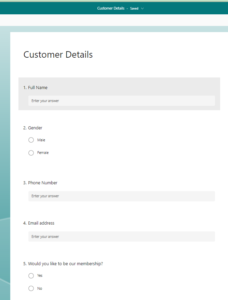
- Similarly, you need to create a SharePoint list to store the responses from the customer.

Power Automate Flow for collecting and Storing Responses
- When a new response is submitted
- Create a flow with a trigger when a new response is submitted, and select the form you want to store data in the list. When a new response is submitted” is a trigger in Microsoft Power Automate that starts a flow when a new response is submitted to a Microsoft Forms form. This trigger allows you to automate actions based on form submissions.

- Get Response details
- With this action, you can use the response data to send mail or perform other actions using the ID.
- You need a Response Id to get the response,
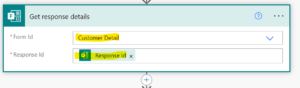
- Create Item
- Create a new item for the responses in the list you created and update the list according to the field.
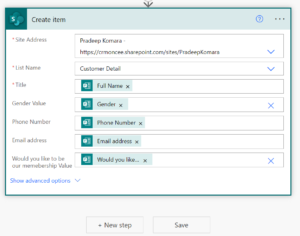
- Save the flow and test it by submitting a new response. If your flow runs successfully, you can see the response stored in the list as an example below.
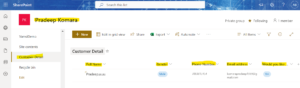
- And Go to Flow it’s ran Successfully.
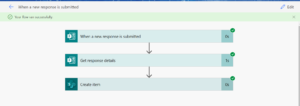
For any Help or Queries Contact us at info@crmonce.com or +918096556344

