In Dynamics 365, you can set the logo and colors of the organization through “themes”. To access themes, go to Settings->Advance settings>Customizations:
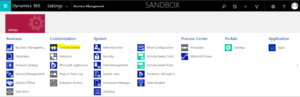 –
–
Select Themes:
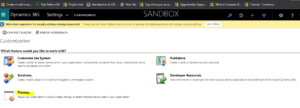
Here you will see any existing themes in the system, as well as what is marked as the current “default” theme:
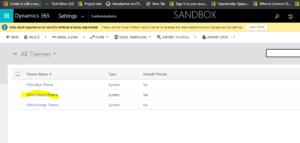
To set a theme, select it and press “Publish Theme”:
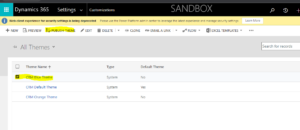
The system will then be updated to use that theme. Note the Black theme changes into the Blue theme.
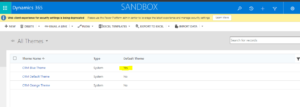
you can enhance the following visual elements in the UI:
Change product logos and navigation colors to create product branding
$ Adjust accent colors, such as hover or selection colors
$ Provide entity-specific coloring
$ Logo
$ Logo tooltip
$ Navigation bar color
$ Change product logos and navigation colors to create product branding
$ Adjust accent colors, such as hover or selection colors
$ Provide entity-specific coloring
$ Logo
$ Logo tooltip
$ Navigation bar color
$ Navigation bar shelf color
$ Main command bar color on Unified Interface
$ Header color
$ Global link color
$ Selected link effect
$ Hover link effect
$ Legacy accent color (primary background for process controls)
$ Default entity color
$ Default custom entity color
$ Control shade$ Control borderNavigation bar shelf color
$ Main command bar color on Unified Interface
$ Header color
$ Global link color
$ Selected link effect
$ Hover link effect
$ Legacy accent color (primary background for process controls)
$ Default entity color
$ Default custom entity color
$ Control shade
$ Control border
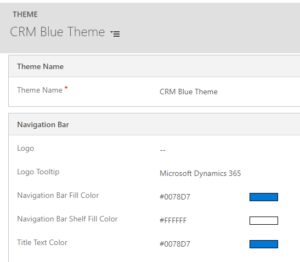
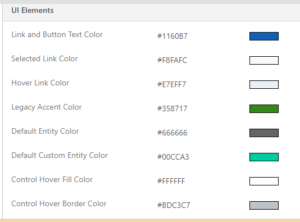
Looking at a Dynamics 365 page, we can see some of these colors being used:
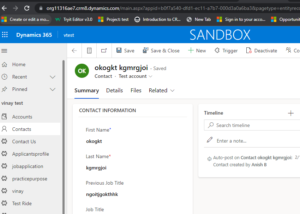
To create a new theme, click New:
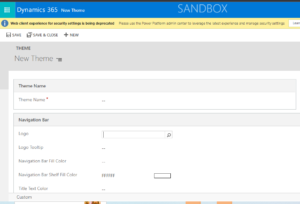
You will need to know the HEX color codes for your colors. You can find these in various websites or applications. I will use these at w3schools.com to demonstrate:

Let’s make our navigation bar fill color to be green:
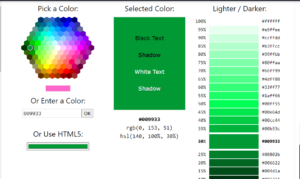
Save and Publish the theme. The colors will be updated:
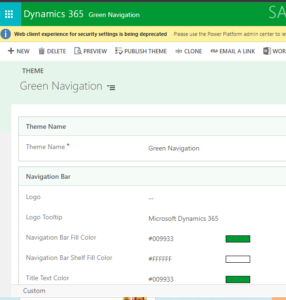
To use a logo, we will need to create a web resource to hold our image. In the logo field, Save and Publish the theme. You will now see the new logo:
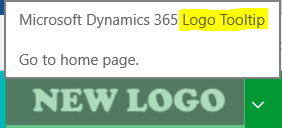
For any Help or Queries Contact us info@crmonce.com or +918096556344

