Introduction
In Power Automate, the most common scenario is to format Date and Time based on the customer requirement. In Power Automate it can be achieved easily using formatDateTime Function.
Step 1
Login to the required Power Apps environment using URL make.powerapps.com by providing the user name and password and click on Flows on the left-hand side as shown in the below figure.
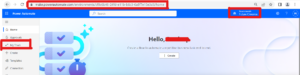
Step 2
After step 1, click on New Flow and select instant cloud flow and provide the trigger as Manually trigger a flow and click on Create as shown in the below figure.
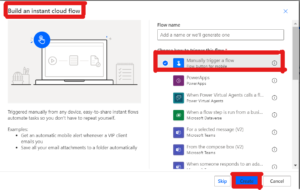
Step 3
After step 2, name the flow as formatDateTime. To hold Today’s date string value we must click on + New Step and under choose an operation and in-text box type Initialize Variable and select Initialize variable and provide the following step name as,
Initialize variable – Today’s Date
Name: Date
Type: String
Value
1.utcNow()as shown in the below figure.
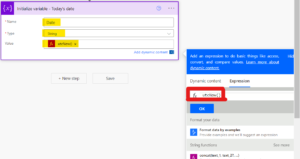
Step 4
After step 3, in order to get Format Date time in Short Date format, we have to use d with (en-US) take compose operation and provide step name as Compose – Format Date Time – Short Date with ‘d’ Example(en-US) and Inputs.
1.formatDateTime(variables('Date'), 'd')And click on ok/update as shown in the below figure.
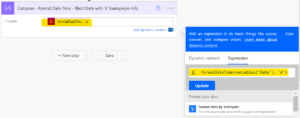
Step 5
After step 4, to get Format Date time in Short Date format with (en-GB) take compose operation and provide step name as Compose – Format Date Time – Short Date Example (en-GB) and Inputs,
1.formatDateTime(variables('Date'),'dd/MM/yyyy')And click on ok/update as shown in the below figure.
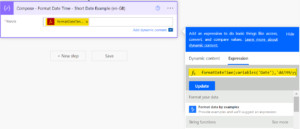
Step 6
After step 5, to get Format Date Time – Long Date Example (en-US) take compose operation and provide step name as Compose – Format Date Time – Long Date Example (en-US) and Inputs,
2.formatDateTime(variables('Date'),'dddd, MMMM dd, yyyy')And click on ok/update as shown in the below figure.
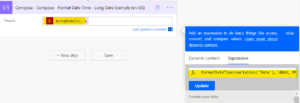
Step 7
After step 6, to get Composed – Format Date Time – Long Date Abbreviated (US) take Compose Operation and provide step name as Compose – Format Date Time – Long Date Abbreviated (US) and Inputs,
1.formatDateTime(variables('Date'),'ddd, MMM dd, yyyy')And click on ok/update as shown in the below figure.
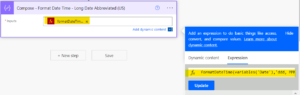
Step 8
After step 7, to get Composed – Format Date And Time – To show Time Hour:Minute:Seconds take Compose Operation and provide step name as Compose – Format Date And Time – To show Time Hour:Minute:Seconds and Inputs,
1.formatDateTime(variables('Date'),'hh:mm:ss tt')And click on ok/update as shown in the below figure.
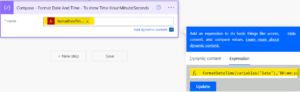
And Next Save and Test the Flow and it’s ran Successfully.
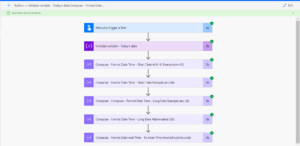
Note
- Make sure to save and run the flow whenever you try expressions.
- MS documentation is found here
Conclusion
In this way, one can easily work on different format date times in a few minutes and use it for required scenarios.
For any Help or Queries Contact us on info@crmonce.com or +918096556344

