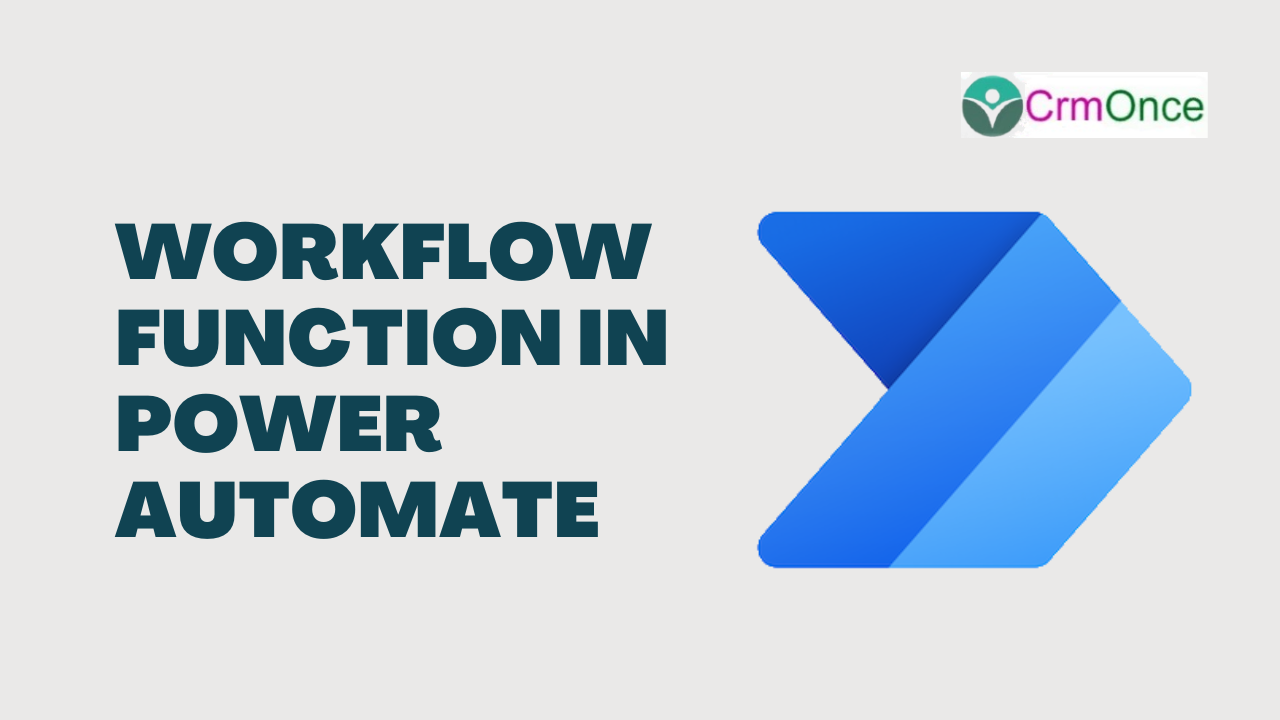Introduction
In Power Automate, to get the information about the flow that is running workflow function is used and one of the common scenarios in case of failures send notifications in the form of an email to a particular user with the flow name and the environment that the flow ran.
Step 1
Login to the required Power Apps environment using make.powerapps.com by providing the user name and password and click on Flows on the left-hand side as shown in the below figure.

Step 2
Click on New Flow and select instant cloud flow and provide the trigger as Manually trigger a flow and click on Create as shown in the below figure.
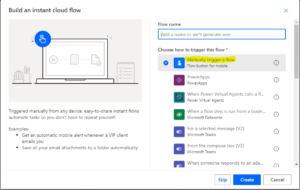
And click on ok/Update and save. Here workflow function returns details like id,name,type ,location with tags like flow Display Name, enivornment Name and environment Flow Suspension Reason and with run details id,name,type as shown in the below figure.
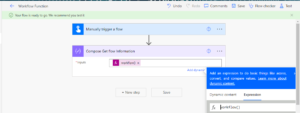
Step 4
Click on + New Step and Choose Parse JSON Data Operation from actions and provide the following step name as Parse JSON Content as Outputs from Step 3.
Schema – provide the below JSON object
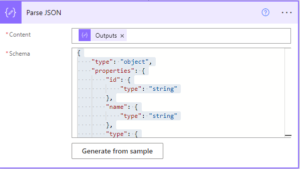
Step 5
To send an email notification click on the next step and select Outlook Send an Email(V2) action and provide the details.
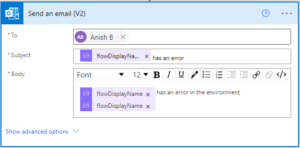
Step 6
Test and run the flow and see the desired result the path after the host returned as shown in the below flow.
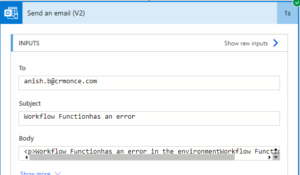
Note
->Make sure to save and run the flow whenever you try expressions.
->MS documentation is found here
_>As an example, I have used this Send an email notification(V3) which needs to be configured properly to get notifications, other email options also can be sent.
->As the article focus on workflow function, not explained in detail about the run after the trigger, and Parse JSON, will explain future blogs.
->As an example to show this flow details I have directly added an email notification which will fire every time, but ideally, this needs to be triggered only when Parse JSON Step 4 when failed, is skipped, has timed out as shown in the below figure.

Conclusion
We can extract the path that is present after the hostname in Power Automate flow.